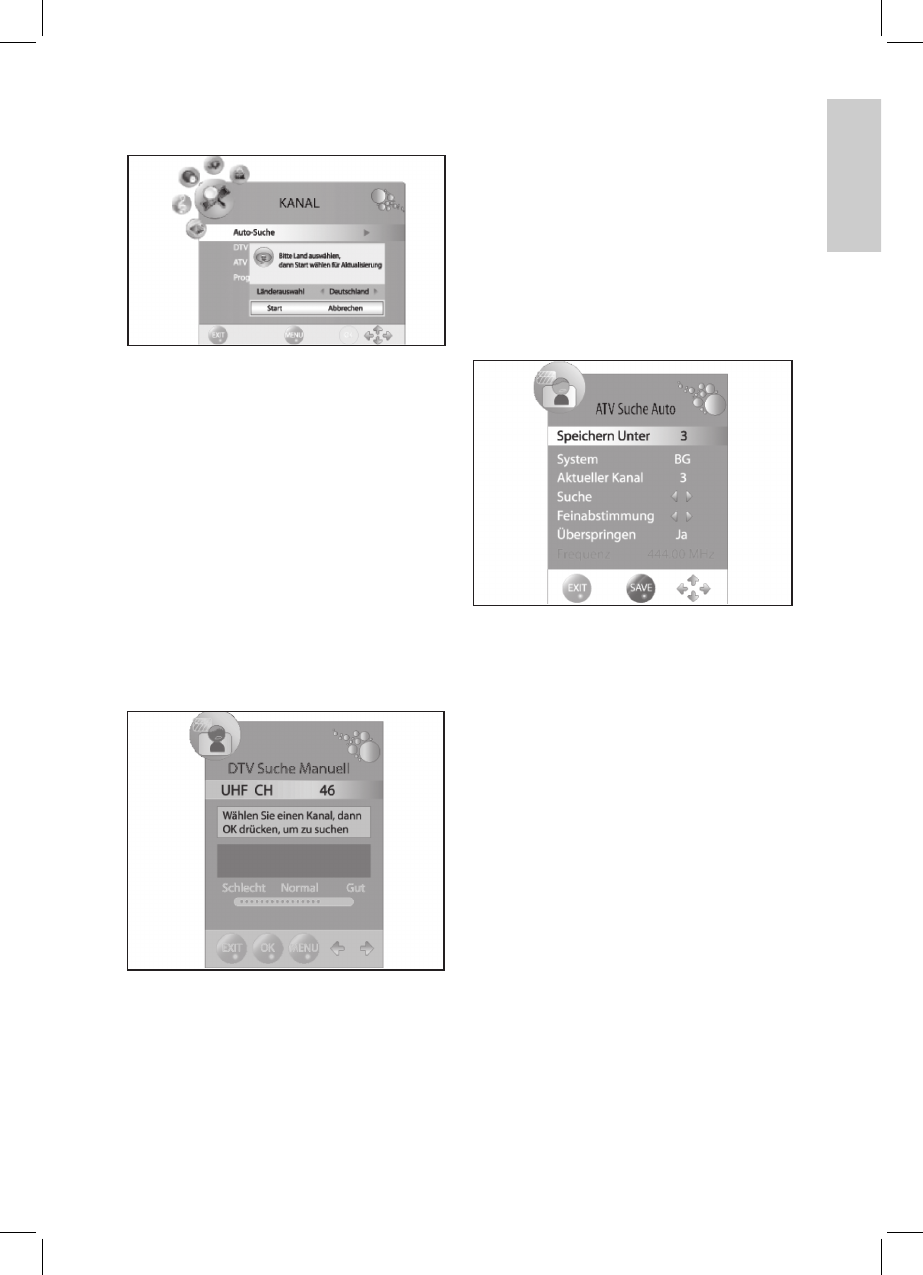37
ENGLISH
6.1 STORE CHANNELS AUTOMATICALLY
• DVB-T stations are displayed with DTV.
• Analog stations are displayed with ATV (TV).
1. Press TV MENU to display the OSD menu.
2. Press ▼ to select Auto Search.
3. Press OK. Press ◄/► to select the country
of your location.
4. Press OK twice to start automatic search.
This process will take a few minutes. The
progress is displayed on screen.
5. After nishing the search channel number 1
is automatically displayed.
6. The menu closes after a few seconds or
press EXIT.
6.2 STORE DVB-T STATIONS MANUALLY
1. Select a channel number under which to
store the new channel.
2. Press TV MENU to display the OSD main
menu.
3. Press ▼ to select DTV Search manually and
press OK.
4. Press ◄/► to select a channel. The
reception quality of the selected channel
is displayed. If no program is received on
the selected channel then NO SIGNAL is
displayed. Press again to select the next
channel.
5. Press OK to start the search.
6. Press OK to save a channel.
7. After nishing the search the received
program is displayed. Press EXIT to close
the menu.
6.3 MANUAL SEARCH FOR ANALOG
RECEPTION
To search analog channels individually the
antenna connector must be connected to
analog antenna signal (e.g. external antenna or
cable). Analog channels are displayed as ATV
(TV).
If a DVB-T channel was stored previously then
the new analog channel is added to this list.
The digital channels are not overwritten.
1. Press TV MENU to display the OSD menu.
2. Press ▼ to select ATV Search auto and
press OK.
3. Under Save under select the channel
number for the new analog channel by
pressing ◄/►.
4. Press ▲/▼ to highlight the item Search.
5. Press ◄/► to start the search. You see
the frequency changing during search.
After nding a program the sound is again
activated.
6. Press the red button to save.
7. For further channels rst select a channel
number under Save under again and then
start the search again.
In this menu you can change the following
settings:
System: is generally not changed.
Current channel: displays the channel number,
which is active in the background. Press ◄/►
and OK to change.
Fine-tuning: press ◄/► to change the
frequency in small steps.
Skip: the channel is skipped when changing the
channel with CH -/+ when selecting YES.
Frequency: displays the current frequency.