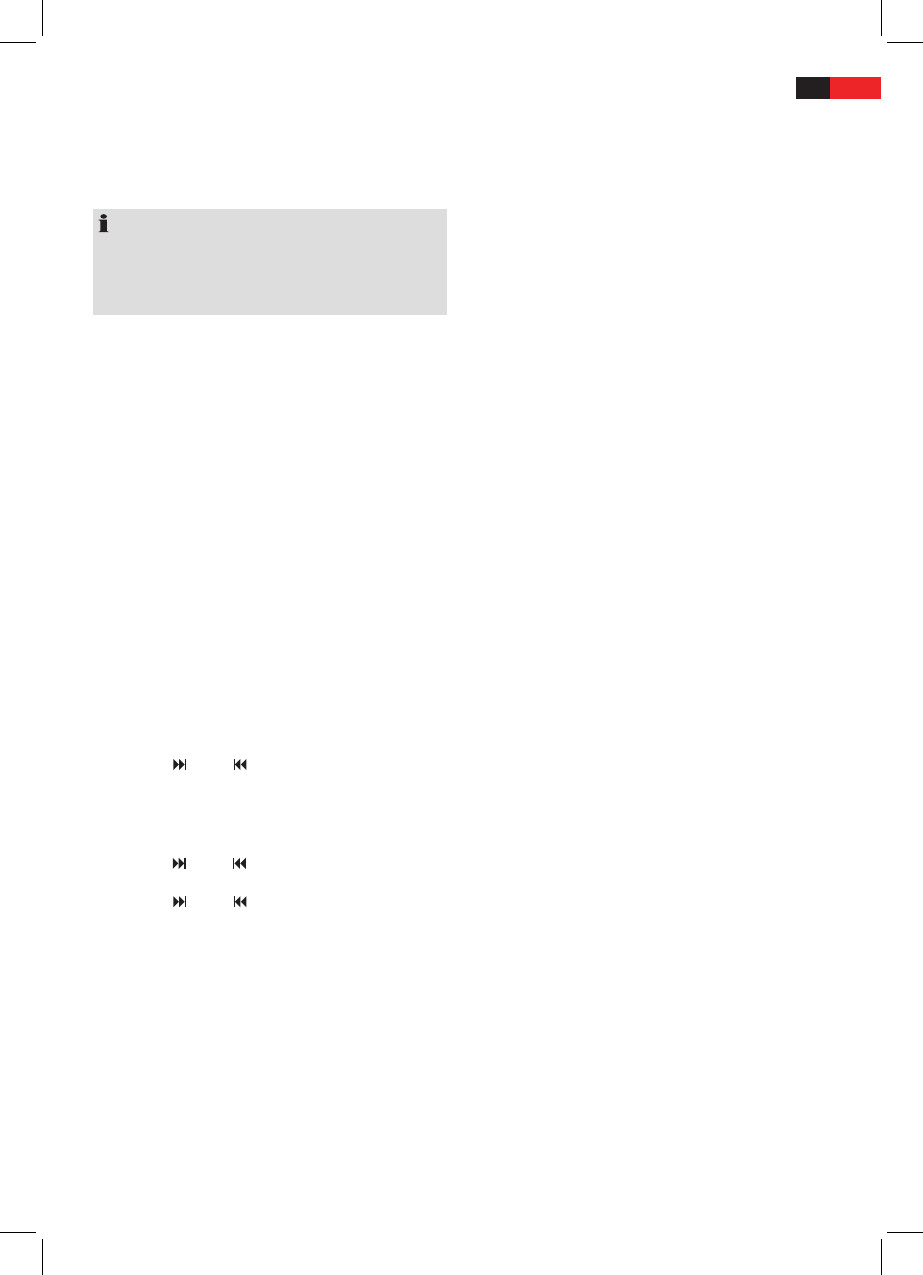77
ENGLISH
Time (is automatically set during RDS reception), radio
station, programme type, frequency of the currently
selected radio station, current DSP setting, informa-
tion on le names (only for playback MP3 or WMA
le).
NOTE:
If no corresponding information is available,
►
PTY
NONE is shown on the display.
If the information on the display is too long it is
►
shown as scrolling text.
Reset radio (RESET)
To restore the factory settings, press the RESET button (26)
with a pointed object e.g. a ballpoint pen.
Reset the unit:
when using for the rst time after connecting the
■
cable,
if not all function buttons work,
■
if an error message is shown on the display.
■
Radio functions
Select the RADIO operating mode
Press the
MODE button repeatedly (1) until the radio
frequency and the frequency band or radio station is
shown on the display.
Select frequency range
Press the
BAND button (18) to toggle between UKW
(FM1, FM2, FM3) and medium wave (MW1, MW2). The
selected frequency range is displayed.
Automatic station search
Press the
(20) or (19) buttons to start the station
search. SEARCH is shown on the display. The search is
halted when a station is found.
Set station manually
Keep the
■
(20) or (19) buttons pressed until
MANUAL is shown on the display
Press the
■
(26) or (27) button to change the
frequency in steps of 0.05 MHz (UKW) or 9 kHz (MW)
until the desired frequency is set.
If no button is pressed for two seconds, automatic station
search is automatically selected. AUTO is shown on the
display.
Preset stations
6 stations can be preset for each frequency range.
Keep the required numeric button (11 to 16) pressed
for around 2 seconds to preset the currently set sta-
tion. After presetting, 1 beep is sounded (unless BEEP
OFF has been selected).
Tune into preset stations
Use the
BAND button (18) to select the desired
frequency range.
Press one of the numeric buttons (11 to16) to tune
into the preset station.
Automatic Preset
Use the
BAND button (18) to select the desired
frequency range.
Keep the
AS/PS button (17) pressed. SEARCH appears
on the display. A search begins automatically. After
searching, the six strongest stations are preset and
the unit tunes into the preset stations in sequence
for around 5 seconds. In doing so, the preset location
ashes on the display.
Press one of the numeric buttons (11 to 16) to select
the required station.
Scan the preset stations
Press the
AS/PS button (17). The unit tunes into all
stations briey.
If you hear the station you would like to listen to,
press the AS/PS button (17). The selected station
remains selected.
Alternative Frequencies (AF)
AF is a function which works with the help of the RDS
(Radio Data System) and can only be used for UKW
stations. The unit searches in the background for the fre-
quency giving the clearest reception for the preset station.
Press the
AF button (10) switch on/switch o this
function.
AF is displayed: Function is activated and RDS-Informa-
tion is received.
AF ashes: No RDS information is received.
AF is not displayed: Function is deactivated.
Regional programmes
At certain times, some stations split their schedules into
regional programmes with diering content.
To play only the regional programmes of the station,
keep the AF button (10) pressed until REG ON appears
on the display.
To play the networked programmes again, keep the
AF button (10) pressed until REG OFF appears on the
display.
Programme type (PTY)
Alongside the station name, some UKW station also give
information on the programme type of their programme.
You can search for stations of a specic type.
Press the
PTY button (5).
Select the required PTY identier by turning the multi-
jog (3). The PTY identier is shown on the display.