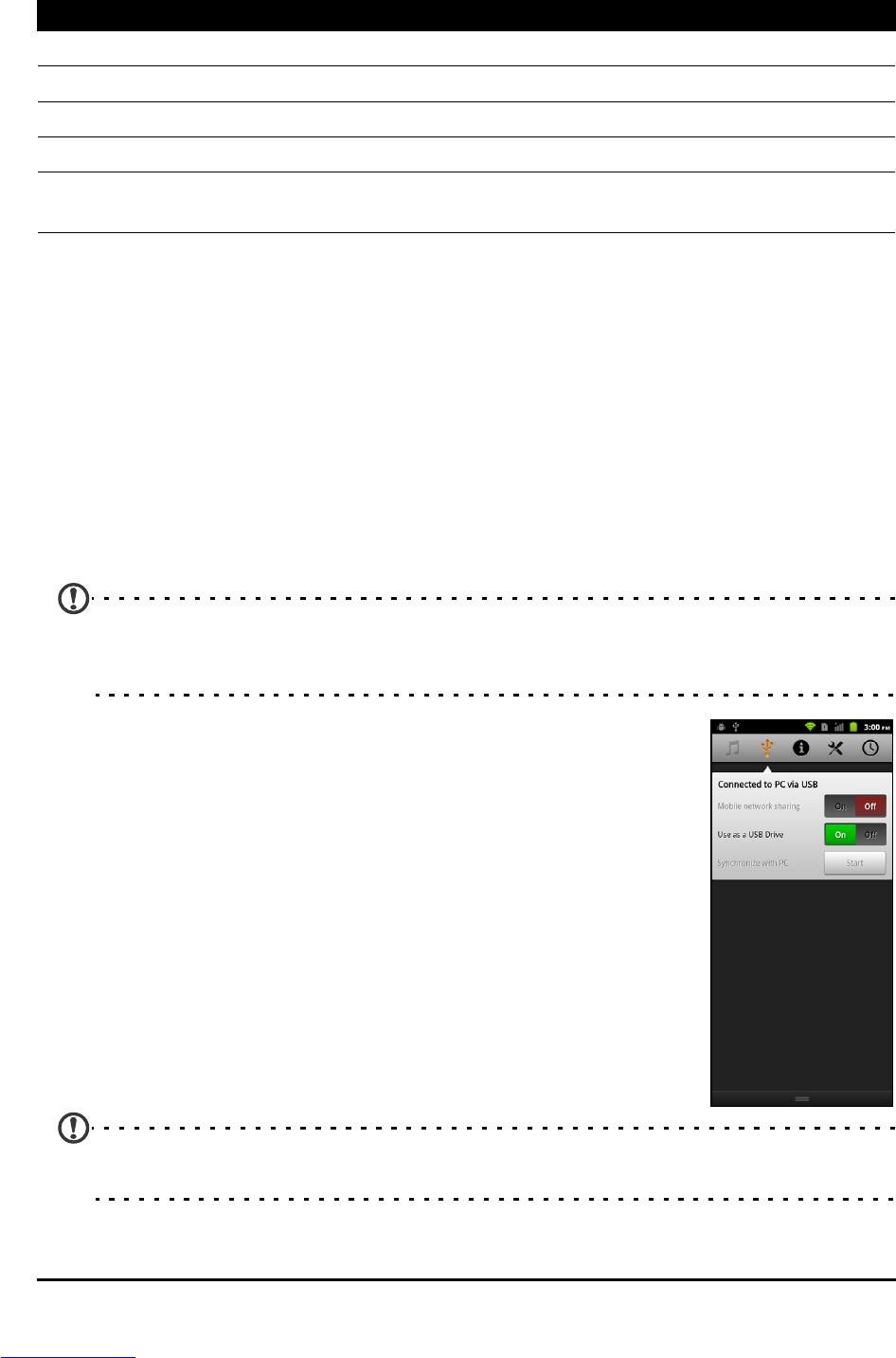45Connecting to a PC
Display
You can adjust your phone display settings by tapping Settings > Display.
Phone settings
Many phone settings are automatically configured by your smartphone when
you insert a SIM card. The device will communicate with your provider and
automatically obtain all necessary settings, such as network name, voice mail
and text message center numbers.
You can also view and modify these set
tings manually through the Phone
Settings screen.
Open the Applications menu and tap Settings > Call setting
s.
Connecting to a PC
Note: Download and install the latest USB drivers on your computer before
connecting your device to the computer.
Visit www.acer.com/worldwide/support/download.htm for the latest drivers.
If you wish to transfer information between the microSD
Card in your phone and your computer, you can connect
your phone to a PC using the supplied USB cable. Plug the
USB sync cable into the micro USB connector on your
smartphone. Plug the USB client connector into an available
USB port on your computer.
Pull down the notification bar, and tap USB
Connected. Tap
Turn on USB storage.
You will now be able to see your phone’s inter
nal memory,
and any microSD Card in your phone, as two separate drives
in your computer’s file explorer.
Note: After turning on USB storage, you can not use your phone to access the files in
internal memory or the microSD card, or applications such as Gallery or Music.
Item Description
Brightness Adjust screen brightness.
Auto-rotate screen Enable rotation of the screen when device is tilted.
Animation Enable window animations.
Screen timeout Set a delay before the screen will be turned off.
Touch panel
sensitivity
Adjust the touch panel sensitivity.