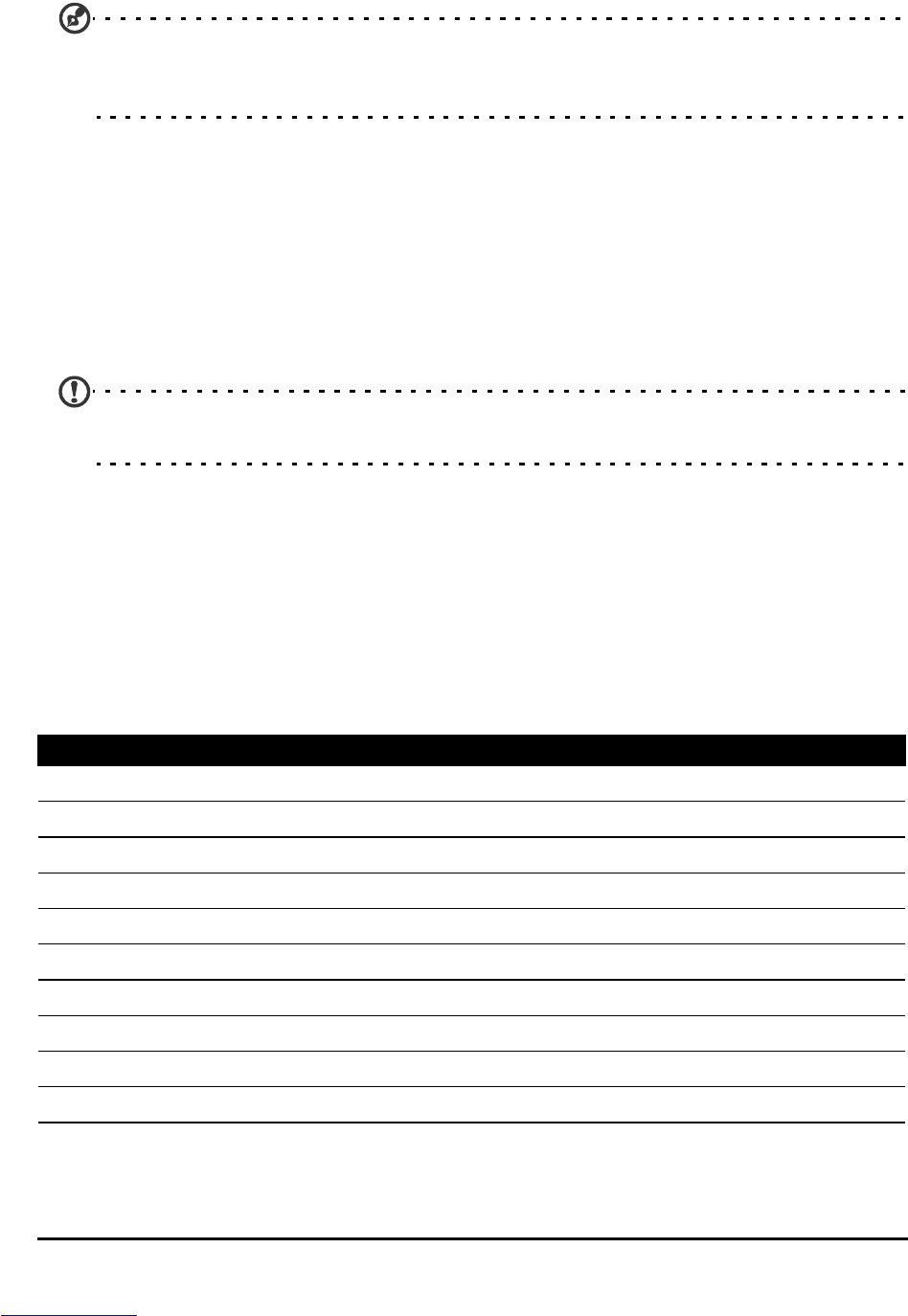44
Selecting a network
Your phone will automatically detect your carrier/network settings when you
insert a new SIM card. However, you may prefer to manually select a network.
This may be a good idea when roaming.
Tip: When you are traveling, manually selecting a network may help to reduce your
roaming charges. Check with your home service provider for the network offering the
most competitive rates at your destination.
1. Open the Applications menu and tap Settings > Wireless & networks >
Mobile networks > Network operators.
2. Your phone will search for available networks.
3. Select your preferred network from the list generated. You phone will
attempt to register on the selected network.
4. Tap Select automatically to connect to the available network with the
strongest signal. This may lead to your phone jumping between networks
when you move around.
Note: Contact your service provider should you have any problems obtaining voice
mail and the text message service center numbers.
Dolby Mobile
To access Dolby Mobile settings go to the applications menu and tap Settings >
Dolby Mobile. Here you can switch Dolby Mobile on or off, set Treble, Natural
Bass, Music EQ and Video EQ.
Sound
You can adjust your phone settings by tapping Settings > Sound.
Item Description
Silent mode Turn off all sounds except for alarms and media.
Vibrate Sets vibration options.
Volume Sets volume for Ringtone, Media, Alarm, and Notifications.
Phone ringtone Sets your phone’s ringtone.
Notification ringtone Sets a ringtone for notifications.
Audible touch tones Plays tones when using dial pad.
Audible selection Plays a sound whenever a screen selection is made.
Screen lock sounds Plays a sound when locking and unlocking the screen.
Haptic feedback Vibrates when pressing soft keys and on certain UI interactions.
Gesture controls Shake to mute the alarm and to switch to previous or next song.