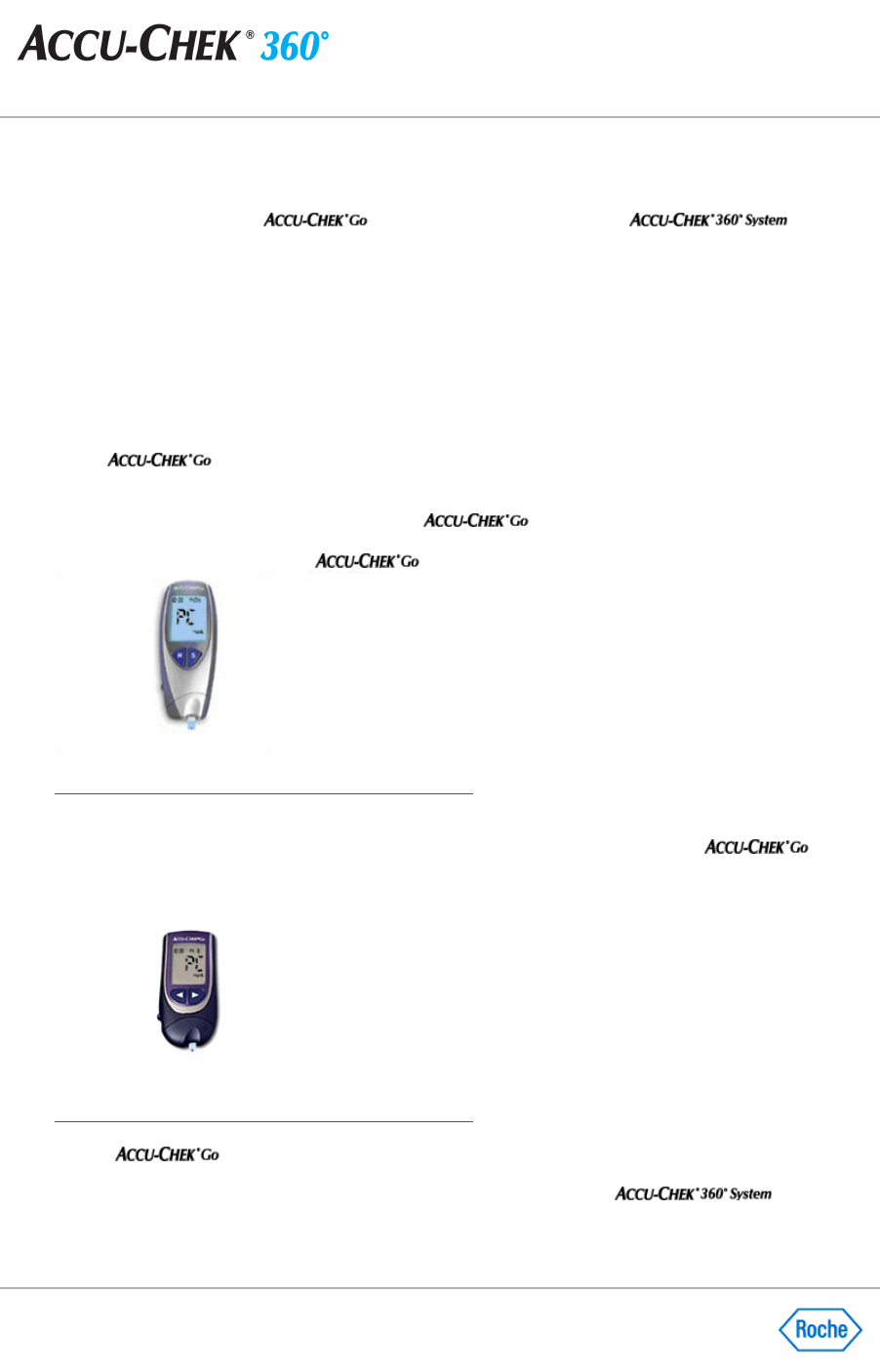Preparing the ACCU-CHEK® Go Meter for Communication
Before attempting to connect the
meter for communication with the
, follow
these recommendations:
●
Check the USB connection. Make sure the infrared cable is securely inserted into a USB port on your
computer.
●
Use only an approved infrared cable. Built
-
in infrared windows in portable computers are not currently
supported.
●
Relocate any devices near the infrared cable that may interfere with its proper function, such as keyboards,
mice, personal data assistants (PDAs), and notebook computers with infrared windows.
●
Avoid direct sun exposure to the infrared cable and the infrared window of the meter.
●
Make sure that only the device used for the communication is within receiving range of the infrared cable.
Prepare the
meter for communication by using the following steps:
1.
If the meter is on, turn it off.
2.
This step differs depending on the version of the
meter you have. If the meter looks like the
meter depicted below, with the meter off, press and hold the
M
button on the meter until
PC appears on the
meter's screen. Doing so puts the
meter in communication mode.
Show me how to put my meter in communication mode.
3.
If the meter looks like the one below, with the meter off, press and hold the
left arrow
and
on/off
buttons on
the meter at the same time until
PC
appears on the meter's screen. Doing so puts the
meter
in communication mode.
Show me how to put my meter in communication mode.
4.
Set the
meter on a flat surface and point the top of the meter toward the front of the infrared
cable. The meter should be about 10 cm (4 inches) from the infrared cable. Do not move the meter or the
cable while the devices are communicating. You are now ready to use the
software to
communicate information from the meter.