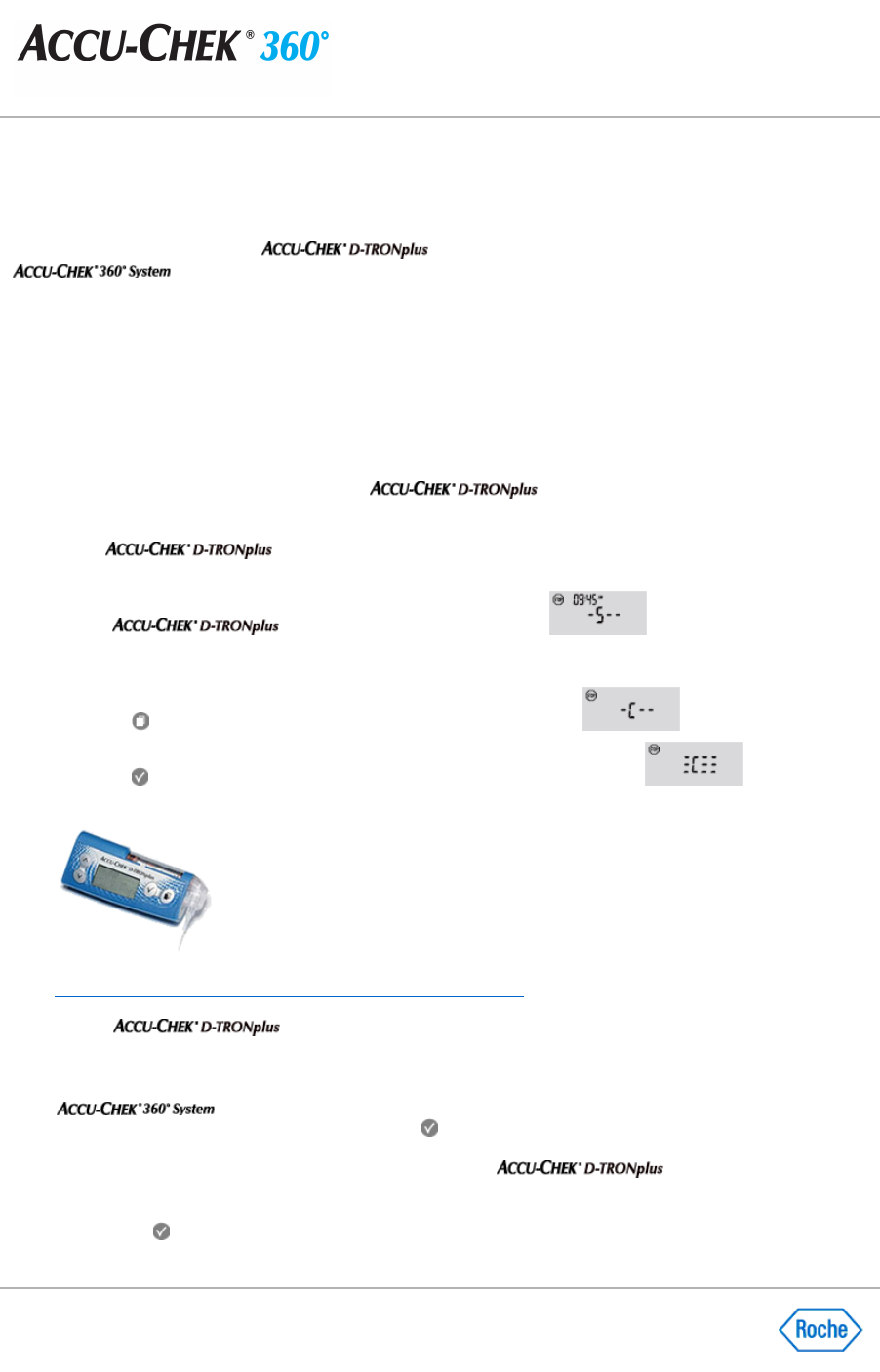Preparing the ACCU-CHEK® D-TRONplus Insulin Pump for
Communication
Before attempting to connect the
insulin pump for communication with the
, follow these recommendations:
●
Check the USB connection. Make sure the infrared cable is securely inserted into a USB port on your
computer.
●
Use only an approved infrared cable. Built
-
in infrared windows in portable computers are not currently
supported.
●
Relocate any devices near the infrared cable that may interfere with its proper function, such as keyboards,
mice, personal data assistants (PDAs), and notebook computers with infrared windows.
●
Avoid direct sun exposure to the infrared cable and the infrared window of the insulin pump.
●
Make sure that only the device used for the communication is within receiving range of the infrared cable.
The built
-
in infrared window in the bottom of the
insulin pump allows for communication
between the insulin pump and the computer.
Prepare the
insulin pump for communication:
1.
Put the
insulin pump in the
STOP mode.
2.
Disconnect or remove the infusion set from the adapter.
3.
Make sure that the pump's KeyLock is deactivated or the buttons (keys) are unlocked.
4.
Press the
button four times to move to the
Data Transfer
screen.
5.
Press the
button to confirm your request to use the
Data Transfer
screen.
Show me how to put my insulin pump in communication mode.
6.
Set the
insulin pump on a flat surface.
7.
Point the side of the insulin pump with its infrared window toward the front of the infrared cable. The insulin
pump should be about 4 inches (10 cm) from the infrared cable. Do not move the insulin pump or the cable
during the communication between the insulin pump and the computer. You are now ready to use the
software to communicate information from the insulin pump.
8.
When the communication is complete, press the
button on the pump to return to the
STOP
mode. You
may now reconnect the infusion set or set up the insulin pump with a cartridge, adapter, and a new infusion
set, according to the instructions in the user manual for the
insulin pump.
Note:
The insulin pump automatically returns to the
STOP
mode 15 minutes after the last communication. You
can also press the
button to place the insulin pump in
STOP mode.