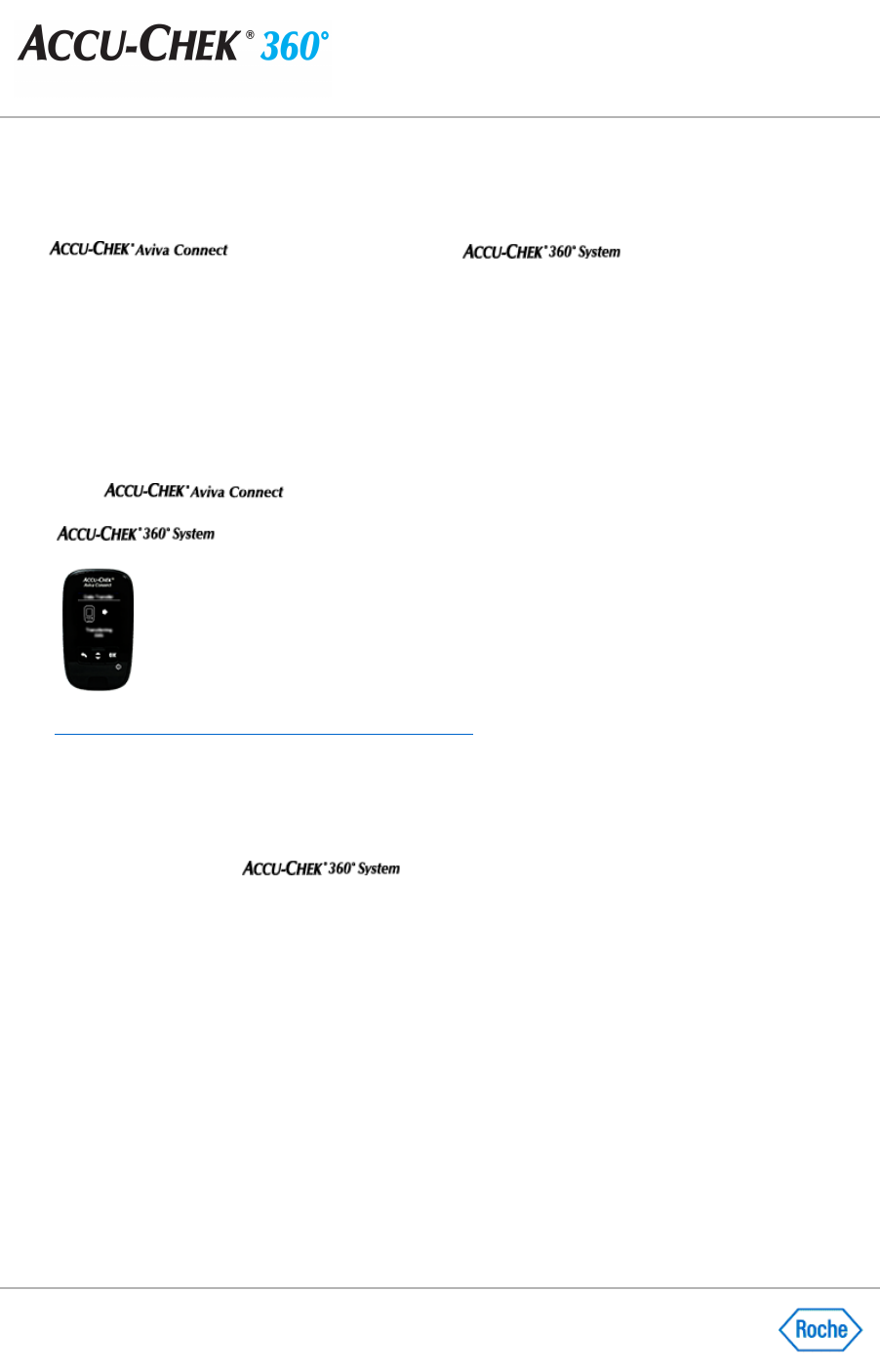Preparing the ACCU-CHEK® Aviva Connect Meter for
Communication
The
meter communicates with the
through a USB cable that
connects the meter to the computer.
Prepare the meter for communication by using the following steps:
1.
If the meter is on, turn it off.
2.
With the meter off, press and hold the
Back
and
OK
buttons on the meter at the same time until the meter
turns on.
3.
Select Data Transfer
, then select
USB Cable
.
4.
Plug in the USB cable:
❍
Make sure the larger end of the USB cable is securely inserted into a USB port on your computer.
❍
Make sure the smaller end of the USB cable is securely inserted into the port on the right side of the
meter.
5.
Do not move the meter or the cable while the devices are communicating. You are now ready to use the
software to communicate information from the meter.
Show me how to put my meter in communication mode.
Note:
The meter can also be put into communication mode by plugging the USB cable into the computer if
Data
Transfer
is selected as the default communication mode. Please refer to the user's manual that came with the
device for instructions on selecting the default communication mode.
Note:
The text associated with menu options may vary. The language displayed on the device may be different
than the language used by the
software.
ACCU
-
CHEK, ACCU
-
CHEK 360°, and ACCU
-
CHEK AVIVA CONNECT are trademarks of Roche.
All other product names are property of their respective owners.