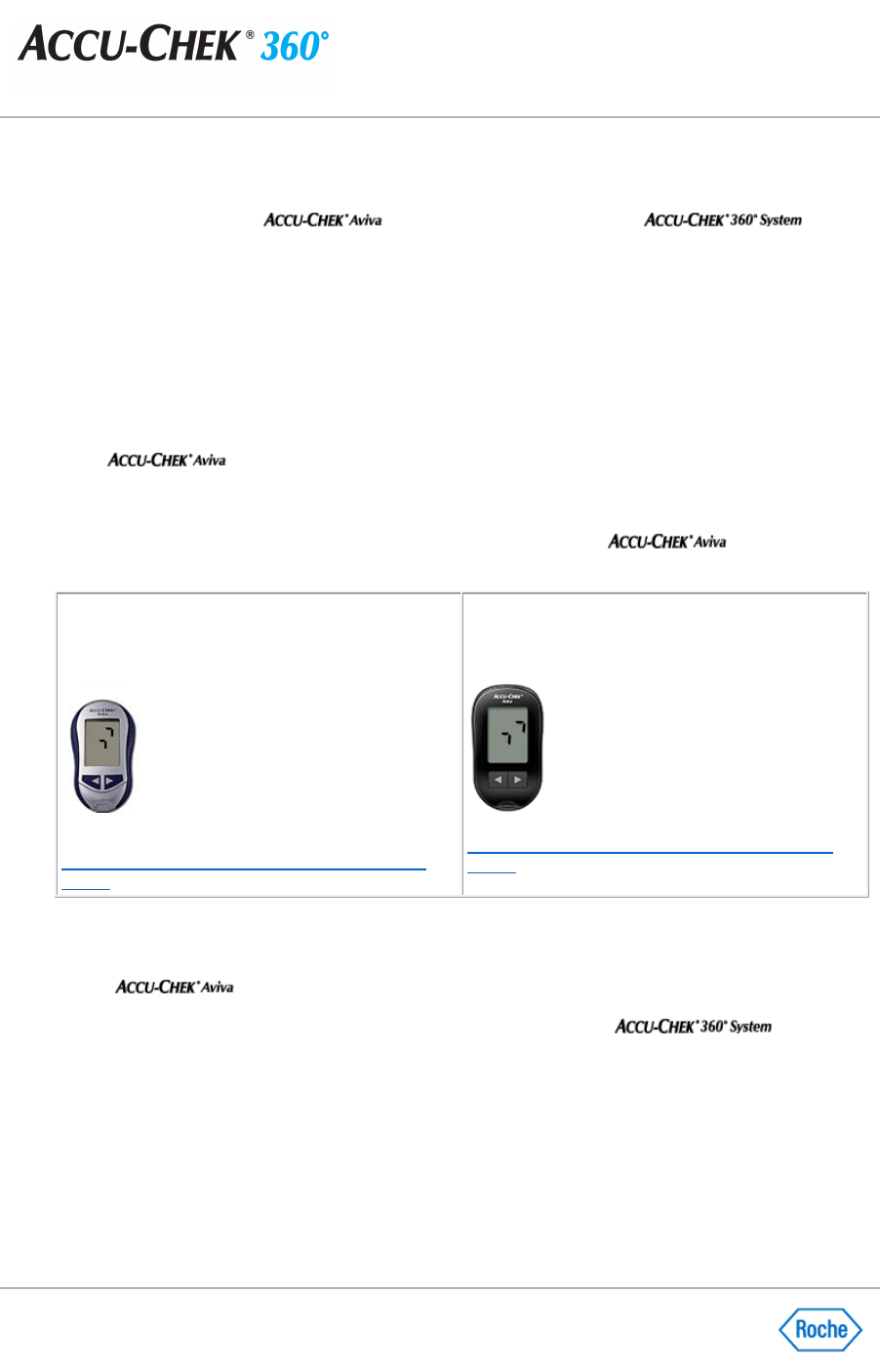Preparing the ACCU-CHEK® Aviva Meter for Communication
Before attempting to connect the
meter for communication with the
, follow
these recommendations:
●
Check the USB connection. Make sure the infrared cable is securely inserted into a USB port on your
computer.
●
Use only an approved infrared cable. Built
-
in infrared windows in portable computers are not currently
supported.
●
Relocate any devices near the infrared cable that may interfere with its proper function, such as keyboards,
mice, PDAs, and notebook computers with infrared windows.
●
Avoid direct sun exposure to the infrared cable and the infrared window of the meter.
●
Make sure that only the device used for the communication is within receiving range of the infrared cable.
Prepare the
meter for communication by using the following steps:
1.
If the meter is on, turn it off.
2.
With the meter off, press and hold the two
arrow
buttons on the meter at the same time until two arrows
appear on the meter's screen. The arrows on the screen indicate that the
meter is in
communication mode.
Note:
Images of devices are representative only. There may be cosmetic differences between your device
and the device pictured above.
3.
Set the
meter on a flat surface and point the top of the meter toward the front of the infrared
cable. The meter should be about 10 cm (4 inches) from the infrared cable. Do not move the meter or the
cable while the devices are communicating. You are now ready to use the
software to
communicate information from the meter.
ACCU
-
CHEK, ACCU
-
CHEK 360°, and ACCU
-
CHEK AVIVA are trademarks of Roche.
All other product names are property of their respective owners.
If your meter looks like the following, click on the
image below for a visual demonstration on how to
put your meter in communication mode.
Show me how to put my meter in communication
mode.
If your meter looks like the following, click on the
image below for a visual demonstration on how to
put your meter in communication mode.
Show me how to put my meter in communication
mode.