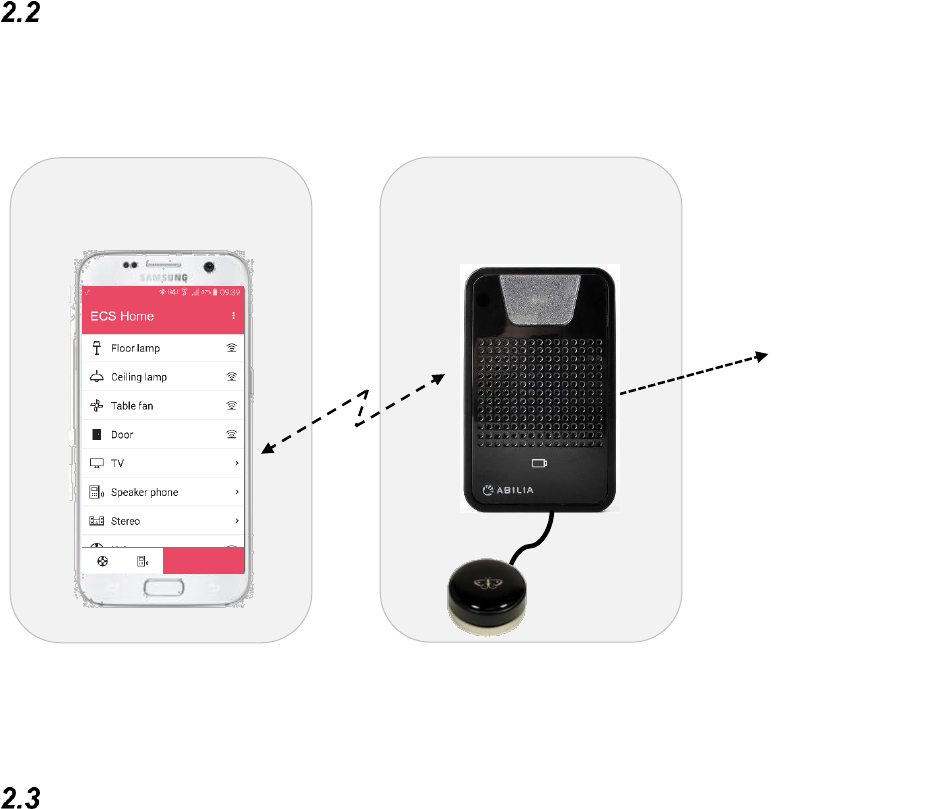6
How does it work
After installing GEWA Connect on your smartphone and pairing it with the Multibox, you
can operate apps on your smartphone via an external switch. Via the app GEWA Connect
you can use your smartphone as a remote control for appliances and electronics in your
home.
Please note – The external switch is not included. The picture shows PikoButton 50 Black,
art.no. 451505.
Main features
• Setup wizard. Once the application GEWA Connect is downloaded to your
smartphone, the Wizard will help you to setup the Multibox and configure scanning
settings and permissions.
• Row scanning. With a switch connected to the Multibox, GEWA Connect provides
row and item scanning of most features in the smartphone. You can start apps,
navigate content and web pages, etc.
• Point scanning. In cases where row scanning is insufficient you can switch to point
scanning for more detailed navigation and to replicate mouse navigation and
clicks/taps. This is useful for operating graphical interfaces or in apps where row
scanning support is limited.
• Switch menus. Menus are available to perform actions other than “tap”, such as
scrolling or quick navigation to start page. A longpress menu is also available for
more efficient use such as quickly switching between scanning modes.
• Environmental control app. With the app GEWA Connect you can control
appliances and electronics in your home via IR (Infra Red light) and/or GR (GEWA
Radio). Build your own pagesets and switch easily between editing and operating via
a longpress menu.
• Settings app. In addition to the Setup wizard all settings are also available in an
intuitive scannable settings app, GEWA Settings.