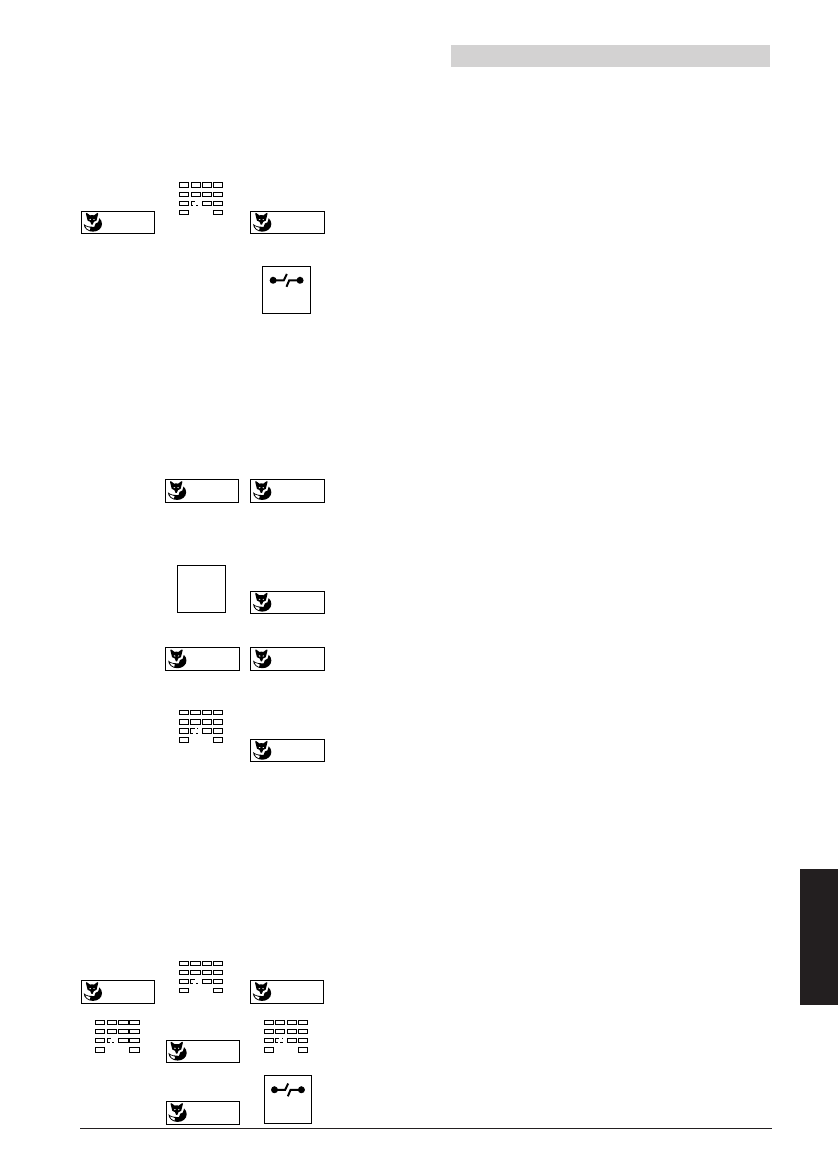20317510en_bat_a0
17
Programming your telephone
Editing text display in idle state
The text field available can be used, for example, to display the telephone number or the
name of the company on telephones which are often used by several people.
In the Programming mode select "Text". Enter
text, and save it by pressing the Foxkey under
"Ok".
Return to the initial state by pressing the END
key.
Programming the Foxkey (programmed menu items)
You can have three frequently used names/numbers appear on the display; two while the
receiver is on_hook and one while it is off_hook.
In the programming mode, select "Foxkey" and
then " On_hook 1" or "On_hook 2"
or
Press the MENU key and then the Foxkey under
"Off_hook".
Press the Foxkey under "¥ß" to select the de-
sired key type ("Number key" or "Function key")
and confirm with "Ok"
Enter number/name or select key function (such
as "Diversion" or "Prog. fct" i.e. Programming
function) depending on the type of key selected
and confirm with the Foxkey under "Ok".
Notes The "|" symbol indicates that the function is activated.
A "Long click" of the Foxkey advances the program directly to the
programming menu for this key.
The procedure is software and PBX dependant.
Changing the password
In the programming mode, select "Code", enter
the old password (initially "0000") and confirm
with "Ok". Enter the new password, confirm by
pressing the Foxkey under "Ok", enter the new
password again and confirm by pressing the
Foxkey under "Ok" to save the password. Press
the END key to return to the initial state.
English
Ok