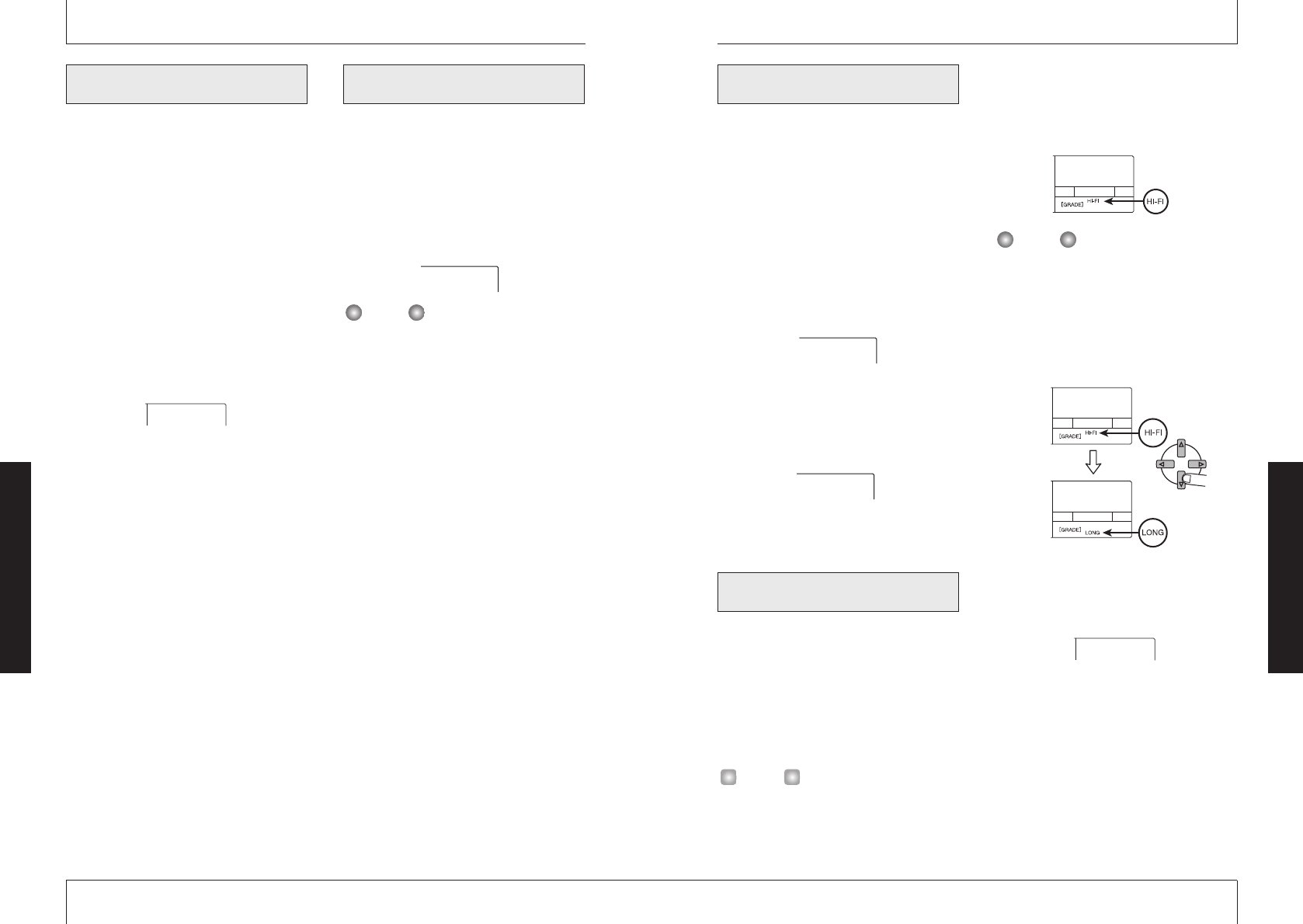You can protect the currently selected song,
so that no further recording or editing is
possible. When a song is protected, you can
still change effects or parameters, but you
cannot store the results on the SmartMedia
card.
1.
From the song menu, select
"ProtECt" and press the [ENTER/
YES] key.
The current protection on/off status is shown
on the display.
2.
Use the up/down [PARAMETER/
VALUE] keys to switch the
protection status between on and
off.
By pressing the [EXIT/NO] key you can
return to the preceding screen.
Before starting to record a song, you can
select the recording grade from the following
two choices.
●
HiFi: High-quality recording for best
sound
●
LONG: Slightly lower quality recording
for longer recording time
The default setting when you start a new song is
HiFi. If you have not started to record yet, you
can switch to LONG.
1.
From the song menu, select
"GrAdE".
An indicator on the display shows the
currently selected grade (HiFi or LONG).
It is not possible to change the grade setting for a
song after you have recorded anything. Therefore
this item does not appear for recorded songs.
2.
Use the up/down [PARAMETER/
VALUE] keys to select the grade
setting.
3.
Press the [ENTER/YES] key.
The indication "YES NO" appears on the
display.
4.
To carry out the grade setting,
press the [ENTER/YES] key.
When the setting is completed, the song
menu appears again. By pressing the
[EXIT/NO] key instead of the [ENTER/YES]
key, you can return to the display of the
preceding step and make changes.
Protecting a song
(SONG PROTECT)
Reference [Song Functions]
ZOOM MRS-4
49
To copy the entire contents of the currently
selected song into an empty song number,
proceed as follows.
1.
Select "SnGCopy" on the song
menu, and press the [ENTER/YES]
key.
2.
Use the up/down [PARAMETER/
VALUE] keys to select the
destination song number.
Only empty song numbers can be selected.
3.
Press the [ENTER/YES] key.
The indication "YES NO" appears on the
display.
4.
To carry out the copy, press the
[ENTER/YES] key.
When copying is completed, the song menu
appears again. By pressing the [EXIT/NO]
key instead of the [ENTER/YES] key, you
can return to the display of the preceding step
and make changes.
To delete the entire contents of a song on the
SmartMedia card, proceed as follows.
1.
Select "SnG dEL" on the song
menu, and press the [ENTER/YES]
key.
The number of the signal that will be deleted
appears on the display.
If the currently selected song is protected, the
"SnG dEL" menu item does not appear. Turn
protection off first (
➝ p. 49).
2.
Use the left/right [PARAMETER/
VALUE] keys to select the number
of the song you want to delete.
Numbers of protected songs or songs with no
data do not appear.
3.
Press the [ENTER/YES] key.
The indication "YES NO" appears on the
display.
4.
To carry out the deletion, press the
[ENTER/YES] key.
When deletion is completed, the song menu
appears again. (If the current song was
deleted, the song with the lowest number is
read in.) By pressing the [EXIT/NO] key
instead of the [ENTER/YES] key, you can
return to the display of the preceding step and
make changes.