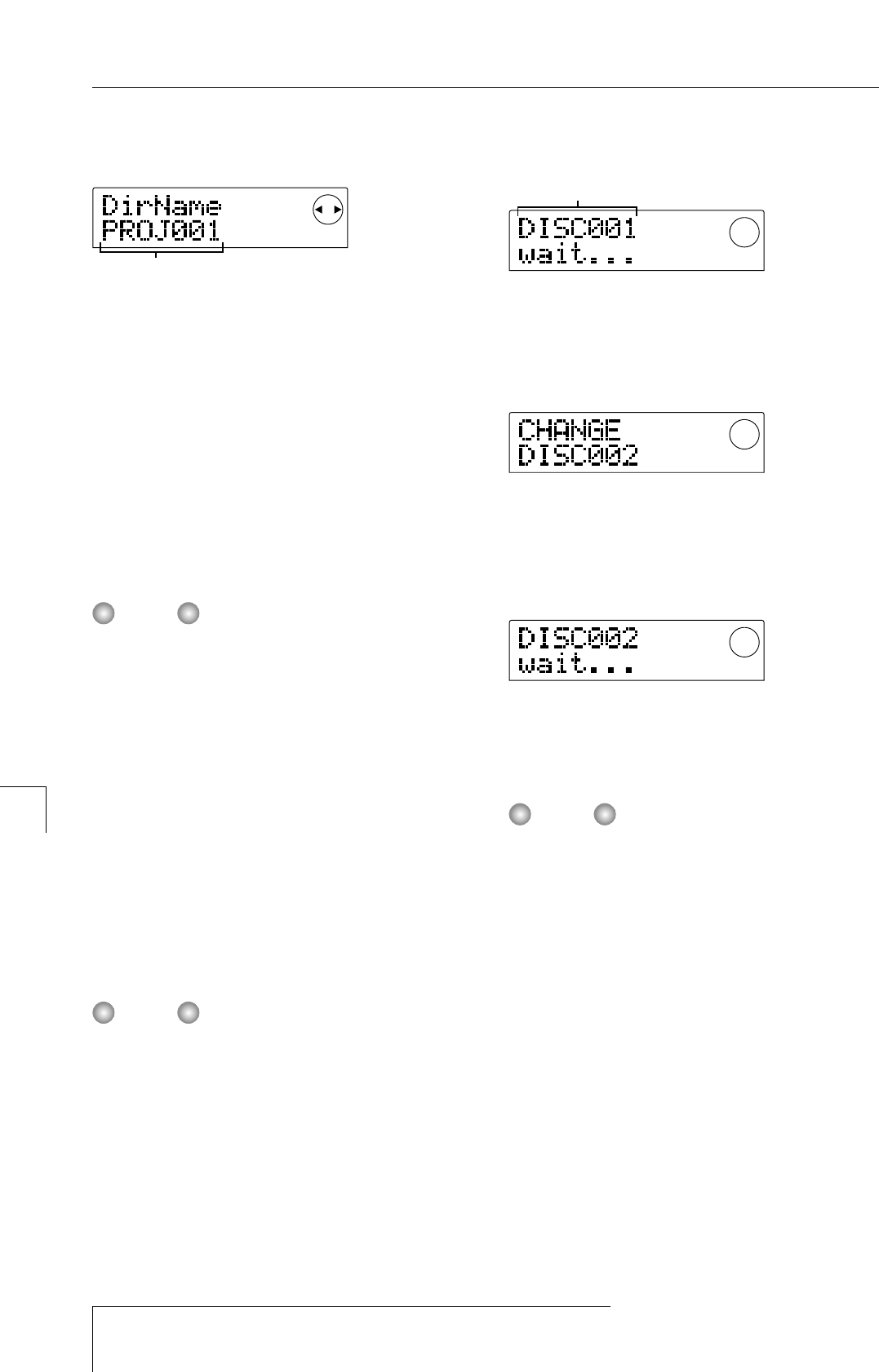7.
Press the [ENTER] key.
The name of the directory to be used for backup appears.
The "directory" (also called "folder") is a hierarchical unit
that will be created on the backup media when the backup
is executed. All data for the project are stored in that
directory.
In the default condition, the directory name is "PROJxxx"
(where xxx is the project number). This can be changed as
desired. (The currently flashing character can be edited.)
8.
If required, use the cursor [
E
]/[
R
] keys and the
dial to edit the directory name, and then press the
[ENTER] key.
The display now shows the indication "SAVE SURE?".
The following characters can be selected.
Numerals: 0 – 9 Letters: A – Z Symbol: _ (Under score)
The subsequent screens and operation steps are slightly
different, depending on which kind of drive is selected as
backup target.
■
Backing up to a hard disk
9.
To execute the backup, press the [ENTER] key. If
you wish to cancel the process, press the [EXIT]
key instead.
While the backup is in progress, the indication "SAVE
wait..." is shown on the display. When the backup is
finished, the display indication changes to "SAVE
COMPLETE".
If the hard disk becomes full before the end of the backup
process, the indication "SAVE FULL" appears on the
display and the backup is aborted. Press the EXIT] key to
return to the previous screen.
10.
To return to the main screen, press the [EXIT] key
several times.
■
Backing up to CD-R/RW drive
9.
To execute the backup, press the [ENTER] key. If
you wish to cancel the process, press the [EXIT]
key instead.
When backup starts, the disc number and the indication
"wait..." appear on the display.
When the project size is larger than the capacity of one
CD-R/CD-RW media volume, the disc will be ejected after
it has been filled up, and a message prompting the user to
insert the next CD-R/CD-RW disc appears.
10.
When the above message appears, insert a new
CD-R/CD-RW disc, and press the [ENTER] key.
The backup operation resumes. The new disc number and
the indication "wait..." appear on the display.
To cancel the operation, press the [EXIT] key to bring up
the indication "CANCEL?" on the screen, and then press
the [ENTER] key.
• When a backup spans several media volumes, be sure to
note the disc number on the case and label of the disc.
• During restore, CD-R/CD-RW discs must be inserted in
the same order as during backup. Otherwise correct
restore is not possible.
11.
Repeat the above steps until the entire project is
backed up.
When the backup is finished, the display indication
changes to "SAVE COMPLETE".
12.
To return to the main screen, press the [EXIT] key
several times.
■
Backing up to ZIP or MO drive
9.
To execute the backup, press the [ENTER] key. If
you wish to cancel the process, press the [EXIT]
key instead.