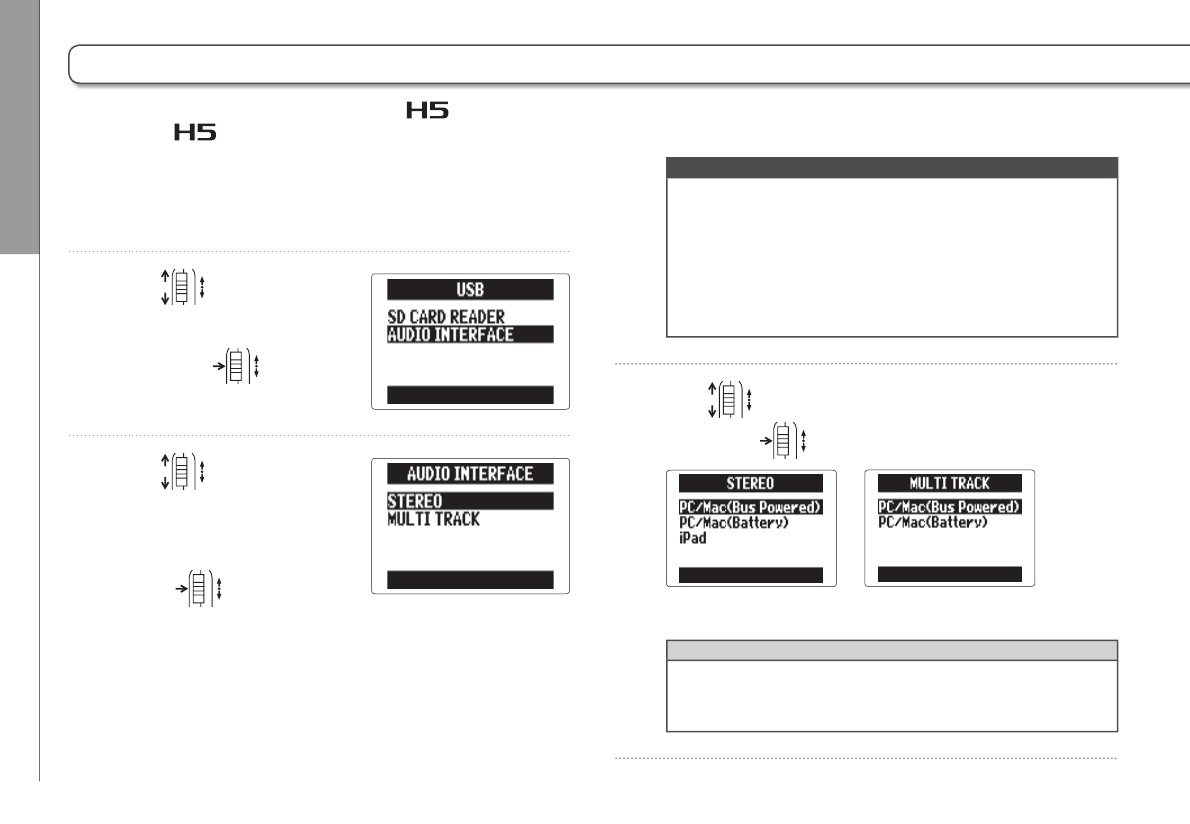USB functions
Using as an audio interface
72
Using as an audio interface
You can send signals input through the directly to a computer or iPad as well as output signals from that device
through the .
1. Follow steps 1–2 in "Data exchange with computers
(card reader)" (P. 70).
2. Use to select
“AUDIO INTERFACE",
and press
.
3. Use to select
“STEREO" or "MULTI
TRACK", and
press
.
NOTE
•
Set to “STEREO” to use it as a 2-in/2-out interface or
“MULTI TRACK” to use it as a 4-in/2-out interface.
•
When using an iPad, select "STEREO". It cannot be used
with MULTI TRACK mode.
•
When using Windows, a driver is necessary to use
MULTI TRACK mode. You can download this driver from
the ZOOM website (www.zoom.co.jp).
4. Use to select the connected device,
and press
.
STEREO
MULTI TRACK
HINT
If using a computer that does not provide enough power
through its USB bus or using phantom power, select "PC/
Mac (Battery)".