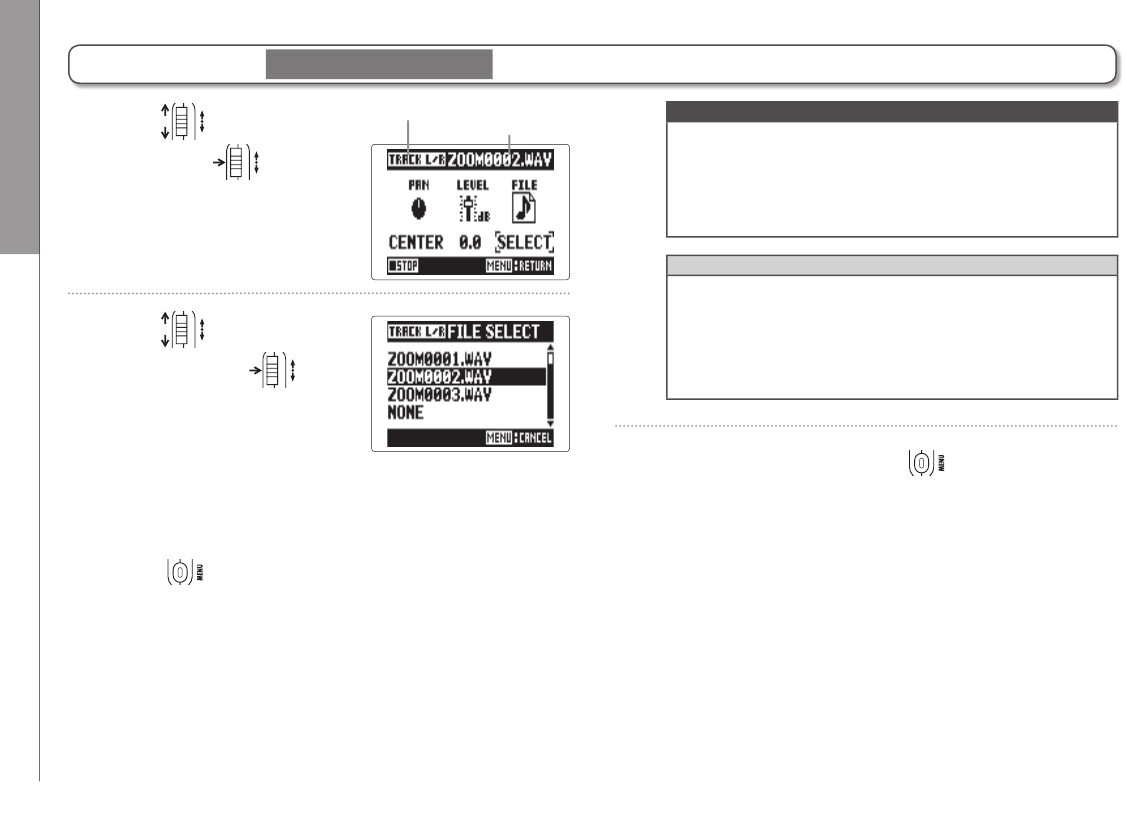Recording
Overdubbing
36
13. Use to select FILE,
and press .
14. Use to select the
file, and press .
From the same project folder, select the WAV file that you
want to assign to the track.
Press
to cancel file assignment.
Track name
Name of
assigned file
NOTE
•
If the selected track is stereo, you can only assign a
stereo file to it. If it is mono, you can only assign a
mono file.
•
Files recorded in MS RAW mode cannot be assigned to
tracks 1/2.
HINT
•
By selecting "NONE", you can also remove an assigned
file from a track.
•
By selecting and playing back a mixed down file while
overdubbing new tracks, you can layer recordings
repeatedly. ( P. 54)
15
. To end overdubbing, press .
After adding a recording, the audio files assigned to the
tracks will be used when playing back and editing the
project.
Overdubbing
MULTI FILE mode only
(continued)