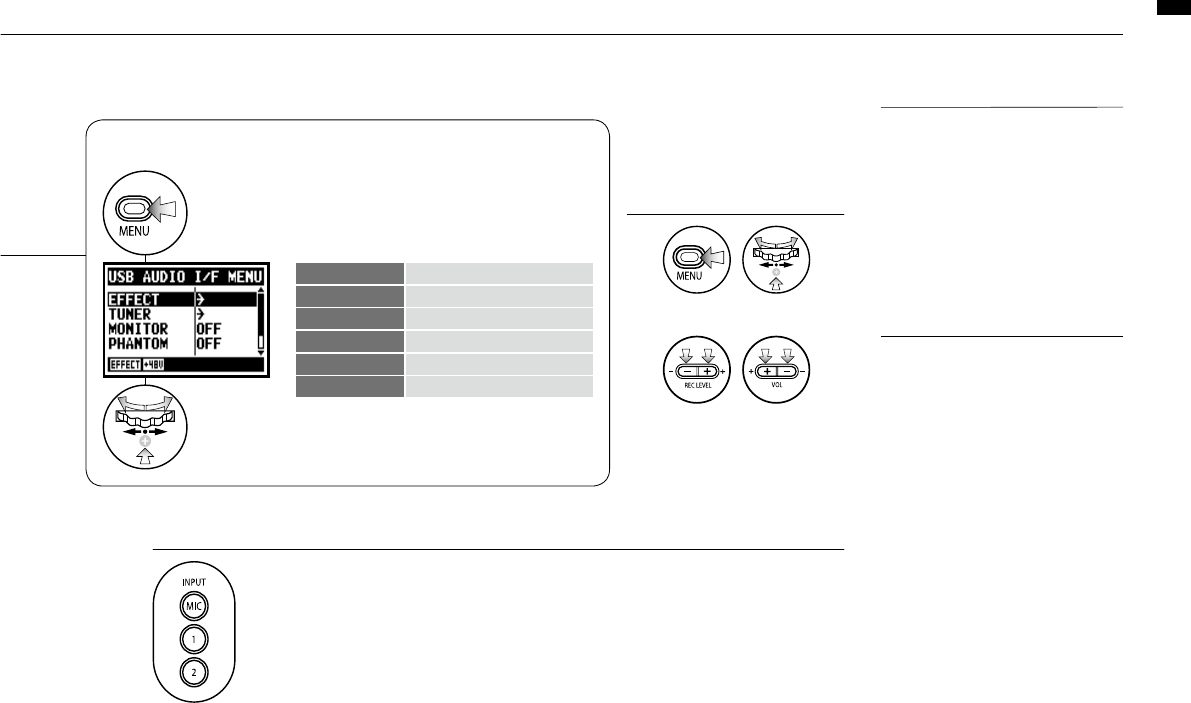Setting up: USB connection, H4n used as an Audio Interface
034
Usage of AUDIO INTERFACE
• You can record and playback
signals directly to and from your
DAW software using the H4n.
• In this mode, you can use the
H4n’s built-in effects on input sig-
nals.
• Effects can only be used when the
sampling rate is set to 44.1kHz.
• You do not need a specific driver
to use the H4n as an USB audio
interface.
• When using a specific DAW,
please refer to its respective user
manual.
HINT:
• You cannot change a sampling
rate while computer is recognizing
H4n as an audio interface.
• To connect as an Audio I/F, make
sure that a sampling rate (step 6)
matches the recording software
and playback file.
• You cannot use this setting during
recording and playback.
NOTE:
[Button operation during setting and <AUDIO I/F> menu]
Press.
Select
and press.
EFFECT Use EFFECT (only on 44.1 kHz)
TUNER Use TUNER
MONITOR Use MONITOR
PHANTOM Use PHANTOM power
PLUG-IN Use PLUG-IN power
DISCONNECT Disconnect
<AUDIO I/F> MENU
[Selection of input source]
When you select an input the corresponding
input button lights, confirming the
selection. To turn off the input, press the
corresponding input button and the light
will turn off.
* When no input is selected and no input buttons are
lit, you are sending no signal to the computer.
To monitor input signals, you must turn the
<MONITOR> setting on.
[You can use those
buttons during setting]
* Adjust input / output level
* Call [MENU] and make setting