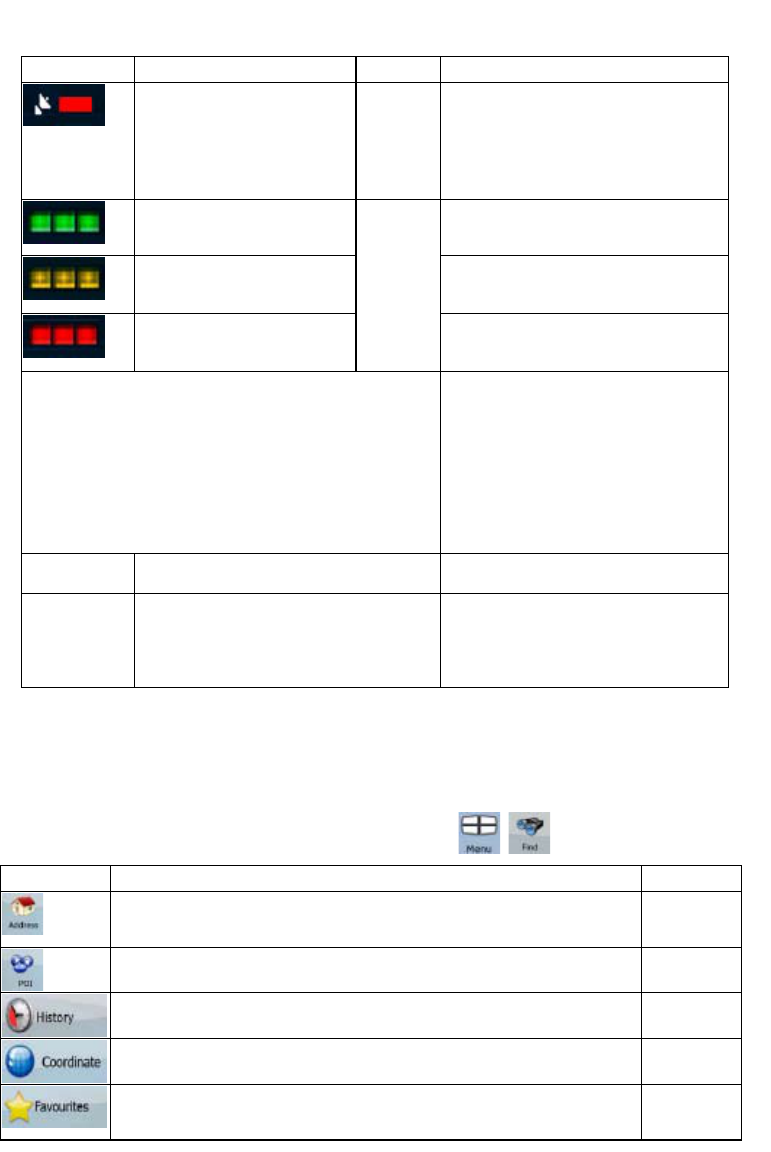51
Icon Colour Name Description
Red
ZENEC Navigation Software has no
connection to the GPS receiver.
Since the device has a built-in GPS
receiver, this status should not appear
under normal circumstances.
Green, blinking GPS
connection
quality
indicator
ZENEC Navigation Software is
connected to the GPS receiver.
Yellow, blinking ZENEC Navigation Software has no
connection to the GPS receiver but it is
still trying to establish a connection.
Red, blinking ZENEC Navigation Software has no
connection to the GPS receiver and is
not trying to establish a connection.
Sky view circle
The virtual sky shows the visible part of
the sky above you, with your position as
the centre. The satellites are shown at
their current positions. The GPS receives
data from both the green and yellow
satellites. Signals from the yellow
satellites are only received, while green
ones are used by the GPS receiver to
calculate your current location.
n/a
Coordinates Your current GPS position in WGS84
format.
n/a
Status bar for the satellites Dark bars are for the yellow and lit bars
are for the green satellites. The more
satellites your GPS tracks (the green
ones), the better is your calculated
position.
4.2 Find menu
Select the destination of your route. Tap the following buttons: , .
Button Description Reference
If you know at least a part of the address, this is the quickest way to find the
location.
page 25
You can select your destination from the thousands of POIs included with
ZENEC Navigation Software or from the ones you have previously created.
page 32
The destinations that you have already entered in ZENEC Navigation
Software are available in the History list.
page 33
You can select your destination by entering its coordinates. page 33
You can select as your destination a location that you have already saved
as a Favourite.
page 31