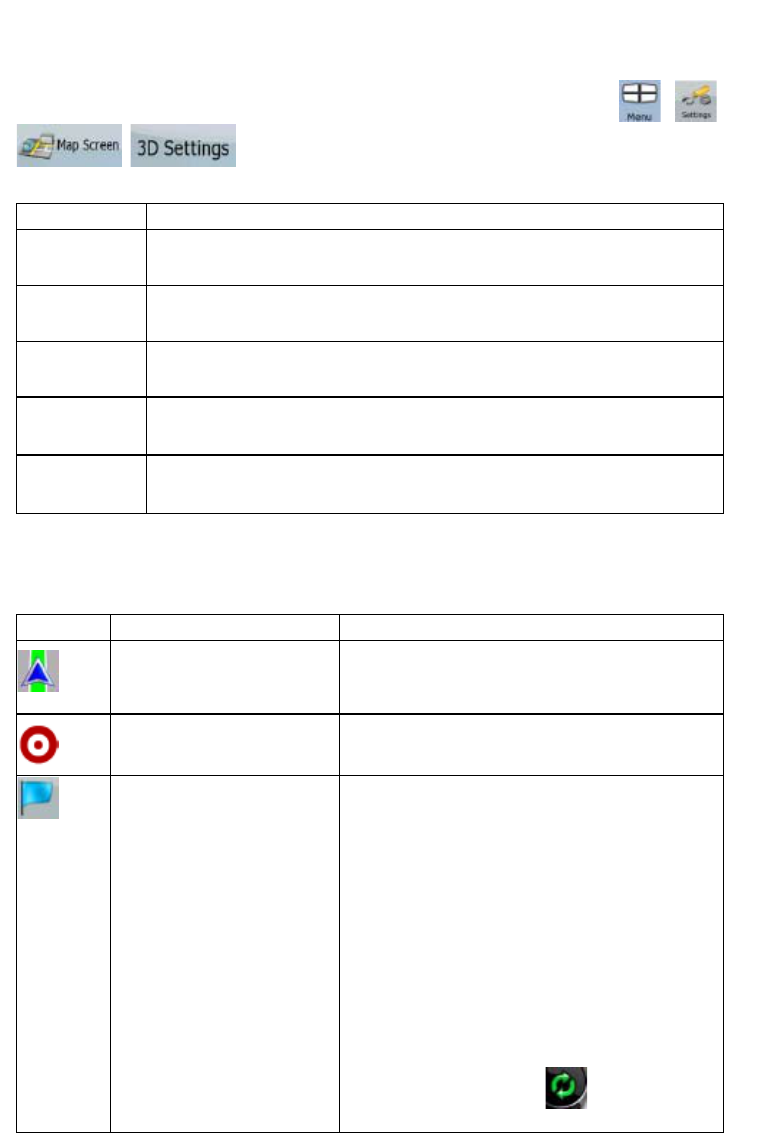43
4.1.2.2 3D object types
To enable or disable 3D visualisation on the map, tap the following buttons: , ,
, .
ZENEC Navigation Software supports the following 3D object types:
Type Description
3D landmarks
Landmarks are 3D artistic or block representations of prominent or well-known
objects. 3D landmarks are only available in selected cities and countries.
Elevation model
Hills and mountains are shown in the background of the 3D map view, and
illustrated by colour on the 2D map.
Elevated roads
Complex intersections and vertically isolated roads (such as overpasses or
underground tunnels) are displayed in 3D.
3D buildings Full 3D city building data that represents actual building size and position on the
map. Building data is limited to the city centres of major cities in the US and
Europe.
3D terrain 3D terrain map data shows changes in terrain, elevations or depressions in the
land when you view the map, and use it to plot the route map in 3D when you
navigate.
4.1.2.3 Elements of the active route
ZENEC Navigation Software shows the route in the following way:
Symbol Name Description
Current GPS position
Your current position displayed on the map. This is not
the exact GPS position. The arrow is put on the
nearest road.
Cursor (selected map location)
The location selected in the Find menu, or a map point
selected by tapping the map.
Start point The first point of the route.
Normally if GPS position is available, it is the start
point of the route. If there is no valid GPS position,
ZENEC Navigation Software uses the last known GPS
position as the start point.
When you are using a saved route, ZENEC Navigation
Software asks you if you want to use your GPS
position or the first point in the saved route as the start
point.
You can also modify the start point in the Cursor
menu. If you do so, automatic off-route recalculation
needs to be turned off to keep the selected point as
the start point.
If automatic off-route recalculation is disabled for any
of the above, tapping the
icon in the Turn
Preview field not only initiates route recalculation from