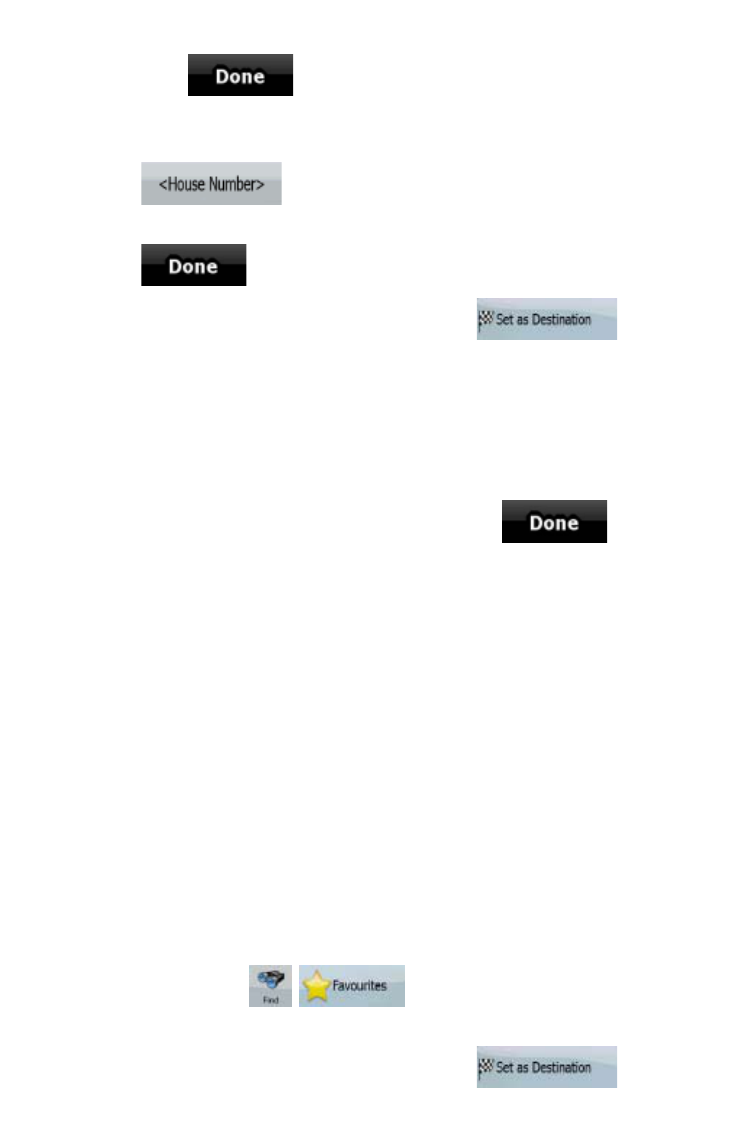31
x Tap
to open the list of results before it appears automatically.
4. Select the street from the list.
5. Enter the house number:
1. Tap
.
2. Enter the house number on the keyboard.
3. Tap
to finish entering the address.
6. The map appears with the selected point in the middle. Tap
from the
Cursor menu. The route is then automatically calculated, and you can start navigating.
3.1.2.7 Tips on entering addresses quickly
x When you are entering the name of a settlement or a street, ZENEC Navigation Software only
displays those characters that appear in possible search results. The other characters are
greyed out.
x When entering the settlement name or the street name, tap the
button after a
couple of letters; ZENEC Navigation Software lists the items that contain the specified letters.
x You can speed up finding an intersection:
x Search first for the street with a less common or less usual name; fewer letters are
enough to find it.
x If one of the streets is shorter, search for that one first. You can then find the second
one faster.
x You can search for both the type and the name of a road. If the same word appears in several
names, for example in the name of streets, roads and avenues, you can obtain the result faster
if you enter the first letter of the street type: For example, enter Pi A to obtain Pine Avenue
and skip all Pine Streets and Pickwick Roads.
x You can also search in postal codes. This is useful when a street name is common and it is
used in several districts of a city.
3.1.3 Selecting the destination from your Favourites
You can select a location that you have already saved as a Favourite to be your destination.
The procedure is explained starting from the Navigation menu.
1. Tap the following buttons:
, .
2. Tap the Favourite that you want to set as your destination.
3. The map appears with the selected point in the middle. Tap
from the
Cursor menu. The route is then automatically calculated, and you can start navigating.