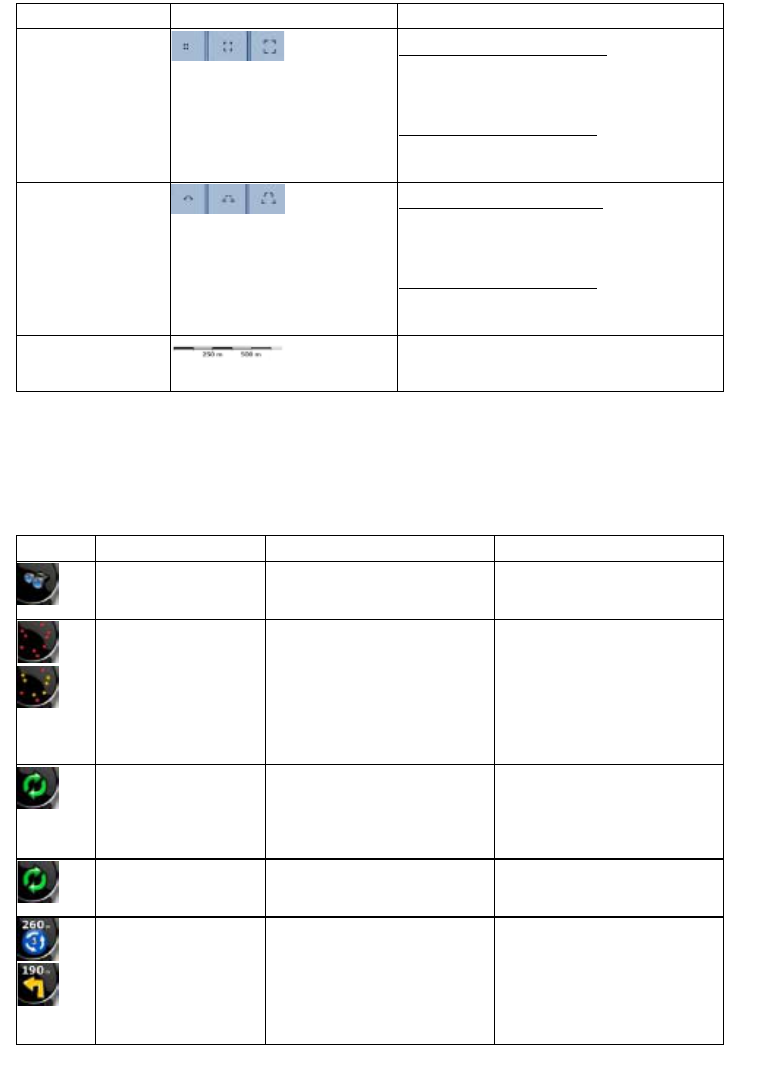14
Action Button(s) Description
Zoom preset buttons
Tap one of the preset buttons
to set the zoom
level to a fix, predefined value. Smart Zoom is
disabled. These buttons are available in 2D
mode.
Tap&hold any of the buttons
to set its value to
the current zoom level, or to reset it to its
original value.
Tilt and zoom preset
buttons
Tap one of the preset buttons
to set the tilt and
zoom levels to fix, predefined values. Smart
Zoom is disabled. These buttons are available
in 3D mode.
Tap&hold any of the buttons
to set its value to
the current tilt and zoom levels, or to reset it to
its original value.
Map scale
ZENEC Navigation Software shows the scale
of the map in 2D mode.
2.2.3 Status information and hidden controls on the map
The following information appears in the rounded field in the top left corner, the Turn Preview field.
When tapping this area, the result depends on the information currently shown.
Icon Information Details Action
There is no active route If there is no route to be
navigated, this icon appears in
the Turn Preview field.
Tap this area to open Find.
,
There is no valid GPS
position.
If an active route exists, and
there is no valid GPS position,
the view of the sky above you is
shown with coloured dots for
each satellite. Some dots need
to turn green to be able to
navigate.
Tap this area to open the Route
Information screen.
If the icon is a static
picture, route
calculation is needed
GPS position and an active
route are available, but
automatic off-route recalculation
is switched off, and you deviated
from the route.
Tap this area to make ZENEC
Navigation Software recalculate
the recommended route.
If the icon is animated,
route calculation is in
progress
ZENEC Navigation Software is
calculating or recalculating the
route.
Nothing happens if you tap this
area of the screen.
,
Next route event (next
manoeuvre)
GPS position and an active
route are available, and you
navigate the recommended
route. This area gives you
information about the type and
distance of the next route event.
Tap this area to open the Route
Information screen.