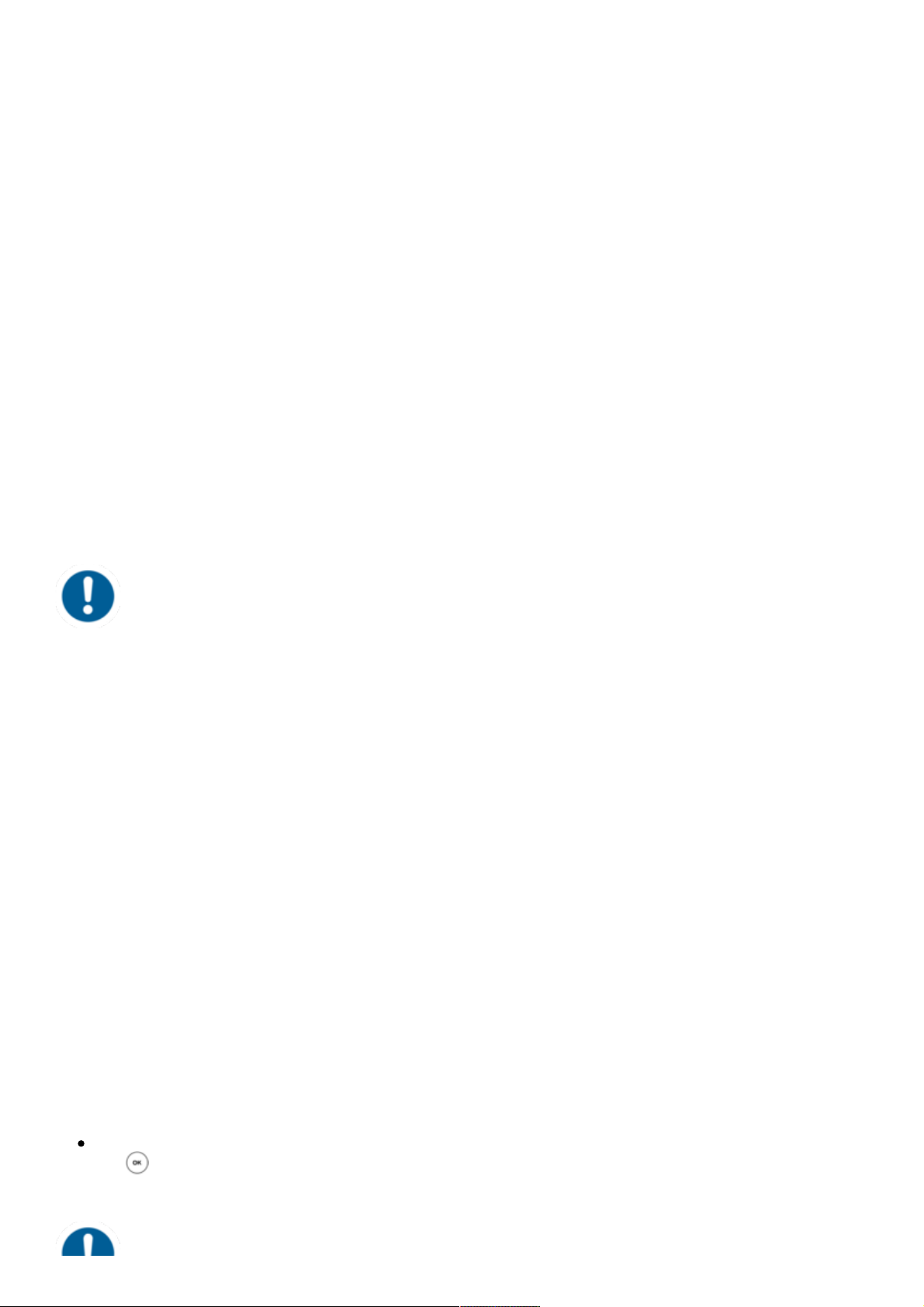Mailbox zugeordnet wurde.
- Wählen Sie dann zum Einrichten der Mailbox „0 Mailbox Optionen“.
- Wählen Sie „1“, um eine Ansage fur den Fall aufzunehmen, dass Sie nicht erreichbar sind.
- Sprechen Sie dann Ihre Nachricht und drucken Sie „#“, um die Aufnahme zu beenden.
- Akzeptieren Sie die Aufnahme mit „1“, spielen Sie sie mit „2“ noch einmal ab und wiederholen
Sie die Aufnahme mit „3“.
1.12. "Hot Desking"
1. Schritt: Abmeldung der momentanen Nebenstelle
Menü -> Telefoneinstellungen -> Nebenstelle abmelden -> W-> Verlassen
2. Schritt: Anmeldung der neuen Nebenstelle
Menü bzw. Anmelden -> Eingabe der Nebenstellen-Nummer -> Suchen -> Eingabe des VoiceMail
PIN als Passwort -> Suchen -> Verlassen
Die An- und Abmeldung der Nebenstelle kann ggf. einige
Zeit in Anspruch nehmen.
Die Basisfunktionalität des „Hot Desking“ ermöglicht das Abmelden existierender und das
Anmelden neuer Nutzer auf Ihrem Endgerät. Die ist hilfreich, wenn Mitarbeiter oft Ihren Arbeitsplatz
wechseln ohne ihre Endgeräte mitzunehmen. Ihre Konfiguration wird automatisch nach dem
erfolgreichen Anmelden auf das neue Telefon übertragen.
2. Erweiterte Telefonfunktionen
2.1. Übersicht
Auf Ihrem Telefon finden Sie unter der Soft-Taste Menü folgende Optionen:
Navigation
Mit den Pfeiltasten markieren Sie die gewunschte Auswahl und bestätigen durch Drucken
von oder den entsprechenden Soft-Tasten .
Verschiedene Funktionen der Telefonanlage können Sie
sowohl über das Telefon, als auch über das Serviceportal