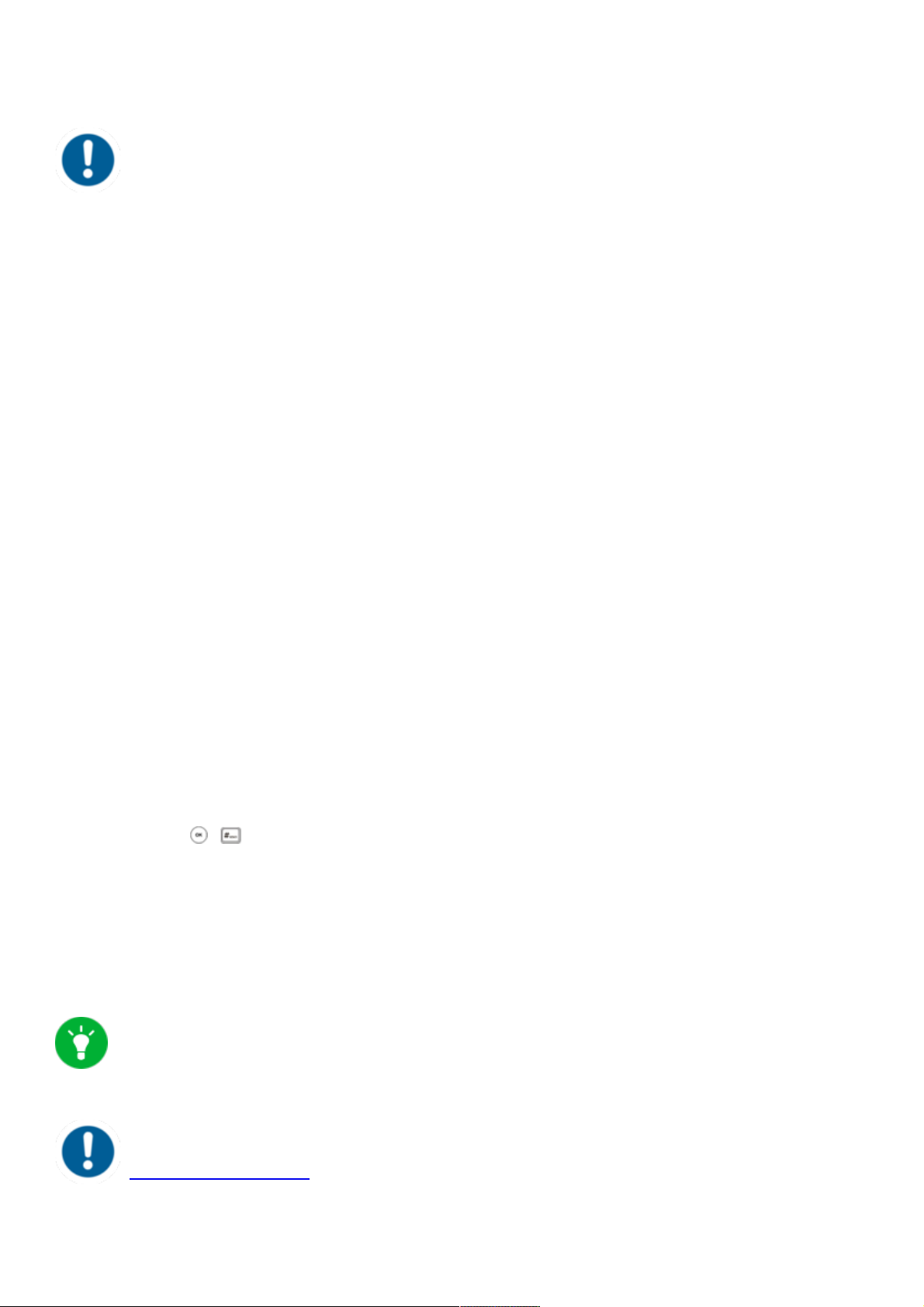Rufumleitungen können Sie auch über *-Codes aktivieren:
*11 + Ziel Feste Rufumleitung auf die Rufnummer
**11 Feste Rufumleitung aufheben
*12 + Ziel Rufmleitung nach Zeit auf die Rufnummer
**12 Rufumleitung nach Zeit aufheben
*13 + Ziel Rufumleitung bei besetzt auf die Rufnummer
**13 Rufmleitung bei besetzt aufheben
*14 + Ziel Rufumleitung bei nicht registriert auf die Rufnummer
**14 Rufumleitung bei nicht registriert aufheben
Beispiel:
Fur eine feste Rufumleitung auf die Nebenstelle 555 wurden Sie „*11555“ und zum
Aufheben „**11“ eingeben. Eine Computerstimme informiert Sie über die Aktivierung /
Deaktivierung der Nebenstelle.
1.8. Dreierkonferenz
Führen Sie folgende Schritte durch, um eine Konferenz zu starten:
- Rufen Sie den ersten Teilnehmer an.
- Drücken Sie die Soft-Taste Konferenz.
- Wählen Sie die Nummer des zweiten Teilnehmers.
-Drücken Sie die , , die Soft-Taste Anrufen bzw. Konferenz.
-Sobald der zweite Teilnehmer den Hörer abnimmt, drücken Sie ein weiteres Mal die Konferenz-
Soft-Taste, um das Gespräch mit allen Beteiligten zu beginnen.
Mit der Soft-Taste Teilen, können Sie laufende
Konferenzen aufteilen. Mit der Soft-Taste Verwalten,
können Sie die einzlenen Teilnehmer ggfs.
stummschalten oder entfernen.
Eine Konferenz mit mehr als drei Teilnehmern lässt sich
einfach über das Serviceportal einrichten. Siehe hierzu
Handbuch Serviceportal.