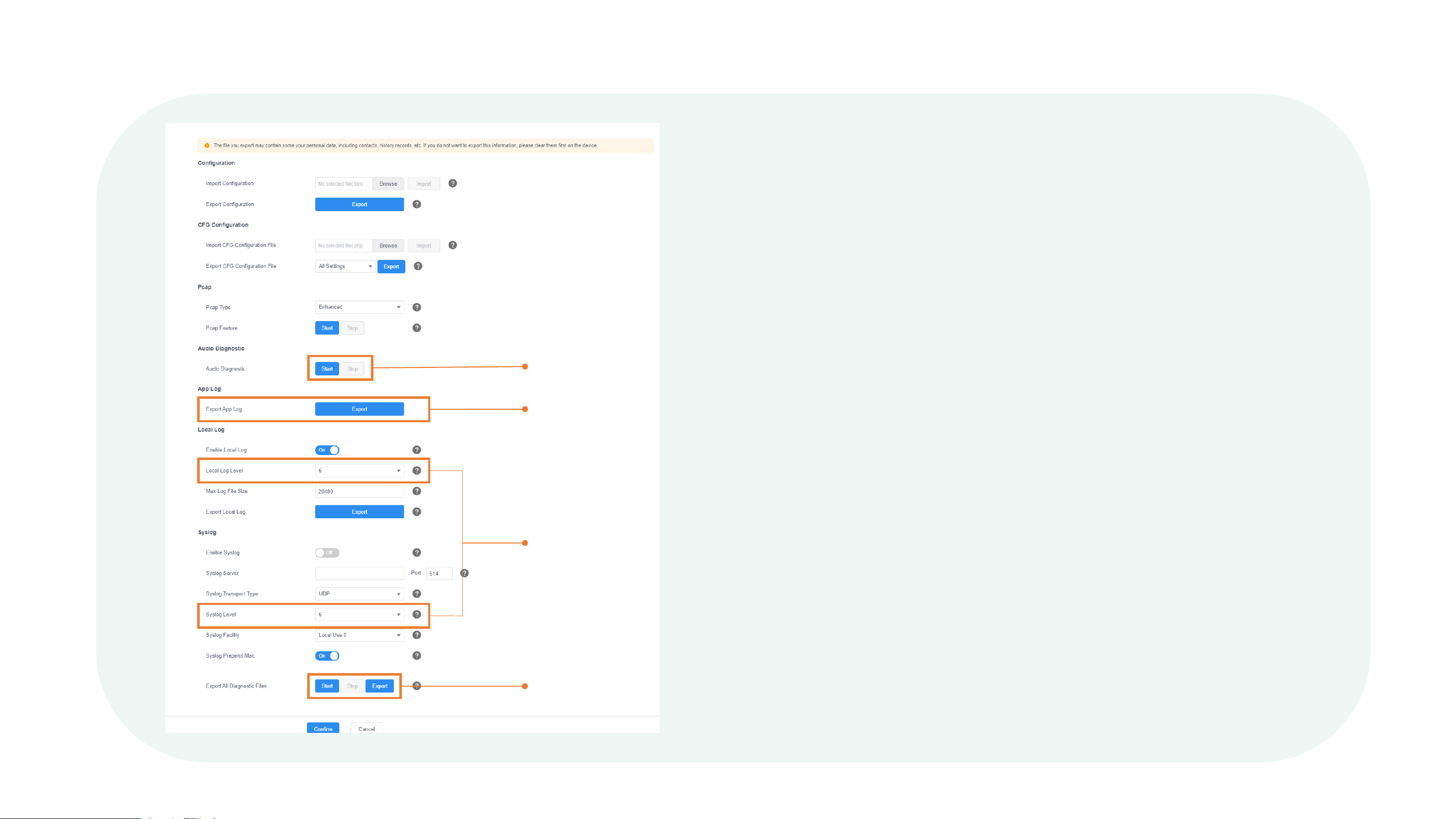AX Series User Guide
13. Export Diagnostic Files
Ensure the log
level is set to 6
One-click to export diagnostic
files (including configuration, log,
and captured packets)
Export app
diagnostic files
Export audio
diagnostic files
Export the diagnostic files for CTP18 and the collar bar
respectively:
1. Log in to the web user interfaces of the collar bar and CTP18
respectively.
2. Select Settings > Configurations.
3. Ensure the log level is 6. If it isn’t, change it and click Confirm.
4. On the right side of Export All Diagnostic Files, click Start.
After reproducing the issue, click Stop, and click Export to
export diagnostic files.
5. If you meet audio issues, click Start on the right side of Audio
Diagnostic. After reproducing the issue, click Stop, and click
Export to export diagnostic files.
6. If you meet app issues, click Export on the right side of
Export App Log to export the log files.