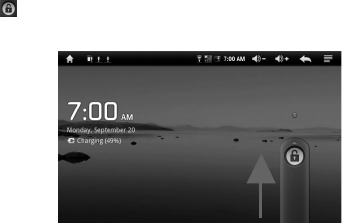9
4.2 On/Off Switch
Switch On and Unlock: When the device is in the OFF mode, press
and hold “Power” key for 3 seconds to enter the Android start-up
progress bar. It takes about 40 seconds to enter to the system
desktop, when the LCD is under locked mode, please press and
drag the icon to the green point. The LCD will then automatically
unlock - see the illustration below.
Power Save Modes and lock screen: Press the “POWER” key
briefly after starting up, system enter to power save and lock mode.
Press the “POWER” key or tap the touch screen; the system will
return to bright in 1 second.
Note: The primary operation of the device will not stop under the
power save mode, only the LCD is shut off and with a black screen.
For example: playing music, movies, etc.
Switch OFF: When the device is in the OFF mode, press and hold
the “POWER” key for 3 seconds. The screen will display the power
off interface, then choose the power off item to confirm, the system
will shut down automatically.
[Note] When the device battery is low, it will sound a continuous
alarm and shut down automatically without charging. If the device
does not start up please check if the battery is low, and try again
after the battery has been charged.
4.3 Battery management and charging
a. Charge the battery forabout 8-12 hours in order to ensure the
battery is fully charged for the first time.
b. Insert the micro port of the battery adaptor into DC slot on the
device, and connect the other side with the power socket. The
Power indication lamp of the device then has a bright light blue
colour (with some models -a red light), the desktop icon of the