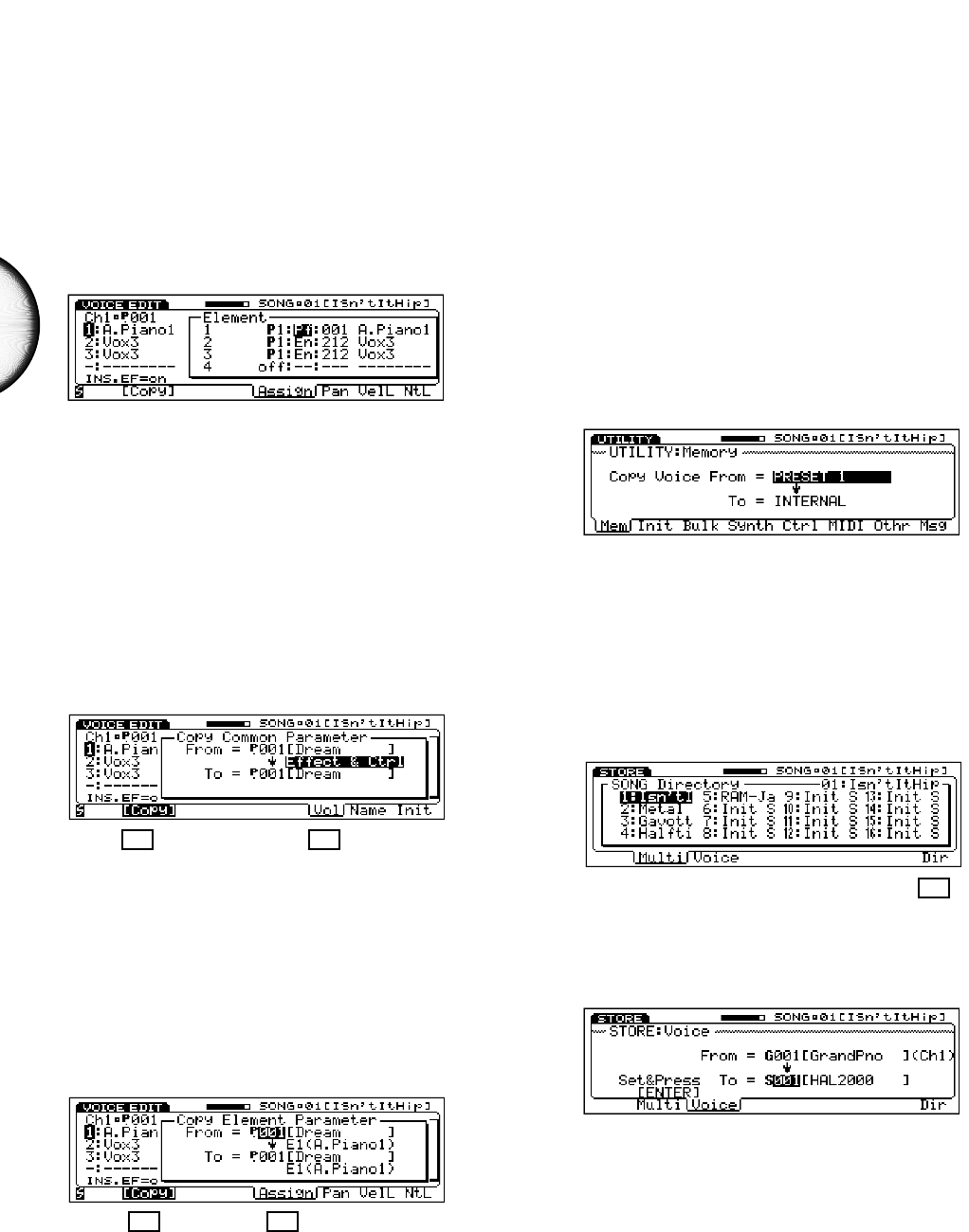24
ENGLISH
❑ Voice Edit Mode
Element Assign
Version 2 provides a shortcut for selecting voice elements
from the Voice Element Assign function (see the Owner’s
Manual, page 112). Now you can position the cursor
over the two-letter element category code (if P1 or P2 is
selected) and directly select a different element category.
As you do, the first element of each category will be
recalled.
Voice Common Copy
Version 2 features a convenient Voice Common Copy
function in Voice Edit Mode (see the Owner’s Manual,
page 110). Voice Common Copy lets you copy controller
parameters only, or effect parameters only, or both
controller and effect parameters from a designated voice
to the current voice.
To access Voice Common Copy, press [F1] (Com) to
select the Common parameters, followed by [F6] (Vol) to
select the Volume function. Then press [F2] (Copy).
Voice Element Copy
Version 2 features a convenient Voice Element Copy
function (see the Owner’s Manual, page 112) that lets
you copy element and pitch from a designated voice to a
specified element (1~4) of the current voice.
To access Voice Element Copy, press [F2] (Elem) to
select the Element parameters, followed by [F5] (Assign)
to select the Assign function. Then press [F2] (Copy).
The destination element (“To”) can also be selected by
pressing [TRACK 1~ 4].
❑ Store Mode
Song/Internal Voice Bank Copy
Version 2 provides much greater flexibility for storing
and managing user voices. Specifically, you can now
transfer the contents of any Song voice bank into the
Internal voice bank as long as the Song voices don’t use
the Song Element.
This gives you the option of storing a set of Song voices
as a normal voice bank on floppy disk, rather than as
“Song + Voice” data only, which cannot be loaded into
the Internal voice bank.
The GM, Preset, or Internal voice bank can be stored to
the existing Song voice bank if the voices don’t use the
Internal Elements.
Voice banks can be exchanged by using the Memory
function of Utility Mode (see page 25).
Store Mode Voice Directory
When storing a multi or voice in Store Mode (see the
Owner’s Manual, page 129-130), you can now call up the
Song Directory or Voice Directory, respectively, by
pressing [F8] (Dir).
When storing a voice, note that the currently selected
track (channel number) will be indicated to the right of
the currently selected voice to be stored.
Version 2 lets you designate auto or manual multi store
in Utility Mode, Other Setup (see page 25).