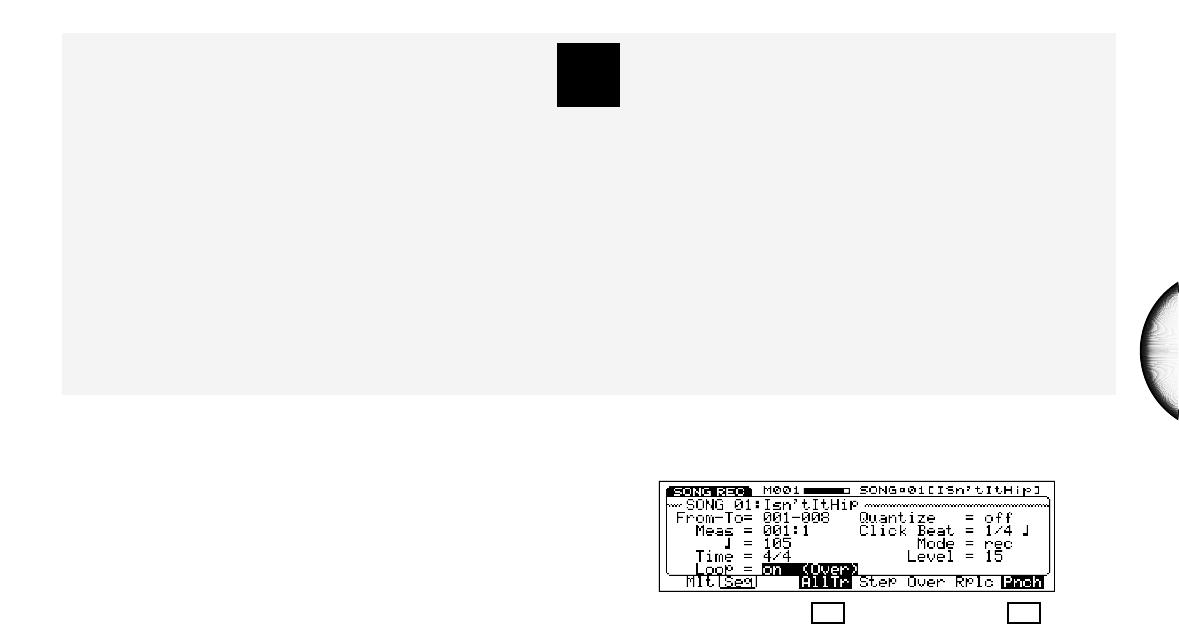MULTITRACK LOOP RECORDING
Version 2 features Multitrack Loop Recording, which provides more flexible song sequencing
options. The Multitrack Loop Recording feature lets you specify a series of measures which will
loop repeatedly as you overdub additional parts. You can jump from track to track to add new
parts without stopping the sequencer.
Multitrack Loop Recording is accessible from Punch-in Record Mode (see the Owner’s Manual,
page 88).
3
To use Multitrack Loop Recording:
1. Press [RECORD] to enter Song Record
Mode (standby).
2. Press [F8] (Pnch) to select Punch-in
Record.
3. Press [F4] (AllTr) to designate All Track
Record.
4. Position the cursor over the “From”
parameter field and enter the number of
the measure which you want to be the
first measure in the loop.
5. Position the cursor over the “To”
parameter field and enter the number of
the measure which you want to be the
last measure in the loop.
6. Position the cursor over the “Loop”
parameter field and use [INC], [DEC] or
[JOG] to turn the loop on.
7. Press [RUN] to start the recording loop.
You can delete a wrong note while the loop
recording is still active. To do so, simply hold the
Shift button and press the note again when it comes
back around. (Be aware of the limitation in number
of notes that can be recorded based on available
polyphony.)
Note that if All Track Record is not specified, you
can still start loop recording, but you can only
overdub on the currently selected track, and will not
be able to select other tracks without first stopping
the sequencer.
Also note that if you engage loop recording while
Quantize or Playback Effect is selected, these
parameter values will also be recorded in the
designated loop.
Be sure to keep in mind the maximum number of
notes which can be recorded (32 notes), since as
you keep overdubbing notes during loop recording,
you may inadvertently erase existing note data.