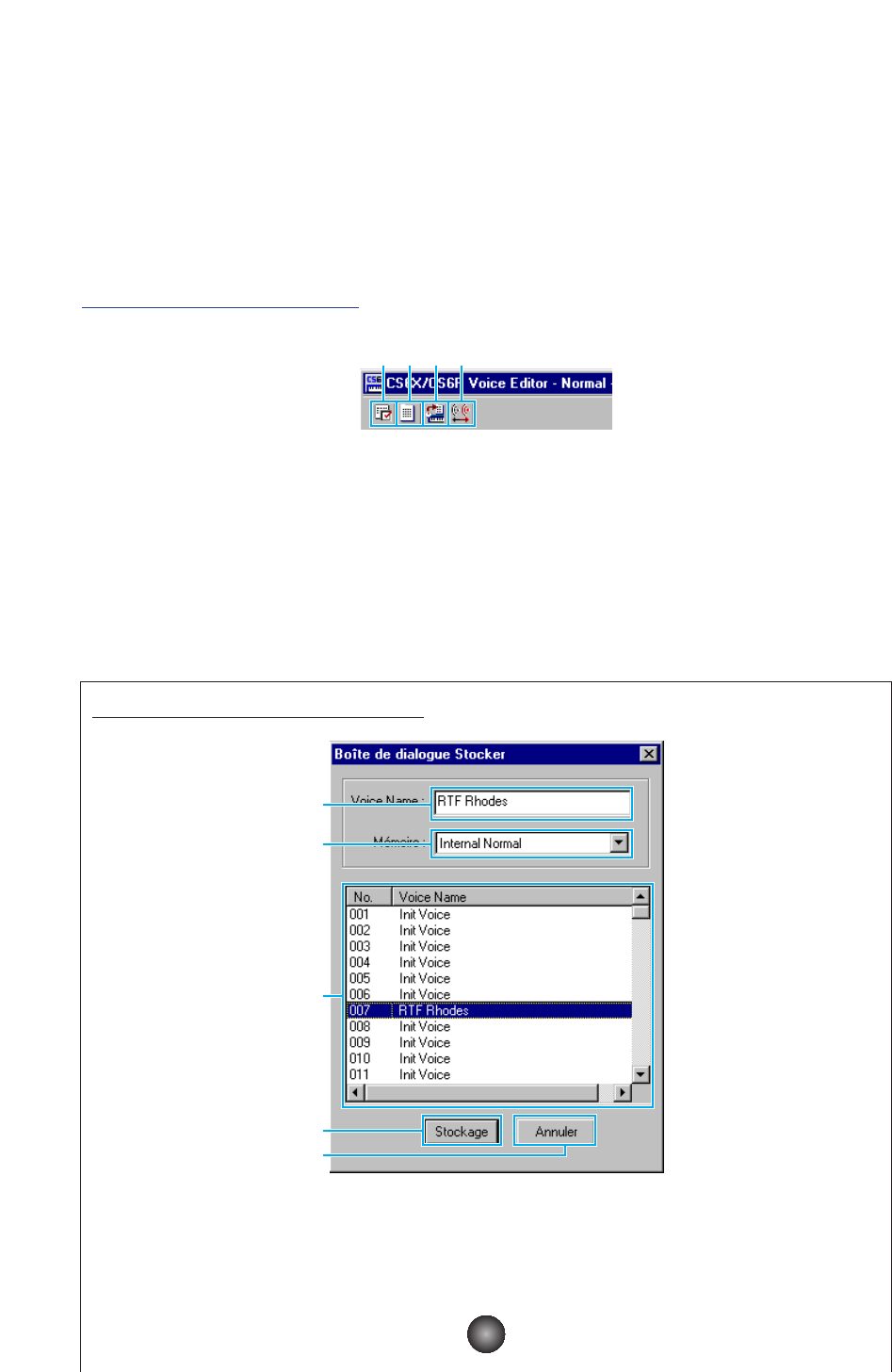Fenêtre d’édition (Edit Window)
Il y a deux types de voix que vous pouvez éditer à l’aide Voice Editor: Les voix dites normales
ou Normal Voice et les voix de batterie ou Drum Voice. Dans la fenêtre de la bibliothèque
(Library Window), cliquez sur l’onglet contenant la voix Normal Voice ou Drum Voice que vous
souhaitez éditer. Double-cliquez ensuite sur la voix (ou sélectionnez-la et cliquez sur le bouton
« Fenêtre d’édition » (Edit Window)) pour ouvrir la fenêtre d’édition (Edit Window).
Barre d’outils
Cette zone comporte les boutons de commande de la fenêtre d’édition (Edit Window).
1 Bouton « Configuration de l’éditeur » (Editor Setup)
Voir l’élément 3 dans la « barre d’outils » de la « fenêtre de la bibliothèque » (Page 10).
2 Bouton « Fenêtre de la bibliothèque » (Library Window)
Cliquez dessus pour faire apparaître la fenêtre de la bibliothèque au premier plan.
3 Bouton « Stocker » (Store)
Cliquez dessus pour ouvrir la boîte de dialogue « Stocker » (Store) dans laquelle vous
pouvez nommer votre voix après l’avoir éditée et sélectionner un emplacement pour la
stocker.
Boîte de dialogue « Stocker » (Store)
1 « Voice Name : »....................Spécifiez un nom pour la voix que vous avez éditée.
n Les noms de voix ne peuvent pas comporter plus de 10 caractères.
2
« Mémoire : » (Memory:) ......Cliquez dessus et choisissez la mémoire dans laquelle vous souhaitez
stocker la voix éditée.
14