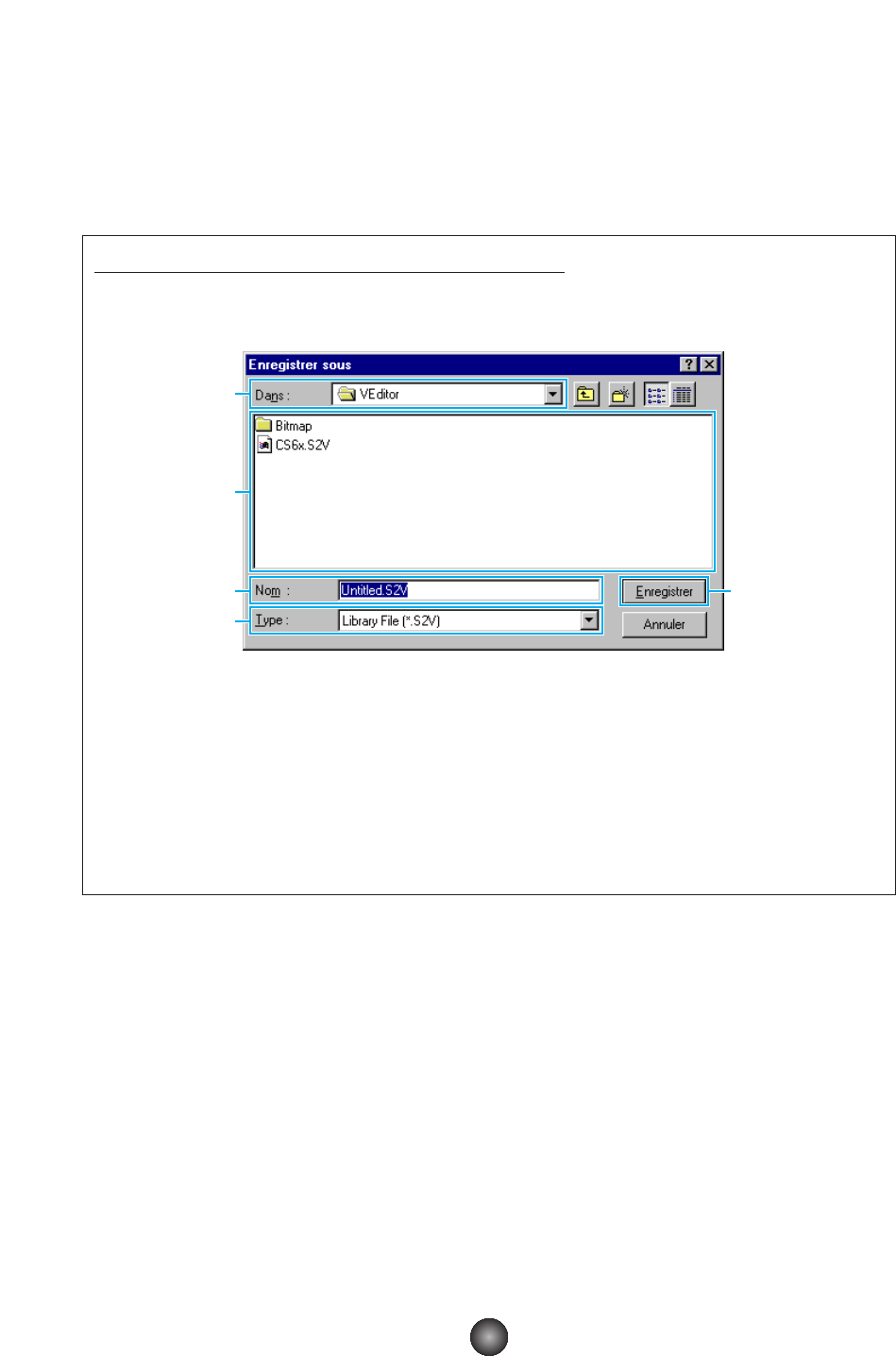2 Bouton « Enregistrer » (Save)
Cliquez dessus pour enregistrer le fichier bibliothèque existant avec vos nouveaux
réglages. Lorsque vous travaillez sur un nouveau fichier, ce bouton sert à ouvrir la boîte de
dialogue « Enregistrer sous » (Save As) dans laquelle vous pouvez nommer et enregistrer
vos réglages sous forme de fichier bibliothèque (*.S2V).
Boîte de dialogue « Enregistrer sous... » (Save As...)
n Un nom de fichier bibliothèque peut comporter un maximum de 8 caractères, plus une extension de
3 caractères.
n Si vous êtes sous Macintosh, vous verrez s’afficher la boîte de dialogue habituelle « Save As ».
1
« Dans : » (Save in:)..............Cliquez dessus pour choisir le dossier dans lequel vous souhaitez
enregistrer le fichier bibliothèque.
2
Zone de la liste......................Affiche le contenu du dossier dans lequel vous souhaitez enregistrer le fichier.
3
Bouton [Enregistrer] (Save)..Cliquez dessus pour enregistrer le fichier bibliothèque sous le nom spécifié
dans la case « Nom : » (File name:).
4
« Nom : » (File name:) ..........Spécifiez ici le nom du fichier bibliothèque à enregistrer.
5 « Type : » (Save as type:)......Cliquez dessus pour choisir le type de fichier souhaité.
9