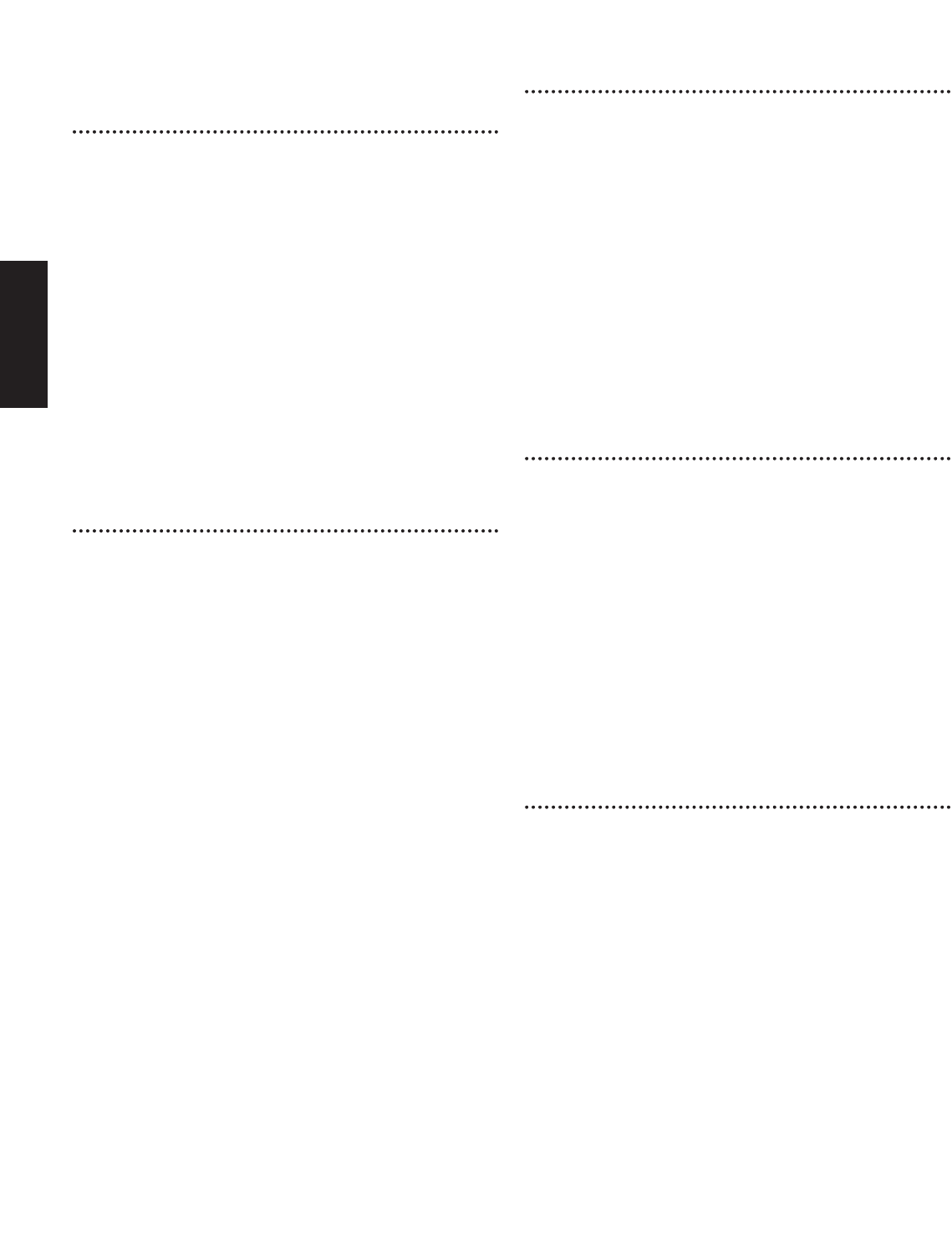6
Software Installation
Acrobat Reader 4.0
You need to install Acrobat Reader 4.0 to view the PDF manuals
accompanied with each application in advance.
1 Double-click on the “Acrobat” folder.
Three different language folders will be displayed: English,
German and French.
2 Select the language you want to use and double-click on its
folder.
“Reader Installer” will be displayed.
The Installer name may differ depending on the language you
select.
3 Double-click on the “Reader Installer.”
Acrobat Reader Setup Dialog will be displayed.
4 Execute the installation by following the directions appearing
on the screen.
After the installation, you will find the “Adobe Acrobat”
folder on your computer (Hard Disk as the default).
Refer to the [Reader Guide] in the [Help] menu how to use
the Acrobat Reader.
Open Music System (OMS) 2.3.6
OMS allows you to use several MIDI applications on the Mac OS
at the same time.
1 Double-click on the “OMS” folder (English version only).
“Install OMS 2.3.6” will be displayed.
2 Double-click on the “Install OMS 2.3.6.”
OMS Setup Dialog will be displayed.
3 Execute the installation by following the directions appearing
on the screen.
After the installation, select <Restart>.
After restarting the Macintosh, you will find the
“Opcode”/“OMS Applications” folder on your computer
(Hard Disk as the default).
4 Copy the “OMS 2.3.6 Manual.pdf” in the CD-ROM to the
“OMS Applications” folder by drag & drop operation.
Refer to the “OMS 2.3.6 Mac.pdf” (English version only) how
to use the application.
5 Copy the “OMS Setup for YAMAHA” in the CD-ROM to the
“OMS Applications” folder by drag & drop operation. In the
“OMS Setup for YAMAHA” folder you will find the OMS
Setup files for the Yamaha tone generators, which you can
use them as the template.
XG Editor for Mac 2.1E
XG Editor for Mac 2.1E allows you to easily set up XG parameters
for voices and effects on your XG tone generator instead of
entering rather complicated system exclusive messages.
1 Double-click on the “XG Editor” folder.
“Install XG Editor 2.1E” will be displayed.
2 Double-click on the “Install XG Editor 2.1E.”
XG Editor Setup Dialog will be displayed.
3 Execute the installation by following the directions appearing
on the screen.
Selecting “Custom Install” from the pull-down menu (an
installation option) lets you select the manual language from
English, German and French.
After the installation, you will find the “XG Editor for Mac”
folder on your computer (Hard Disk as the default).
Refer to the “XG Editor V2.0.pdf” in the “XG Editor for
Mac” folder how to use the application.
VL Visual Editor
VL Visual Editor allows you to edit the VL Plug-in board voices
on your computer.
1 Double-click on the “VL Visual Editor” folder (English
version only).
“Install VL Visual Editor” will be displayed.
2 Double-click on the “Install VL Visual Editor.”
VL Visual Editor Setup Dialog will be displayed.
3 Execute the installation by following the directions appearing
on the screen.
After the installation, you will find the “VL Visual Editor
1.02E” folder on your computer (Hard Disk as the default).
Refer to the “VL Visual Editor 1.02 Manual” (English version
only) in the same folder how to use the application.
Refer to the S80/30 or CS6x/6R Owner's Manual how to save
the VL Plug-in board voices edited with the VL Visual Editor.
Tools(Card Filer and Voice Editor)
Card Filer allows you to store the data of the S80/30 or CS6x/6R
on your computer, and Voice Editor lets you edit the voices of
the S80/30 or CS6x/CS6R on your computer.
1 Double-click on the “Tools” folder.
“Install S80/S30 & CS6x/CS6R Tools” will be displayed.
2 Double-click on the “Install S80/S30 & CS6x/CS6R Tools.”
S80/S30 & CS6x/CS6R Tools Setup Dialog will be displayed.
3 Execute the installation by following the directions appearing
on the screen.
Selecting “Custom Install” from the pull-down menu (an
installation option) lets you select the manual language from
English, German and French.
After the installation, you will find the “YAMAHA Card
Filer” and “YAMAHA Voice Editor” folders on your
computer (Hard Disk as the default).
Refer to the “Card Filer Manual.pdf” and “CS6S8030.pdf (or
CS6_S80.pdf)” in each folder how to use the application.
English