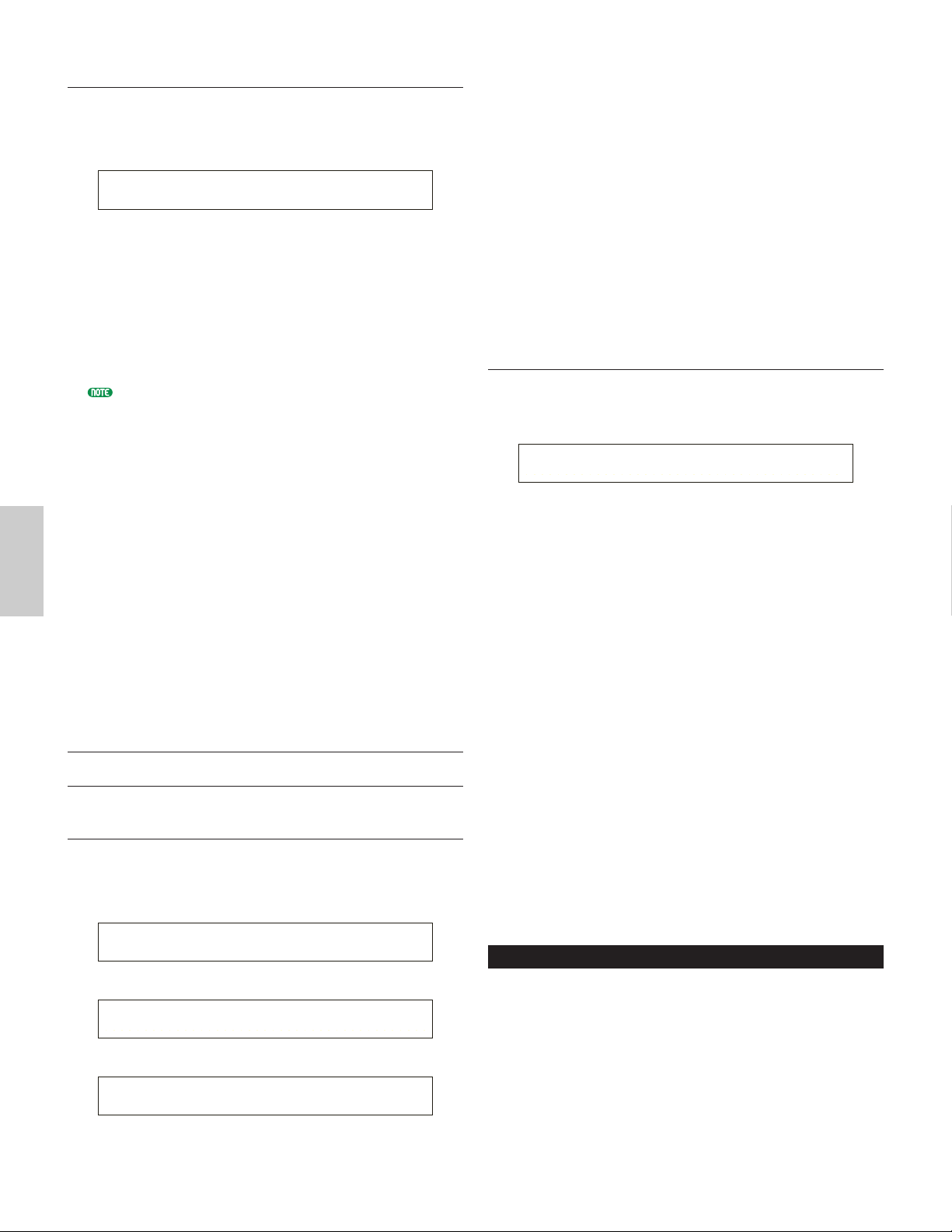M.EQ Low (Master EQ Low)
This Equalizer covers low frequencies. You can adjust
the signal level at the specified frequency. You can also
select different Equalizer types (Shapes).
■Shape
Select either a Shelving or Peaking equalizer. The
Peaking type attenuates/boosts the signal at the
specified Frequency setting, whereas the Shelving
type attenuates/boosts the signal at frequencies
above or below the specified Frequency setting.
❏Settings: shelv (Shelving), peak (Peaking)
Details about the shapes of the Shelving and Peaking
Types are given on Page 111.
■Gain
Set the Gain. This attenuates or boosts frequencies
around the Frequency setting.
❏Settings: -12dB ~ 0dB ~ +12dB
■Freq (Frequency)
Set the center frequency. Frequencies around this
point are attenuated/boosted by the Gain setting.
❏Settings: 32Hz ~ 2.0kHz
■Q (Frequency Characteristic)
This varies the signal level at the Frequency setting
to create various frequency curve characteristics.
❏Settings: 0.1 ~ 12.0
M.EQ LowMid
(Master EQ Low-Middle Range)
M.EQ Mid (Master EQ Middle Range)
M.EQ HighMid
(Master EQ High-Middle Range)
These Equalizers cover low-to-middle, middle and high-
to-middle frequency ranges. They can be used to adjust
the signal level around the specified frequency.
■Gain
Set the Gain. This attenuates or boosts frequencies
around the Frequency setting.
❏Settings: -12dB ~ 0dB ~ +12dB
■Freq (Frequency)
Set the center frequency. Frequencies around this
point are attenuated/boosted by the Gain setting.
❏Settings: 100Hz ~ 10kHz
■Q (Frequency Characteristic)
This varies the signal level at the Frequency setting
to create various frequency curve characteristics.
❏Settings: 0.1 ~ 12.0
M.EQ High (Master EQ High)
This Equalizer covers high frequencies. You can adjust
the signal level at the specified frequency. You can also
select different Equalizer types (Shapes).
■Shape
Select either a Shelving or Peaking equalizer. The
Peaking type attenuates/boosts the signal at the
specified Frequency setting, whereas the Shelving
type attenuates/boosts the signal at frequencies
above or below the specified Frequency setting.
❏Settings: shelv (Shelving), peak (Peaking)
■Gain
Set the Gain. This attenuates or boosts frequencies
around the Frequency setting.
❏Settings: -12dB ~ 0dB ~ +12dB
■Freq (Frequency)
Set the center frequency. Frequencies around this
point are attenuated/boosted by the Gain setting.
❏Settings: 500Hz ~ 16kHz
■Q (Frequency Characteristic)
This varies the signal level at the Frequency setting
to create various frequency curve characteristics.
❏Settings: 0.1 ~ 12.0
CTRL (Voice Controller)
You can assign MIDI Control Change Numbers to the
controllers and front panel knobs. For example, Knob
[1]/[2] can be set to control the amount of effect
applied to a sound and the Foot Controller can be set to
control modulation. These Control Change Number
assignments are known as “Controller Assign.” The
following two screens are available.
CTRL Assign1 (Controller Assign 1)
CTRL Assign2 (Controller Assign 2)