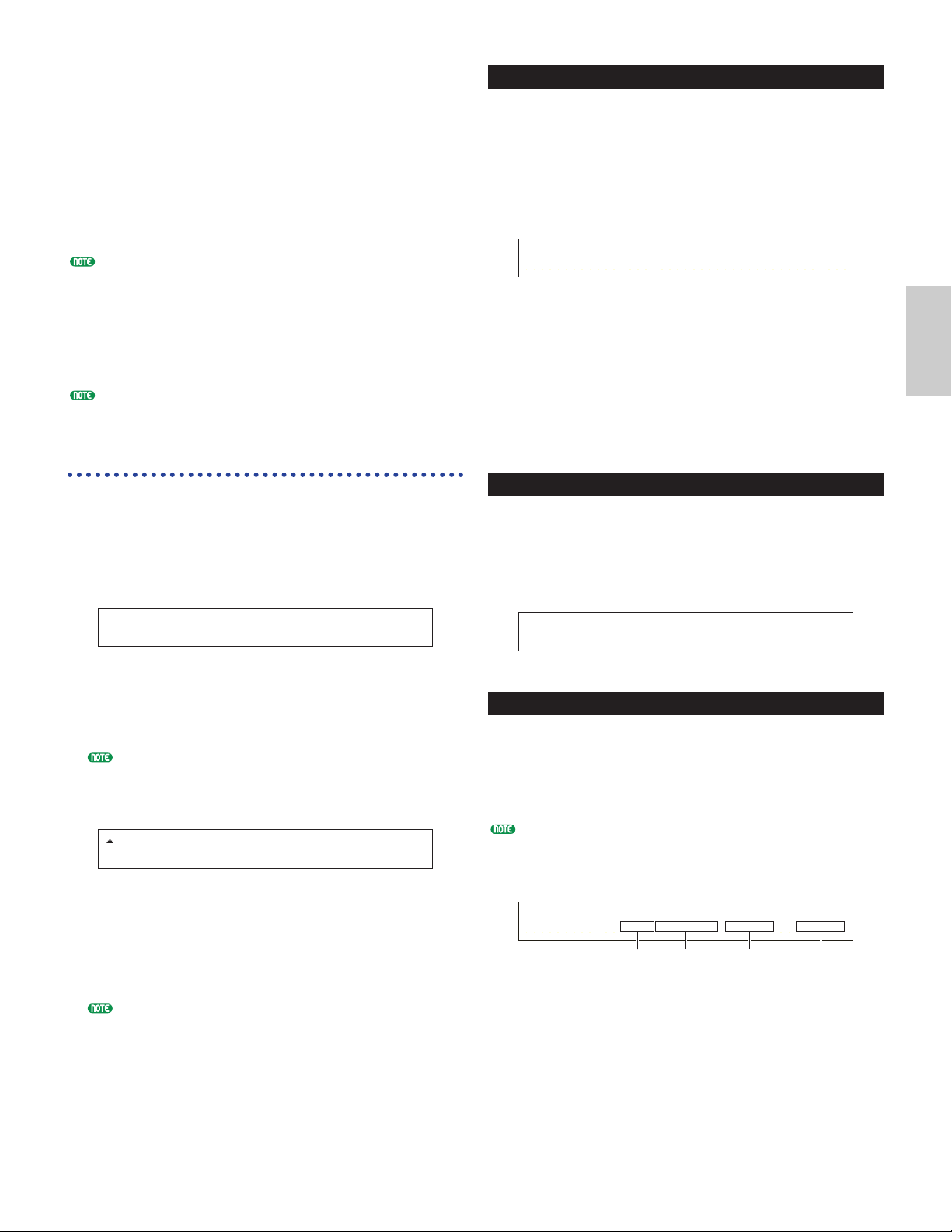Performance Job Mode
You can execute various actions (Jobs) in Performance
Job Mode. For example, you can “Initialize”
Performances (including those currently being edited)
or “Recall” previous edits.
When you enter Performance Job Mode, you will first
see the Initialize screen. The following four screens
are available for each Performance Job.
Before entering Performance Job Mode and using the
Initialize or Recall function, you must select the
Performance you wish to operate on (Page 104).
1st screen: PFM Initialize
2nd screen: PFM Edit Recall
3rd screen: PFM Copy
4th screen: PFM Bulk Dump
Details about how to enter Performance Job Mode are
given on Page 17.
Executing a Job
1In Performance Play Mode, select the Performance
Number on which you will execute the Job.
2Press the [JOB] key to enter Performance Job Mode.
3Use the [PAGE] knob and switch to the screen
showing the Job you wish to execute.
4Use Knobs [B]/[C] and Knobs [1]/[2] to select the
parameter on which you will execute the Job.
(Alternatively, use the [DATA] knob and the
[DEC/NO] and [INC/YES] keys.)
This step is not applicable for Recall and Bulk Dump Jobs.
5When you press the [ENTER] key, you will be
prompted for confirmation.
6Press the [INC/YES] key to confirm. The message
“Completed.” will be displayed when the Job has
completed, and you will be returned to the original
screen.
Press the [DEC/NO] key to cancel the Job.
For Jobs that take longer to process, you will see the
message “Executing…” during processing. If you
switch off the power to your synthesizer while this
message is displayed, you risk corrupting your data.
7Press the [PERFORM] key to exit Performance Job
Mode and return to Performance Play Mode.
PFM Initialize
You can reset (initialize) all parameters of a
Performance to their default settings. You can also
selectively initialize certain parameters, such as
Common settings, settings for each Part, and so on.
Note that this is not the same as editing an existing
Performance. Instead, it is useful when building a
completely new Performance from scratch.
■Select type of parameter to Initialize
Use Knob [B], the [DATA] knob or the [DEC/NO]
and [INC/YES] keys to select the parameter to be
initialized.
❏Settings: Current Perform, Current Common (Common
Data: Data common to all Layer Parts), Current
Part01 to Part16, Current PartPL (Plug-in Part),
Zone1 to Zone4
PFM Edit Recall
If you are editing a Performance but you do not store it
before switching to another Performance, the edits you
have made will be cleared. In such a situation, you can
use the Recall function to reinstate the edits for the
Performance.
PFM Copy
You can copy each Part’s parameters and Effects
parameters from any Performance to the Performance
you are editing. This is useful if you are creating a
Performance and wish to use some parameter settings
from another Performance.
This function is not used for copying whole Performances
from one location to another. It is used for copying
parameter settings from an existing Performance to the
current Performance you are editing.
1Source Performance Memory
Select the Performance Memory containing the
Performance (source) from which you will copy
parameter settings.
❏Settings: INT (Internal), EXT (External)