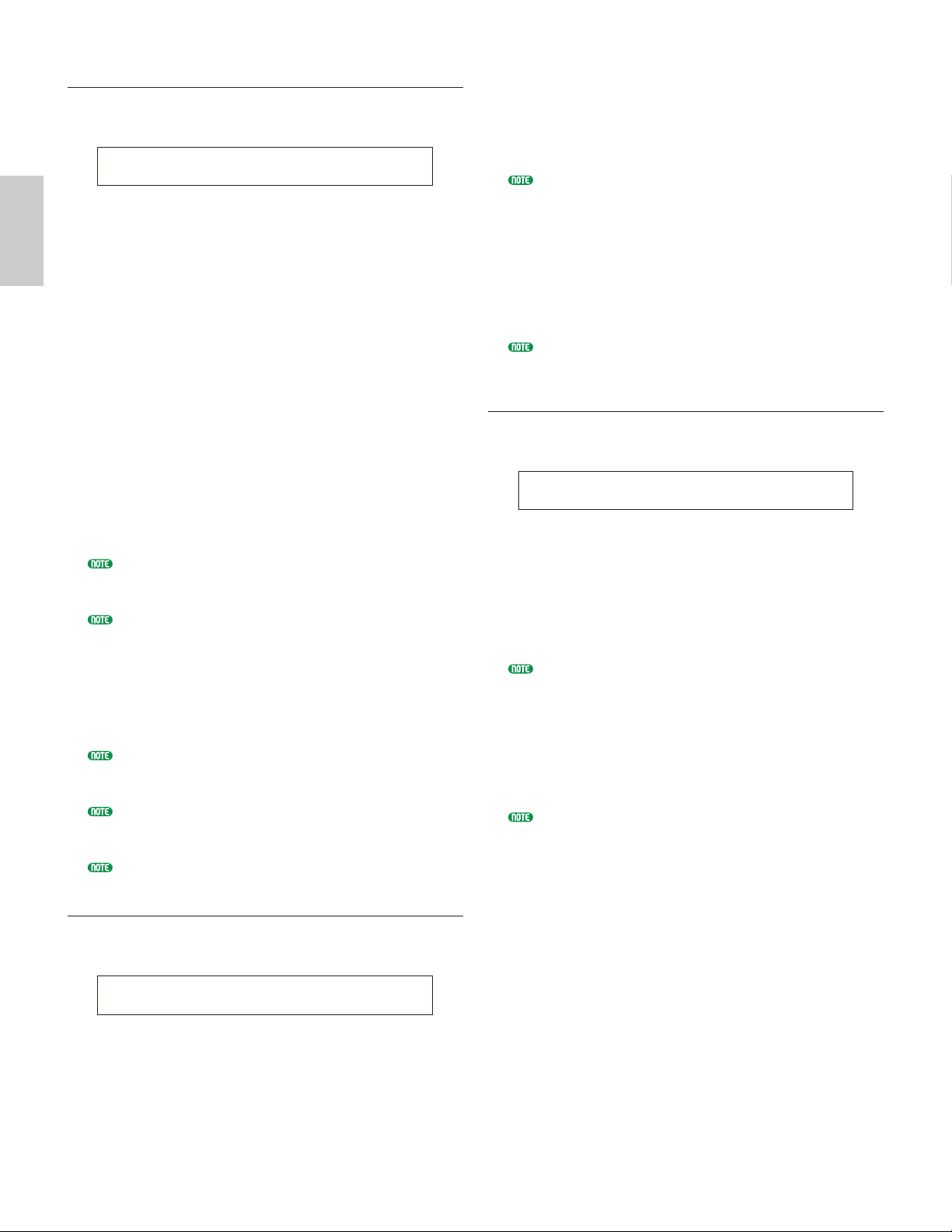OSC Out (Oscillator Out)
Set the Wave or Normal Voice output settings for each
Drum Key.
■Level
Set the output level for each Wave or Normal Voice.
This can be used to adjust the output of each Drum
Key.
❏Settings: 0 ~ 127
■InsEF (Insertion Effect)
Select the Insertion Effect to which the output of
each Drum Key will be sent. If Thru is selected, the
Insertion Effects are bypassed.
❏Settings: thru, ins1 (Insertion Effect 1), ins2 (Insertion
Effect 2)
■RevSend (Reverb Send)
Set the Send level of the Drum Key signal sent from
Insertion Effect 1/2 (or the bypassed signal) to the
Reverb effect.
❏Settings: 0 ~ 127
This setting plus the Reverb Send level set in the QED
Level screen (Page 66) are the final Reverb Send level
settings.
Details about the Effects are given on Page 50.
■ChoSend (Chorus Send)
Set the Send level of the Drum Key signal sent from
Insertion Effect 1/2 (or the bypassed signal) to the
Chorus effect.
❏Settings: 0 ~ 127
This setting plus the Chorus Send level set in the QED
Level screen (Page 66) are the final Chorus Send level
settings.
For a Drum Key with the Insertion Effect set to other
than Thru, the Chorus Send level will be determined by
the QED Level screen.
Details about the Effects are given on Page 50.
OSC Pan (Oscillator Pan)
Assign Pan settings for each Drum Key in the Drum
Voice. Different Pan types are available.
■Pan
Set the Pan position for each sound in a Drum Voice
(Drum Kit). This will also be used as the basic Pan
position for the Alternate and Random settings.
❏Settings: L63 (Left) ~ C (Center) ~ R63 (Right)
■Alter (Alternate)
Set the amount by which the sound is panned
alternately left and right for each note you press.
The Pan setting is used as the basic Pan position.
❏Settings: L64 (Left) ~ 0 (Center) ~ R63 (Right)
This parameter is only available if the Type parameter
in the OSC Wave screen is set to “wave.” If set to “vce”
(Normal Voice), this parameter is unavailable.
■Random
Set the amount by which the sound is panned
randomly left and right for each note you press. The
Pan setting is used as the basic Pan position.
❏Settings: 0 ~ 127
This parameter is only available if the Type parameter
in the OSC Wave screen is set to “wave.”
OSC Other (Oscillator Other)
You can set parameters which govern the sound of each
Drum Key making up the Drum Voice.
■Assign
Set Key Assign to “single” to prevent the doubled
playback of the same received notes. Select “multi”
to consecutively assign each instance of the same
received note to a separate channel.
❏Settings: single, multi
When the Alternate Group (AltGrp) parameter is set to
other than “off,” you cannot set this parameter (shown
as “----”).
■RcvNtOff (Receive Note Off)
Select whether MIDI Note Off messages are received
by each Drum Key.
❏Settings: off, on
This parameter depends on the Type of Drum Key
Wave chosen in the OSC Wave screen.
■AltGrp (Alternate Group)
Set the Alternate Group to which the Wave is
assigned. In a real drum kit, some drum sounds
cannot physically be played simultaneously, such as
open and closed hi-hats. You can prevent Waves from
playing back simultaneously by assigning them to the
same Alternate Group. Up to 127 Alternate Groups
can be defined. You can also select “off” here if you
wish to allow the simultaneous playback of sounds.
❏Settings: off, 1 ~ 127