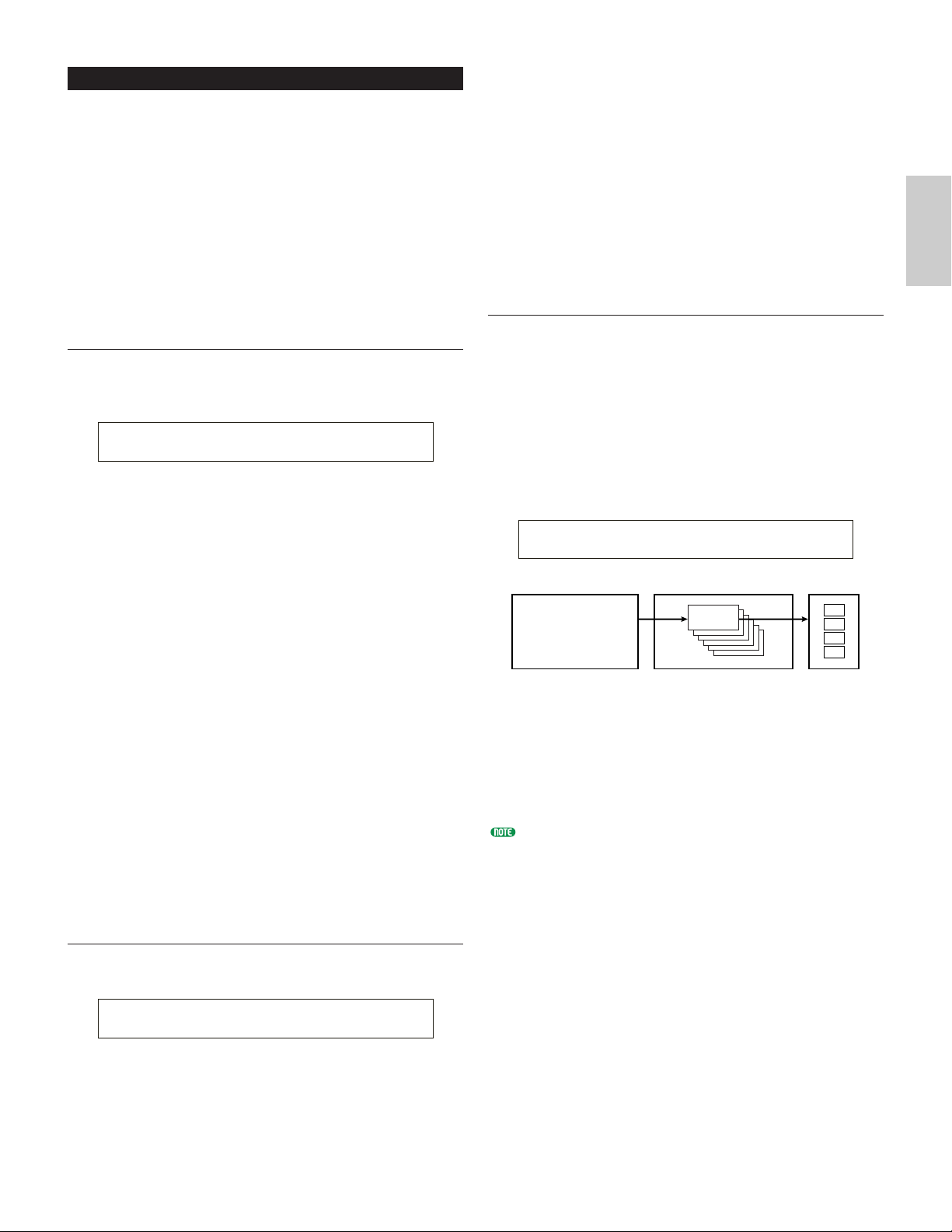Common Controller
There are eight Control Settings. You can set the
Controller parameters for Portamento, the Pitch Bend
Wheel, and for each Element in a Voice.
CTL Portamento
CTL Bend (Pitch Bend)
CTL Set1 (Control Set 1)
CTL Set2 (Control Set 2)
CTL Set3 (Control Set 3)
CTL Set4 (Control Set 4)
CTL Set5 (Control Set 5)
CTL Set6 (Control Set 6)
CTL Portamento
Set the Portamento parameters. Portamento will create
a smooth transition in pitch from the first note played
to the next.
■Switch
Switch Portamento on or off.
❏Settings: off, on
■Time
Set the pitch transition time. Higher values mean
longer transition times.
❏Settings: 0 ~ 127
■Mode
Set the Portamento mode. The behavior of the
Portamento varies depending on whether Mode in
GEN Other is set to “mono” or “poly.”
❏Settings: fingered, fulltime
If the Mode in GEN Other is set to “mono”:
fingered:
Portamento is only applied when you play legato (playing
the next note before releasing the previous one).
fulltime:
Portamento is always applied.
If the Mode in GEN Other is set to “poly”:
This is the same as for “mono,” except that Portamento is
applied to multiple notes.
CTL Bend (Pitch Bend)
You can set the amount by which the Pitch Bend
Wheel changes the pitch of the Voice.
■Lower
Set the amount (in semitones) by which the Voice
pitch changes when the Pitch Bend Wheel is moved
downwards. For example, a value of -12 means that
the pitch of the Voice drops by up to an octave when
the Pitch Bend Wheel is moved downwards.
❏Settings: -48 ~ 0~ +24
■Upper
Set the amount (in semitones) by which the Voice
pitch changes when the Pitch Bend Wheel is moved
upwards. For example, a value of +12 means that
the pitch of the Voice rises by up to an octave when
the Pitch Bend Wheel is moved upwards.
❏Settings: -48 ~ 0~ +24
CTL Set1 (Control Set 1) to CTL Set6
(Control Set 6)
The controllers and knobs on the front panel, the
keyboard, and so on can be assigned a variety of uses.
For example, keyboard aftertouch can be used to
control vibrato and the Modulation Wheel could be
used to control Resonance. They can even be used to
control parameters within individual Elements. These
control assignments are called “Control Sets.” You can
assign up to six different Control Sets per Voice. Thus
there are six screens, each for a separate controller:
CTL Set1 to CTL Set6.
■Src (Source)
Set the Controller used to control the function chosen
in Dest. The following nine controllers are available.
❏Settings: PB (Pitch Bend Wheel), MW (Modulation
Wheel), AT (Aftertouch), FC (Foot Controller),
FS (Foot Switch), RB (Ribbon Controller), BC
(Breath Controller), KN1/2 (Knobs 1/2)
If SRC has been set to FC or FS, you cannot control the
function assigned to Dest if you have set the following
Control Change numbers.
FC: 7, 11
FS: 64, 65, 66
Control Change numbers can be set at the following
screens:
FC:
CTRL Assign2 screen in Utility Mode (Page 133) when
playing a Voice
CTRL Assign2 screen in Performance Edit Mode (Page
111) when playing a Performance
FS:
CTRL Other screen in Utility Mode (Page 129)
etc.