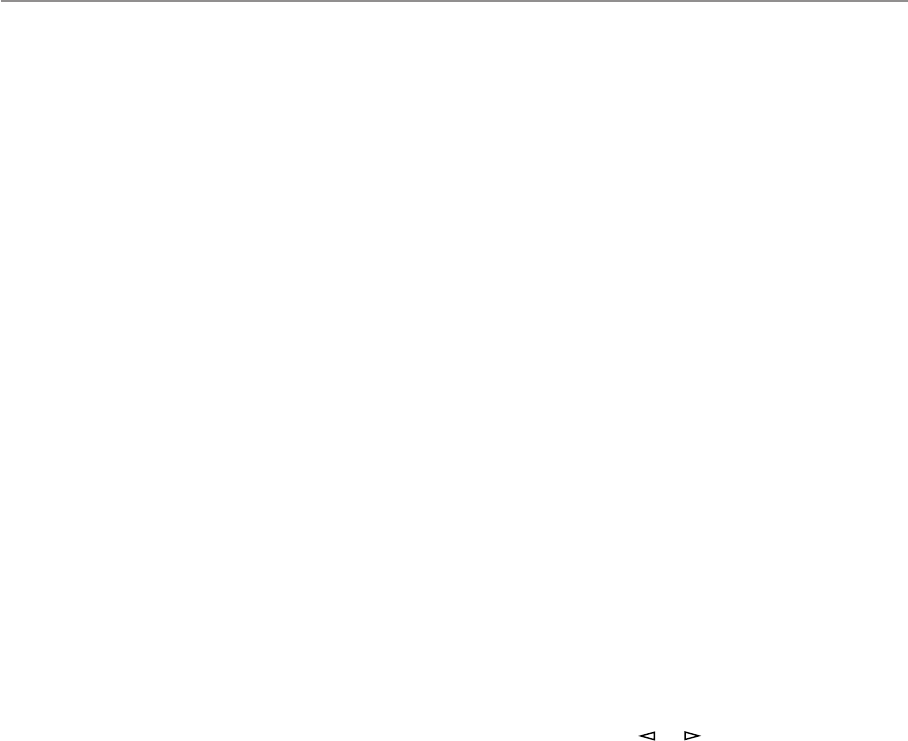10
8
A/B/C/D/E button
Press this button to select a group (A–E) of preset stations.
9 SPEAKERS switches
Press the switch A or B (or both) for the main speakers you will
use inward (ON). Press and release the switch for the main
speakers you do not use outward (OFF).
0 Preset station number selector buttons
Select a preset station number (1 to 8).
A BASS EXTENSION button
Press this button inward (ON) to boost the bass frequency
response at the main left and right channels while maintaining
overall tonal balance. This function is effective for reinforcing
the bass frequencies when a subwoofer is not used.
B TONE BYPASS button
Press this button inward (ON) to bypass the tone (BASS and
TREBLE) control circuitry. This function is used for outputting
pure sound and checking the tone control settings. The tone
control circuitry can be used when this button is released
outward (OFF).
C BASS and TREBLE controls
Rotate these knobs to adjust the low and high frequency
response for the left and right main channels only.
D BALANCE control
This knob controls the sound from the main speakers only.
The balance of the output volume to the left and right main
speakers can be adjusted to compensate for sound imbalances
caused by the speaker location or listening room conditions.
E MEMORY (MAN’L/AUTO FM) button
Use this button to enter a station to memory. Refer to the
section “Manual preset tuning” on page 40 for details.
Hold down this button for more than 3 seconds to start
automatic preset tuning. Refer to page 41 for details.
F EDIT button
This button is used to exchange the places of two preset
stations with each other.
G TUNING MODE (AUTO/MAN’L MONO) button
Press this button to switch the tuning mode between automatic
and manual. To select the automatic tuning mode, press this
button so that the “AUTO” indicator is illuminated on the
display. To select the manual tuning mode, press this button so
that the “AUTO” indicator is not illuminated.
H FM/AM button
Press this button to switch the reception band between FM and
AM.
I RDS MODE/FREQ button
When an RDS station is received, pressing this button changes
the display mode into the PS mode, PTY mode, RT mode
and/or CT mode (if the station employs these RDS data
services), and frequency display in turn.
J PTY SEEK MODE button
Press this button to set the unit to the PTY SEEK mode.
K PTY SEEK START button
Press this button to begin searching for a station after the
desired program type is selected in the PTY SEEK mode.
L EON button
Press this button to select a desired program type (NEWS,
INFO, AFFAIRS, SPORT) when you want to call a radio
program of that program type automatically.
M LEVEL button
This button is used to adjust the output level of the center and
rear speakers, and subwoofer. First, press this button (several
times) to select the speaker(s). The name appears on the
display. Then press the + or – button (
N
) to change the output
level.
N –/+ button
Adjusts the level of the speaker(s) selected by pressing the
LEVEL button. Moreover, performs setting changes and
adjustments for functions selected by pressing the SET MENU
button (
O).
O SET MENU button
Press this button once or more to select the desired function in
the SET MENU mode.
P TUNING DOWN/UP button
Used for tuning. Press the “UP” side to tune in to a higher
frequency, and press the “DOWN” side to tune in to a lower
frequency.
When this unit is in the PTY SEEK mode, pressing this button
changes the currently selected program type.
Q PROGRAM selector button
Press this button in the or direction to select a digital
sound field processing program.
R EFFECT button
Press this button to turn on and off the output from the center
and rear speakers. The sound becomes normal 2-channel
when this function is turned off.
However, this does not apply to Dolby Digital or DTS. The
signals at all channels will be distributed to the main channels
and output from the main speakers, even if the output from the
center and rear speakers are turned off, when Dolby Digital or
DTS is decoded.
S VIDEO AUX terminals
Connect an auxiliary video or audio input source unit such as a
camcorder to these terminals. A video unit with a S video
output terminal can be connected to the S VIDEO terminal to
obtain a high resolution picture. The source can be selected
with the INPUT SELECTOR.
T INPUT MODE button
Press this button to select how input signals are received from
sources that output two or more types of signals. The “AUTO”,
“DTS” and “ANALOG” modes are available. Refer to page 36
for details.
GETTING STARTED