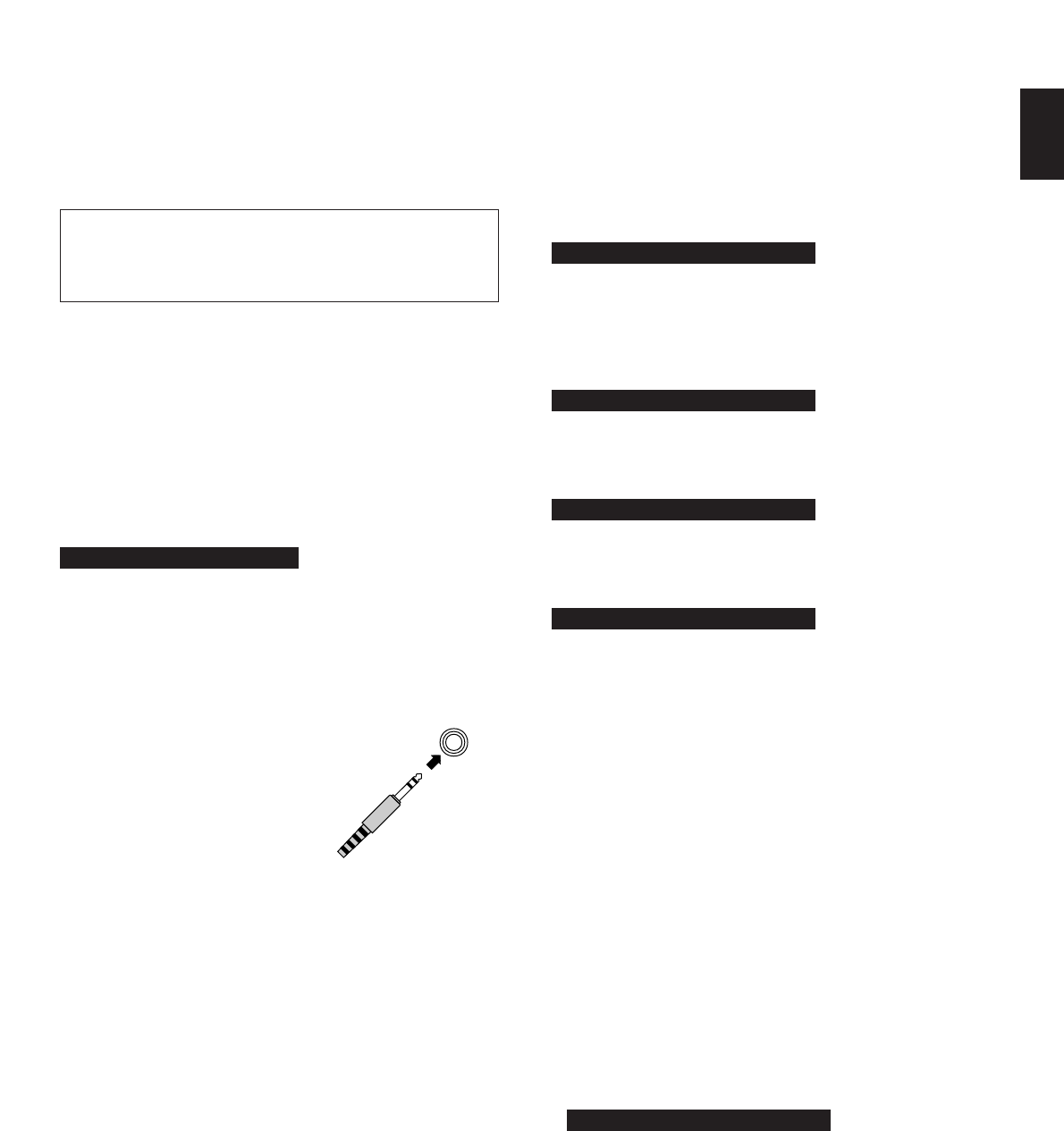11
English
1 STANDBY/ON switch
Press this switch to turn on the power to this unit. Press it
again to turn this unit into the standby mode.
Standby mode
In this state, this unit consumes a very small quantity of
power to receive infrared-signals from the remote control
transmitter.
2 Remote control sensor
Receives signals from the remote control transmitter.
3 Display panel
Shows various information. (For details, refer to page 13.)
4 Input selector buttons
Select a program source to listen to. When a button is pressed,
the name of the selected source appears on the display.
5 PURE DIRECT switch and indicator
Press this switch so that the indicator lights up to listen to a
source in the purest sound. (Refer to page 16 for details.)
6 VOLUME control
Used to raise or lower the volume level.
7 PHONES jack
When you listen with headphones,
connect the headphones to the
PHONES jack.
When listening with headphones
privately, set both the
SPEAKERS A and B switches to
the OFF position.
8 SPEAKERS switches
Set the switch A or B (or both A and B) for the speaker system
(connected to this unit) you will use to the ON position. Set the
switch for the speaker system you will not use to the OFF
position.
9 A/B/C/D/E button
Press this button to select a desired group (A–E) of preset
stations.
0 Preset station number selector buttons
Select a preset station number (1 to 8).
A Tone controls
BASS
Used to increase or decrease the low frequency response.
The 0 position produces flat response.
TREBLE
Used to increase or decrease the high frequency response.
The 0 position produces flat response.
B BALANCE control
Adjusts the balance of the output volume to the left and right
speakers to compensate for sound imbalance caused by
speaker location or listening room conditions.
C Continuously variable LOUDNESS control
Used to compensate for the human ears’ loss of sensitivity to
high and low-frequency ranges at low volume.
D RDS MODE/FREQ button
When an RDS station is received, pressing this button changes
the display mode into the PS mode, PTY mode, RT mode
and/or CT mode (if the station employs these RDS data
services), and frequency display in turn.
E PTY SEEK MODE button
When this button is pressed, the unit turns into the PTY SEEK
mode.
F PTY SEEK START button
Press this button to begin searching for a station after the
desired program type is selected in the PTY SEEK mode.
G EON button
Press this button to select a desired program type (NEWS,
INFO, AFFAIRS, SPORT) when you want to call a radio
program of that program type automatically.
H FM/AM button
Press this button to switch the reception band to FM or AM.
I MEMORY (MAN’L/AUTO FM) button
When this button is pressed, the
“
MEMO” indicator flashes for
about 5 seconds. While the indicator is flashing, select a
desired preset station number by pressing the corresponding
preset station number selector button to enter the displayed
station into the memory.
When this button is held down for more than 3 seconds, the
automatic preset tuning begins. (For details, refer to page 19.)
J EDIT button
This button is used to exchange the places of two preset
stations with each other.
K TUNING DOWN/UP button
Used for tuning. Press the “UP” side to tune in to higher
frequencies, and press the “DOWN” side to tune in to lower
frequencies.
*
When this unit is in the PTY SEEK mode, pressing this
switch changes the currently selected program type.
L TUNING MODE (AUTO/MAN’L MONO) button
Press this button to switch the tuning mode to automatic or
manual. To select the automatic tuning mode, press this
button so that the “AUTO” indicator lights up on the display. To
select the manual tuning mode, press this button so that the
“AUTO” indicator goes off.