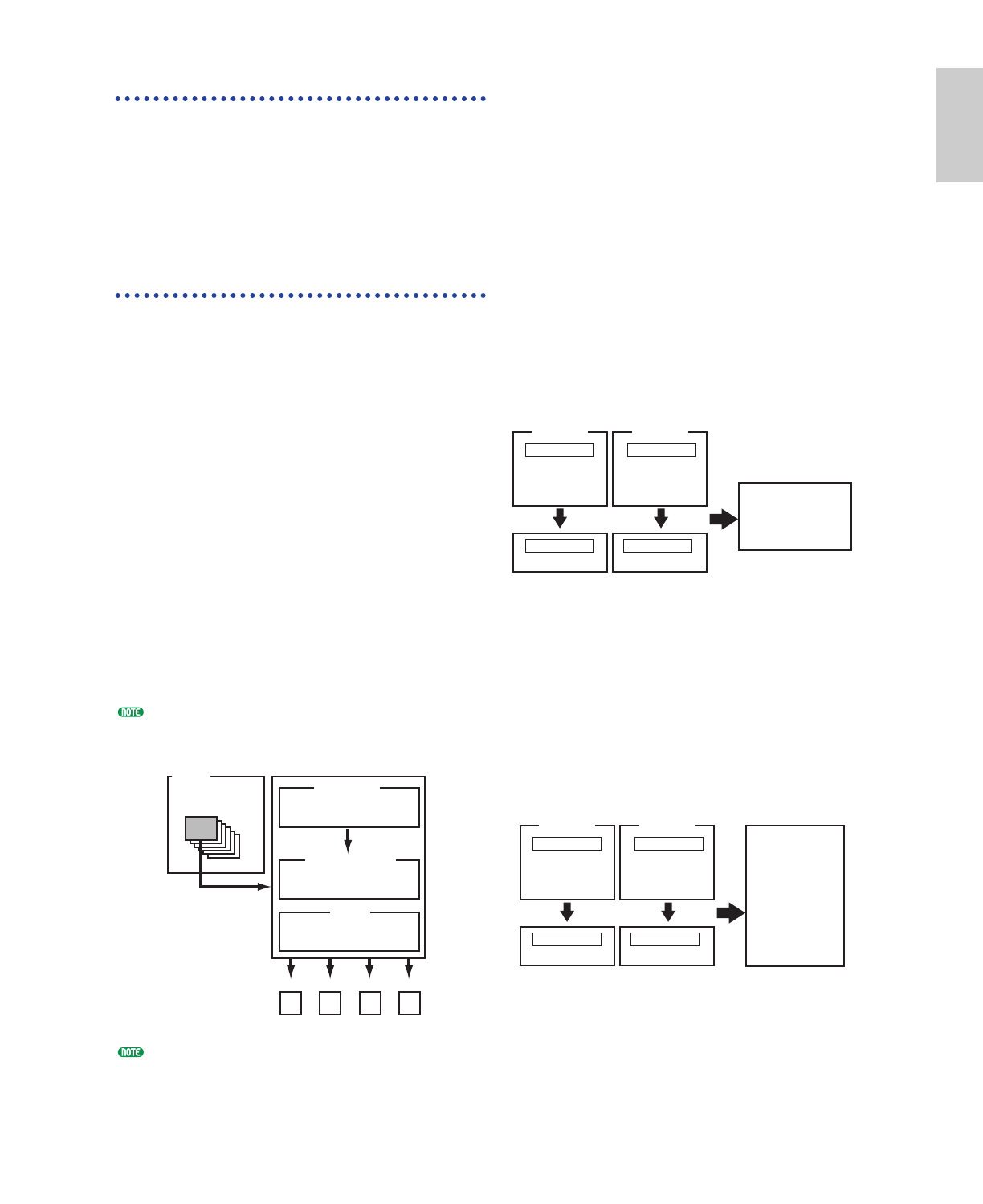Aftertouch
Aftertouch lets you, for example, add vibrato to a
sound by applying further pressure to a note on the
keyboard while it is being held down. (With the
CS6R, an aftertouch-sensitive controller keyboard
must be connected.) This allows real-time
expression and control. Aftertouch can be used to
control a wide variety of parameters (Page 84).
Control Sets
Aside from their default parameters, keyboard
aftertouch, the controllers and some of the knobs
on the front panel can be assigned with various
parameters, as explained on Page 47. For
example, you could assign Resonance to the
Modulation Wheel and set aftertouch to apply
vibrato. You are free to assign parameters to suit
the kind of sound being played.
These controller assignments are known as Control
Sets. As the following illustration shows, you can
assign up to six different Control Sets per Voice.
For each Phrase Clip, you can assign up to four
different Control Sets. Within each Control Set,
the controller is known as the Source (Src) and the
parameter controlled by the Source is known as the
Destination (Dest). There are various Dest
parameters available; some will apply to the Voice
as a whole, while some will be specific to each of its
Elements. Details are given in the Controls List of
the separate Data List.
Details about the available Dest parameter settings
are given in the Destination Parameter List of the
separate Data List.
The Element Switches (Page 85) will be disabled if
the Dest parameter setting is not specific for
Elements (i.e., for settings 00 to 33).
By creating Control Sets, you can change sounds
in a variety of ways.
For example, set the Src (Source) parameter of
Control Set 1 to MW (Modulation Wheel) and the
Dest (Destination) parameter to ELFO-PM
(Element LFO Pitch Modulation Depth). Then
set the Src parameter of Control Set 2 also to MW,
but set the Dest parameter to ELM PAN (Element
Pan). You will also need to specify the Element to
be controlled and also the depth (amount) of
control.
In this example, when you move the Modulation
Wheel upward, the amount of Pitch Modulation
increases accordingly, the Element is panned from
left to right. So in other words, you can assign
several Dest parameters to each Src controller.
Continuing from the example above, now create
another Control Set where Src is set to FC (Foot
Controller) and Dest is set to ELFO-PM (Element
LFO Pitch Modulation Depth). Again, specify the
Element to be controlled and also the depth of
control.
Now, Pitch Modulation is assigned to both the
Modulation Wheel and Foot Controller. In other
words, you can also assign several Src controllers
to each Dest parameter.
By assigning all six Control Sets, you will have a
stunning degree of real-time control over the
synthesizer’s sounds.