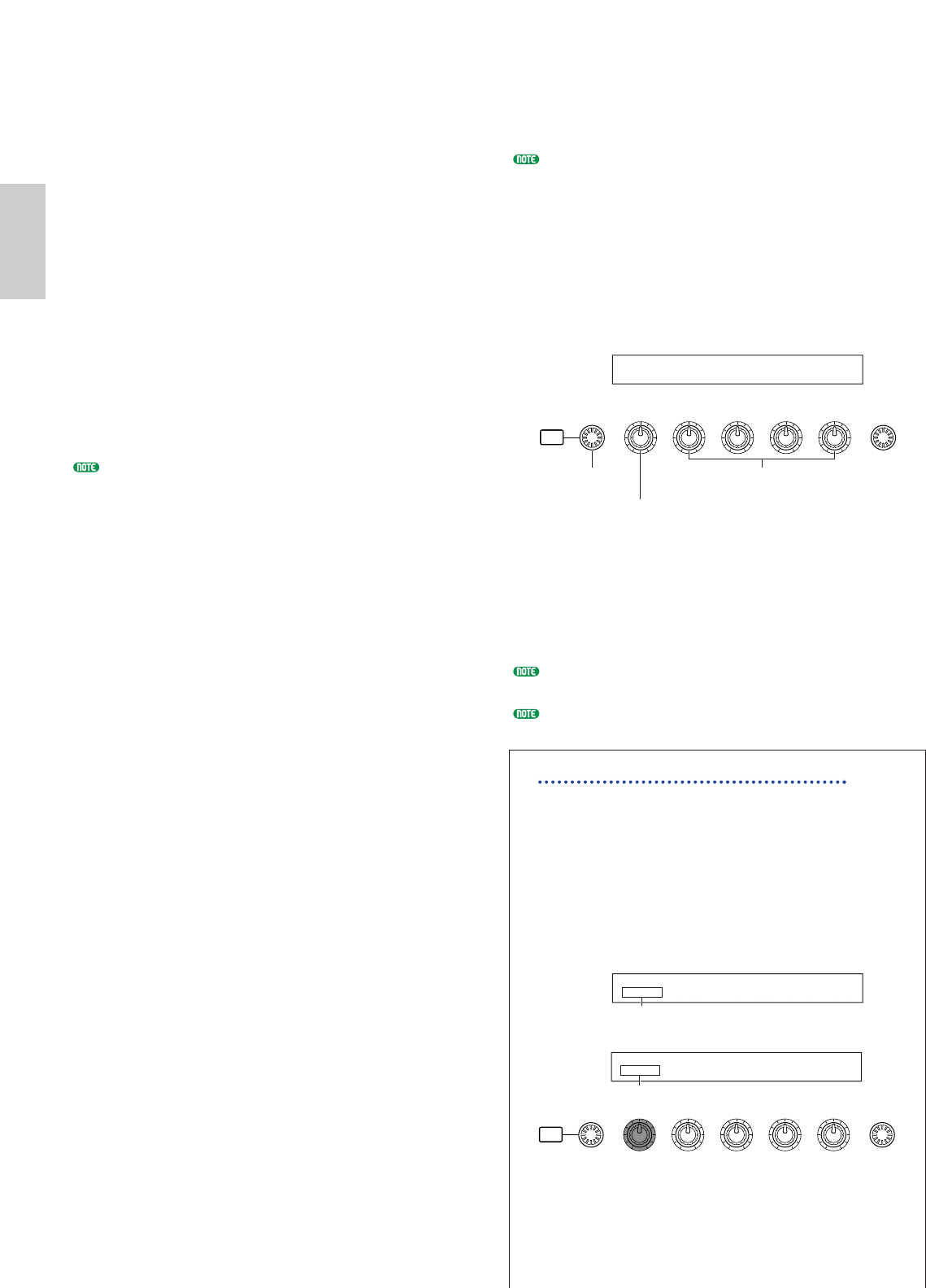[DATA] knob (or [INC/YES] or [DEC/NO] key)
You can scroll through Voices in the specified Category
across the Memories. Turning the [DATA] knob
clockwise (or press the [INC/YES] key) jumps to the
next Voice number in the same Category, in ascending
order. Similarly, turning the [DATA] knob anti-
clockwise (or press the [DEC/NO] key) jumps to the
next Voice number in the same Category, in descending
order. When you reach to the last (first) Voice in a
Memory, you can select the first (last) Voice in that
Category in the next (previous) Memory by
continuously turning the knob clockwise (anti-
clockwise) or pressing the [INC/YES] ([DEC/NO]) key.
Knob [C]:
Using the Knob [C], you can select a Voice one by one
in the current Memory, likewise for normal Voice
selection. Turning the knob clockwise jumps to the
next Voice number. Turning the knob anti-clockwise
jumps to the previous Voice number.
If the Voice within the selected Category cannot be found
within the current Voice Memory, [------] is displayed in the
LCD and you will not be able to use Knob [2].
Press the [ENTER] key to start searching in the next
Memory.
Voice Edit
There are three kinds of Voices: Normal Voices, Drum
Voices and Plug-in Voices (if a Plug-in board has been
installed). The following is an explanation of the
parameters used to edit each kind of Voice.
Details about Voices are given on Page 36.
The following is displayed when you enter Voice Edit
Mode. The displayed screens will vary according to the
type of Voice being edited, but basically the [PAGE]
knob is used to switch between screens and the
parameters on each screen are altered using Knobs [A],
[B], [C], [1] and [2]. The [DATA] knob and the
[INC/YES] and [DEC/NO] keys can be used to alter
parameters in small increments.
While holding down the [SHIFT] key, you can use
Knobs [A], [B], [C], [1] or [2] to move the cursor to the
respective parameter without changing it’s value. You
can also move the cursor using the [DATA] knob or the
[INC/YES] and [DEC/NO] keys while holding down the
[SHIFT] key.
You need to select the Voice before entering Voice Edit Mode
(Page 75). All parameters can be set and stored per Voice.
See page 21 on how to enter Voice Edit mode.
Common Edit and editing each Element
Voices can consist of up to four Elements (Page 37). Use
Common Edit to edit the settings common to all four
Elements. Voice Edit Mode can be divided into screens
for Common Edit and those for editing each Element.
In Voice Edit Mode, Knob [A] is used to switch
between the Common Edit screens and the screens
for editing each Element.
Common Edit screens
Element 1~4 Edit Screens