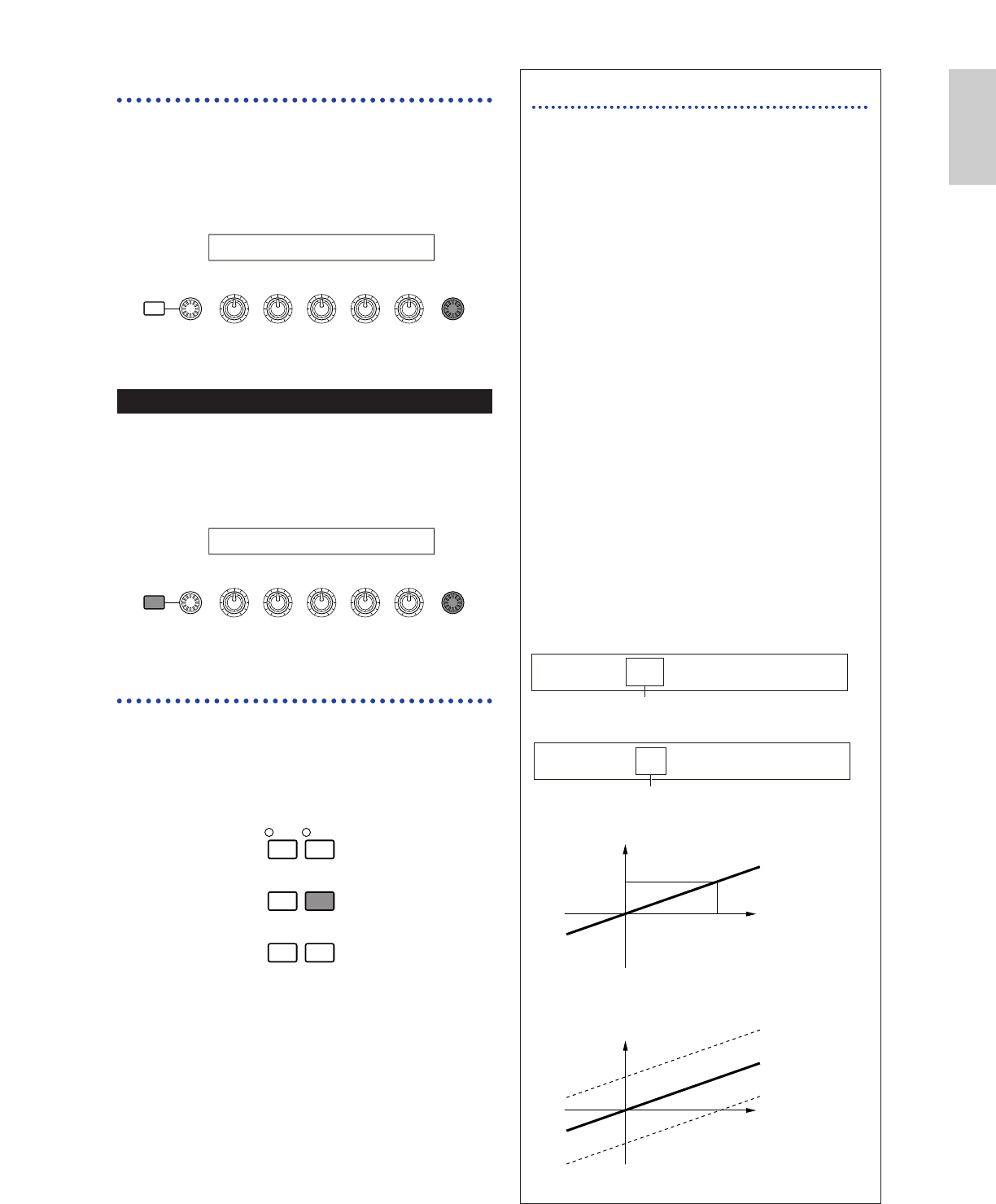[DATA] Knob
Use this knob to change the value of the
parameter at which the cursor is positioned.
Turn the knob clockwise to increment the value
one click (step) at a time, or turn it anti-clockwise
decrement it.
Moving the Cursor
Turn the [DATA] knob clockwise or anti-
clockwise while holding down the [SHIFT] key to
move the cursor to a parameter in the screen
without affecting its value.
[ENTER] Key
Use this key to apply a setting (when it is
blinking, for example). The [ENTER] key is also
used when executing a Job or Store operation, as
described in other sections of this manual.
Types of Parameters (Absolute and Relative)
There are many ways to set parameters. Some
parameters require you to directly enter
numerical settings or alphabetic characters.
With others, you can choose from a number of
available settings. Furthermore, some types of
parameters are “absolute” whereas others are
“relative.”
For example, the absolute parameter in the
following illustration can be set to either
“mono” or “poly.” For other absolute
parameters such as Volume, the setting can be
any value between zero and 127. The Volume
setting has a linear, one-to-one relationship
with the actual volume, as shown in the graph
on the left.
However, relative parameters do not follow the
same relationship. The graph on the bottom
shows the role of the Velocity Offset
parameter. The value you have set here,
known as an “offset,” is added to, or
subtracted from, the actual value. With
Velocity Offset, the specified offset value is
added to, or subtracted from, the actual
velocity of the notes you play on the keyboard.
Sometimes, these types of relative parameters
are set as a percentage.