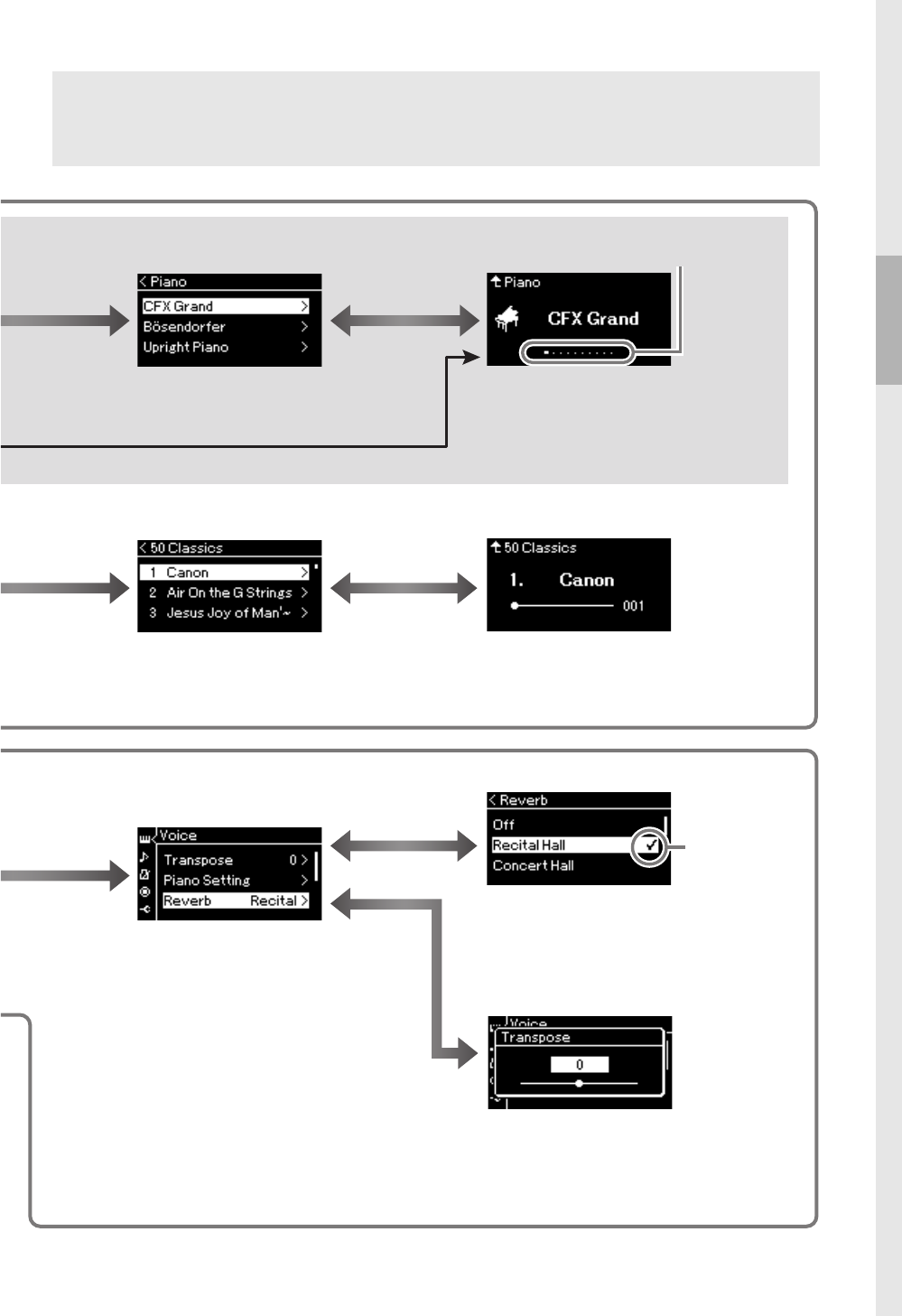Voi ce : Instrument sound for playing from the keyboard. In addition to the Piano sounds, a wide variety of other musical
instrument sounds are available.
Song: A piece of music for listening enjoyment or for playing back and practicing along with.
Demo: Voice Demos let you experience the characteristics of the Voices.
Selecting a value from a list
[r] to select a Voice.
[l] to return.
[r] to select a Voice.
[u] to return.
This indicates the current
position in the Voice group.
Press the [
u
] or [
d
] button to select a Voice.
Press the [u] and [d] buttons simultaneously
to select the first Voice in the list.
Play the keyboard.
Press the [
l
] or [
r
] button to select the previous
or next Voice. Press the [
l
] and [
r
]
simultaneously to select the first Voice in the
Voice group.
Voice display
[r] to select a Song.
[l] to return.
[r] to select a Song.
[u] to return.
Press the [u] or [d] button to select
a Song.
When “Lesson” is selected, press the [u] or
[
d] button to select a Lesson type.
Press the [R/K] (Play/Pause)
button to playback the Song.
Use the [l] or [r] button to select the
previous or next bars.
Song display
[r] to detailed
settings.
[EXIT] to return
to the previous
display.
[r] to detailed settings.
[l] to return.
Adjusting the value on the
slider pop-up window
Press the [l] or [r] button to adjust the
value, press the [EXIT] button to close the
pop-up window.
To reset the default value, press the [
l
] and [
r
]
buttons simultaneously.
Press the [u] or [d]
button to select a
parameter.
A checkmark is
shown at the right of
the selection.
Use the [u][d] buttons or the [r] button
to select a setting.
Press the [l] button to return to the previous
display.
Note that the hierarchy depth
differs depending on the
selected parameter.
You can select the “CFX Grand” and the “Bösendorfer” Voices
directly from the control panel buttons.