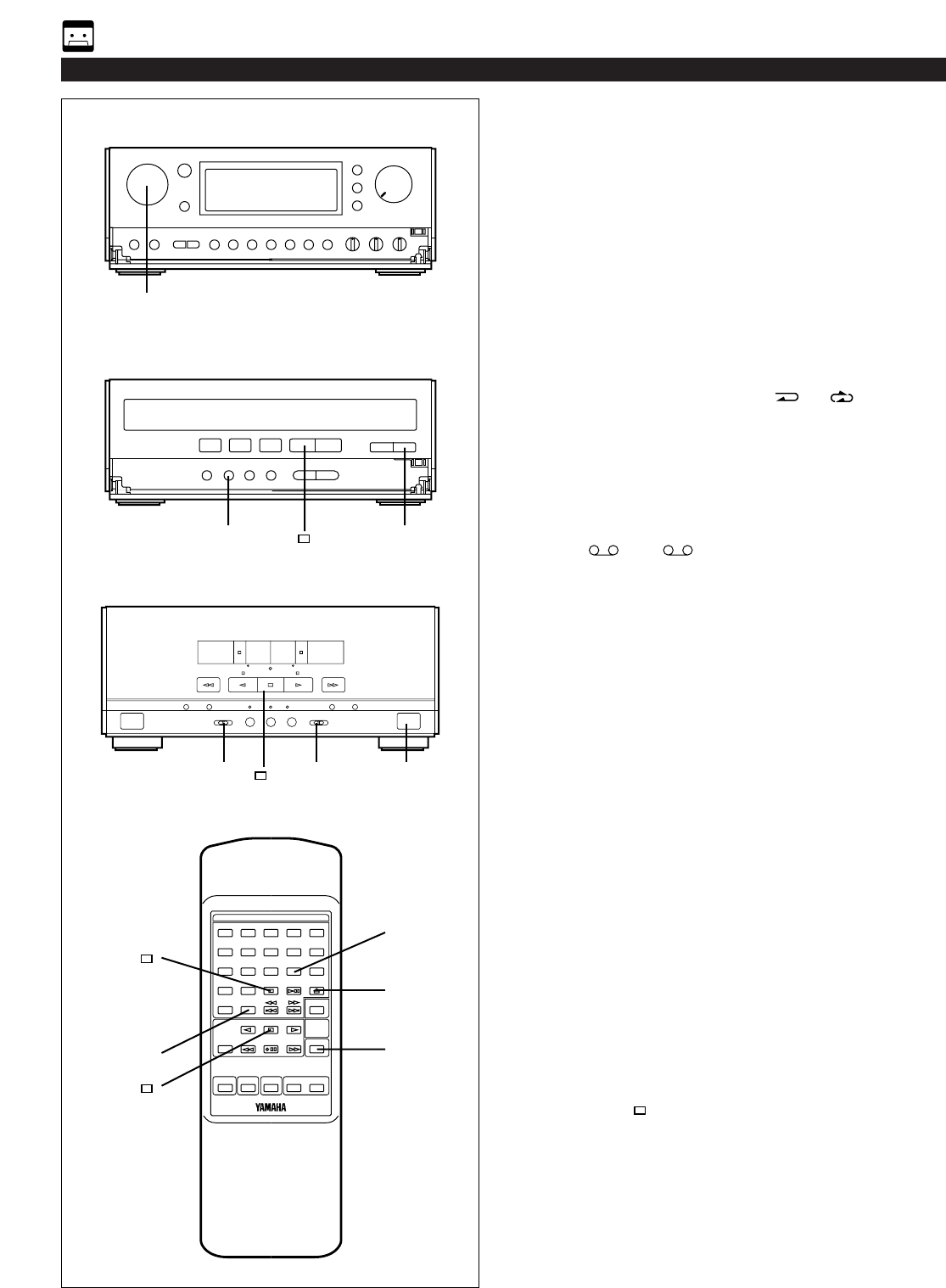E-32
Recording CD(s) on both sides of
a tape automatically
1 Select the CD position with the INPUT SELECTOR
control, watching the display, and load the disc to be
recorded.
2 Select the disc by pressing the DISC SKIP button.
3 Load a tape into the DECK B cassette compartment.
4 When recording with the Dolby NR system, set the Dolby
NR switch to B or C; if not, set it to OFF.
* For selection of the Dolby B or C position, refer to the
“Dolby B and C Type Noise Reduction” on page 29.
5 Set the reverse MODE switch to or .
6 Press the EDIT button. (“EDIT” appears on the display.)
CD playback and recording starts. Recording is carried
out on side A and B of the tape continuously.
* If the tape has not rewound to the end, it is rewound to
the end rapidly before recording starts.
Recording starts from the first part of the tape on which
recording can be done.
* “A ” (or “ B”) on the display shows the side of
the tape on which recording is being carried out.
* When the recording on side A finishes while a track is
being played back, the sound is automatically faded
out, and then the recording stops.
The recording on side B starts from the beginning of
the same track.
Notes
•
When this CD player is in the all disc play mode, if the
tape’s total possible recording time is longer than the total
playing time of the selected disc, tracks on another disc
are recorded continuously.
In this case, as many as three discs can be recorded
automatically.
•
During recording, the PLAYXCHANGE button on the CD
player is disabled.
•
The CD player’s repeat play mode will be canceled during
this recording mode.
Recording programmed tracks
Programmed tracks from one or more discs can also be
recorded in the same way.
11 Program desired tracks from one or more discs. (Refer to
page 15 for the programming procedure.)
22 Follow steps 3–6 described above.
To stop recording
Press the stop button of the tape deck or the CD player.
RECORDING COMPACT DISCS
Receiver
CD Player
Tape Deck
5 4 3
6 1