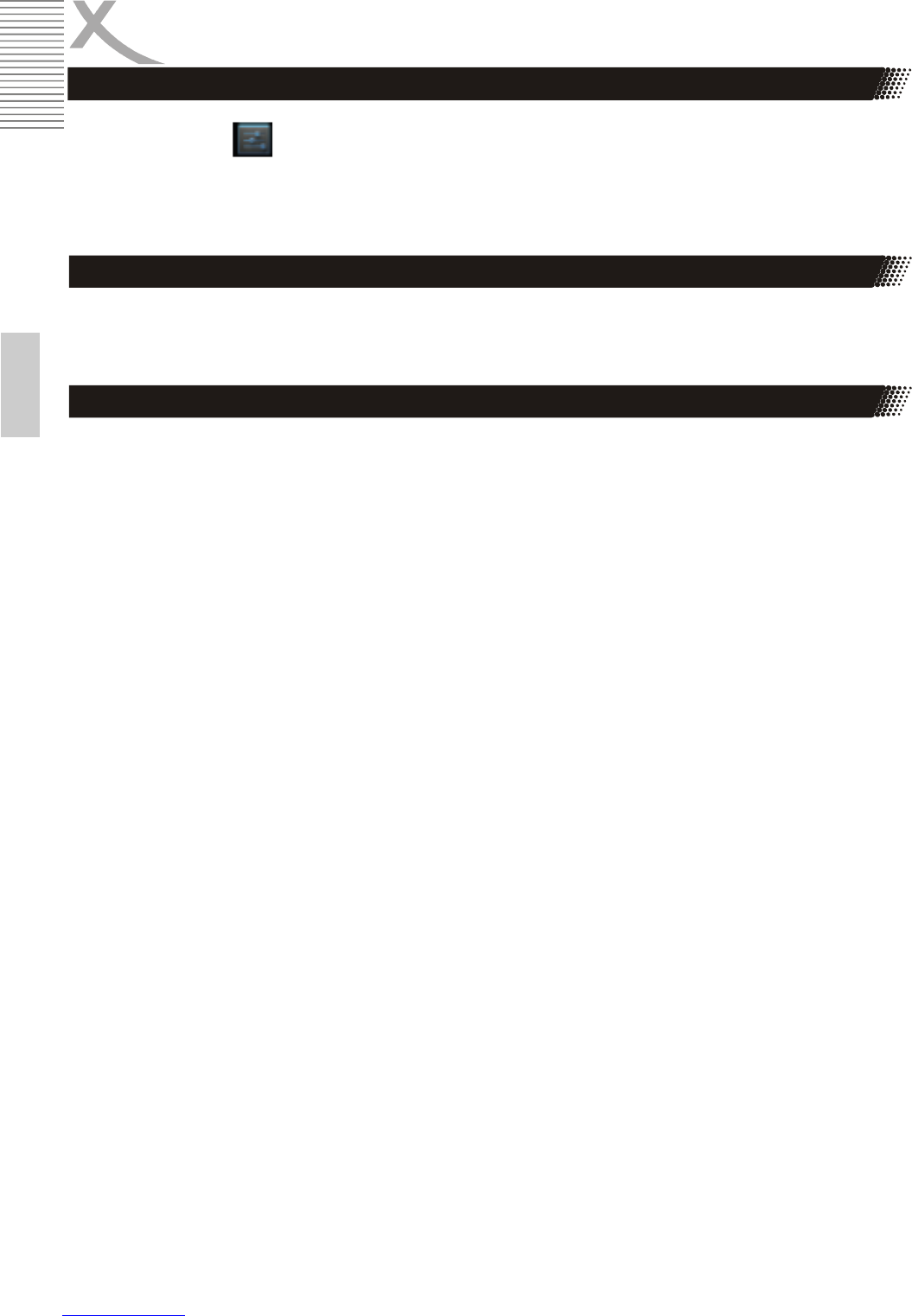26 PAD 9719 QR
English
Click setting icon to enter system settings, then you can change wireless & networks,
sound,
display, location & security, Applications, accounts & sync, Privacy, Storage, language & key-
board, voice input & output, and date & time.
WLAN on/off: Select this check box if you prefer to use WLAN for your data connection. WLAN
settings: Open the WLAN settings screen; select it from the network list. Provide your username
or password if required.
Bluetooth on/off: Use this check box to turn Bluetooth services on or off. Bluetooth settings:
With Bluetooth services on, you can open the Bluetooth settings screen to:
• Select to be discoverable for up to 120 seconds, or not discoverable.
• Pair or Unpaired with one of the Bluetooth devices in range - You will be asked to type a
PIN before pairing. Refer to the manufacturer’s documentation for the PIN code.
• Rescan for devices.
You can use Bluetooth to send and receive calls using a headset or hands-free car kit
• When on, the Bluetooth icon appears in the status bar.
Discoverability
By default, your PAD 9718 DR is not “discoverable”. This means other Bluetooth devices will not
see your PAD 9718 DR in their scans for Bluetooth devices. If you make your phone discoverable,
it will be visible to other Bluetooth devices for up to 120 seconds.
To make your PAD 9718 DR discoverable:
1) Make sure you have turned Bluetooth on.
2) Select Settings >Bluetooth> Bluetooth settings.
3) Select ‘Discoverable’ check box to make your PAD 9718 DR visible to other Bluetooth
devices for 120 seconds. You must stay on the Bluetooth settings screen to remain dis-
coverable.
4) Select ‘Discoverable’ again during the 120 seconds, or leave the Bluetooth settings
screen, to make your PAD 9718 DR undiscoverable.
Pair & connect with Bluetooth devices
Before your PAD 9718 DR can communicate with a Bluetooth headset or hands-free car kit, the
devices must “pair”, then “connect”:
1) Make sure you have turned Bluetooth on.
2) Select Settings > Bluetooth > Bluetooth settings.
3) Your PAD 9718 DR starts scanning for Bluetooth devices within range. As they are found,
the devices appear in the list of Bluetooth devices.
4) To pair with a device in the list, select it.
System Settings
Wi-Fi:
Bluetooth: