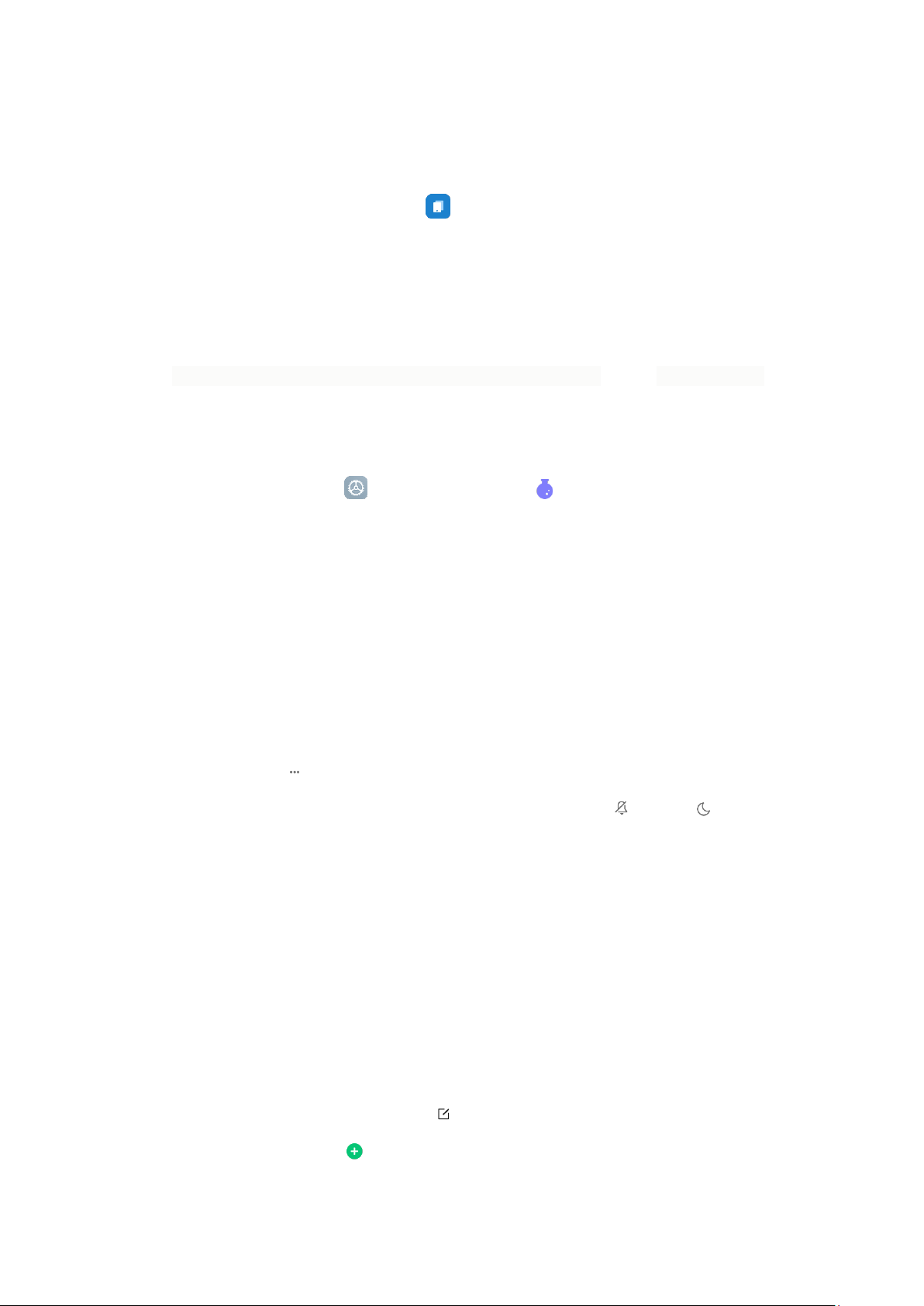2. Tap Turn on Second space.
3. Set your password and fingerprint for your Second space.
After you enable Second space, the Switch app appears on the home screen of your
phone. You can tap it to switch to First space.
Lite mode
Lite mode adopts a more concise layout for easy navigation, and enlarges icons and fonts for
better perception and more straightforward usability. It is designed for seniors and people
who like using only the essential features of their smartphones.
1. On the home screen, tap Settings, and then go to Special features > Lite mode.
2. Tap Turn on Lite mode.
Settings
Change your volume settings
1. On your phone, press the volume button.
2. At the right, tap Settings.
3. Slide the volume levels to where you want them. You can also tap Silent or DND to
enable Silent or DND mode.
Quickly change common settings
1. You can view and change your settings from any screen on your phone with Quick Settings.
To see some settings, swipe down from the top of your screen.
2. To show all your Quick Settings, swipe down again.
3. To turn a setting on or off, tap its icon.
4. To add, remove, or move a setting, tap Edit at the upper-right corner.
• To add a setting, tap on its icon in Available toggles, and then tap Done.