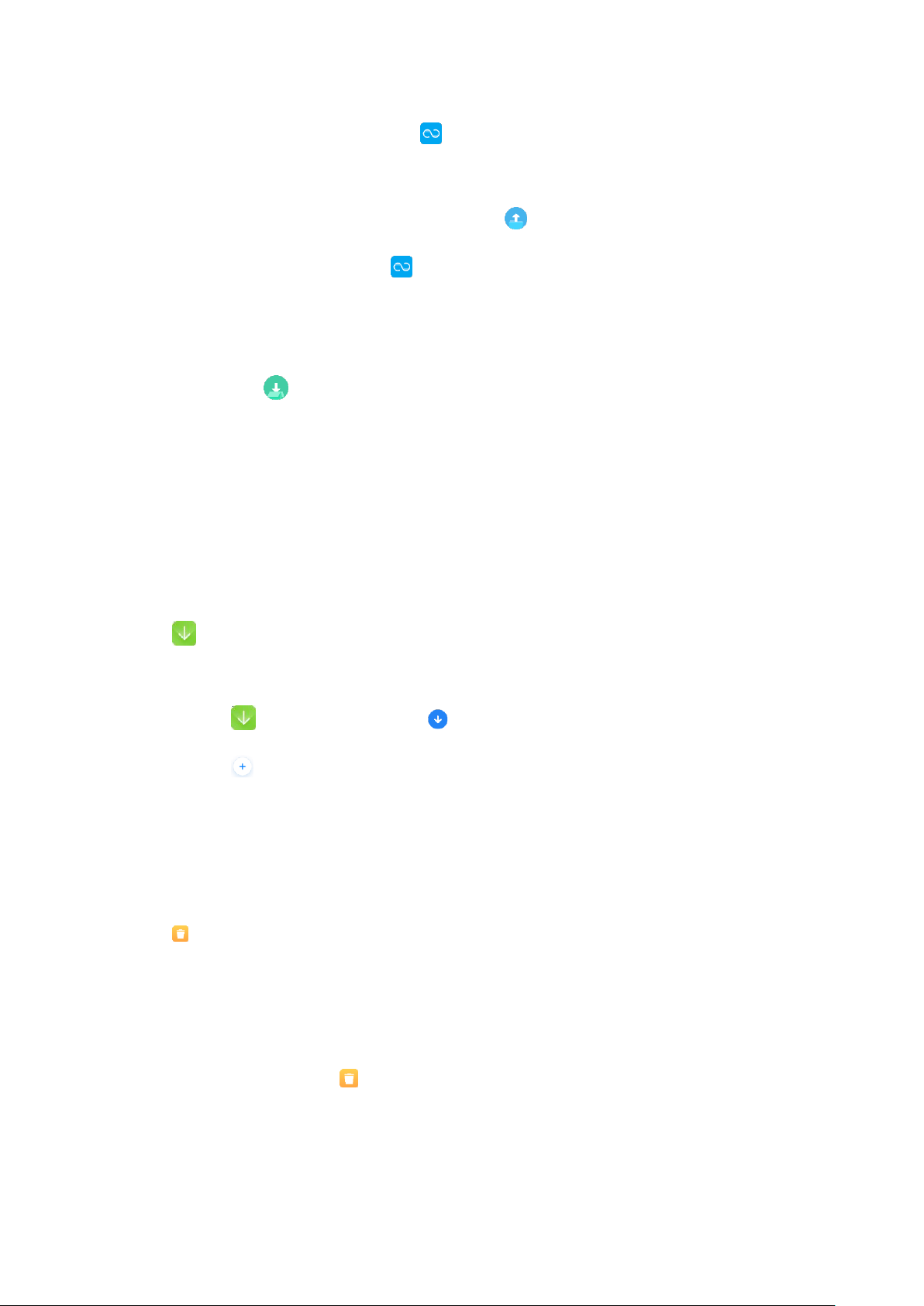1. If this is your first time using the ShareMe app, you’ll need to give it access to
photos, files, and other media content on your phone.
2. Once all the permissions are in place, tap the Send button and select the files you
want to transfer. By default, ShareMe displays only the installed apps and packages.
However, you can also send songs, documents, and other audio files.
Once you have selected the files, tap SEND. Meanwhile, on the other phone set the
mode to Receive after following the same setup drill.
3. Once everything is set, your phone will begin searching for the receiver phone. If the
phone is nearby, you’ll see the receiver’s avatar on the radar. Simply select it, and the
transfer will begin at the speed of light.
Downloads
Downloads presents the ongoing download jobs and the finished ones separately.
To add a new download job, do as follows:
1. Tap Downloads, and then tap at the top.
2. Tap Add at the lower right corner.
3. Enter an HTTP or HTTPS link in the box, and then tap Download.
Cleaner
Cleaner helps you delete files from your smartphone. Thanks to this useful app, you can
delete tons of files you no longer need with the tap of a button. That includes the cache
files, obsolete files, installation packages, residual files from uninstalled apps, and lots of
other elements that take up unnecessary space on your smartphone.
To open the app, just tap Cleaner on the Home screen. After that, you'll have a complete
list of all the files Cleaner considers ready for deletion. Browse the results to decide what
stays and what goes, then get rid of everything you want with a single tap on the Clean up