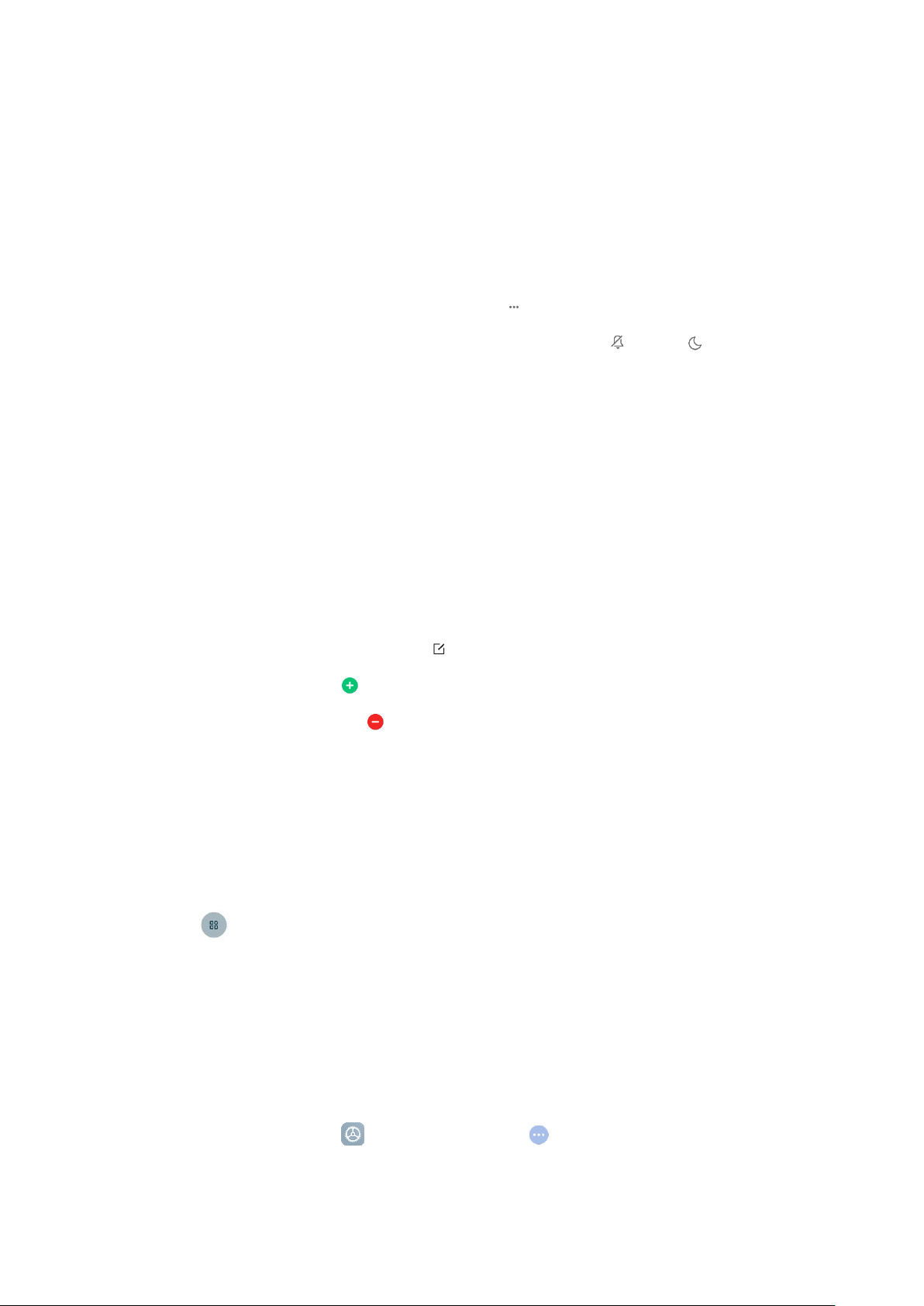Settings
Change your volume settings
1. On your phone, press the volume button.
2. After the volume column appears at the right, tap Settings.
3. Slide the volume levels to where you want them. You can also tap Silent or DND to
enable Silent or DND mode.
Quickly change common settings
1. You can view and change your settings from any screen on your phone with Quick Settings.
To see some settings, swipe down from the top of your screen.
2. To show all your Quick Settings, swipe down again.
3. To turn a setting on or off, tap its icon.
4. To add, remove, or move a setting, tap Edit at the upper-right corner.
• To add a setting, tap on its icon in Available toggles, and then tap Done.
• To remove a setting, tap on its icon in Added toggles, and then tap Done.
Add widgets
Add widgets to your home screens for quick access to info or apps.
1. On the Home screen, touch and hold an empty space.
2. Tap Widgets.
3. Touch and hold a widget. Slide the widget to where you want and lift your finger.
One-handed mode
You can change the screen layout to accommodate operating your device with one hand.
1. On the Home screen, tap Settings, and then go to Additional settings > One-handed
mode.