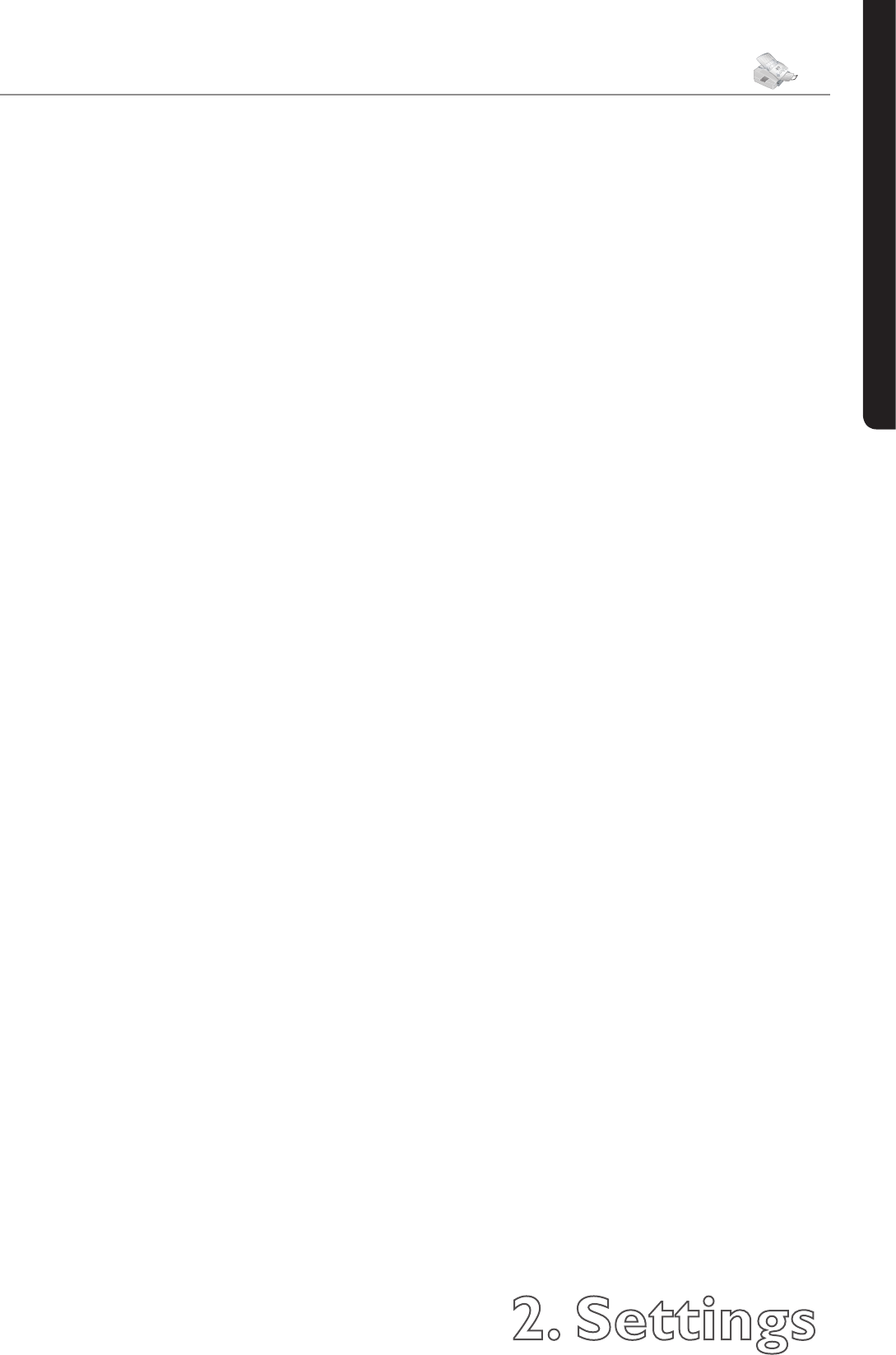2. Settings
25
Chapter 2. Settings
English
Locking the Machine
With the locking function, you can prevent unauthorised
persons from using your machine. You can lock either the
entire keyboard or the number pad of your machine.
Entering the Code
You must rst enter a code for activating or deactivating
the lock.
1 Press MENU/OK,
61
and OK.
2 Select locking code with
[
or
]
and
conrm with OK.
3
Enter a four-digit code and conrm by pressing OK.
4 Enter the code again for conrmation purposes, then
press OK. Pressing C will return you to the previous
menu step; pressing STOP will return you to the
root menu.
If you have already saved a code, the device will ask you
to provide the old code rst before you can enter a new
code.
Locking the Keyboard
1 Press MENU/OK,
61
and OK.
2 Select lock keybd. with
[
or
]
and
conrm with OK.
or
3 Enter the four-digit locking code and conrm by
pressing OK. Select with with
[
or
]
.
4 Conrm with OK. Pressing C will return you to the
previous menu step; pressing STOP will return you
to the root menu.
All of the keys on the machine are now locked. Only
after entering of the correct code will it be possible to
access functions or enter numbers. e lock will turn
itself on again after each use of the machine. You can
cancel the keyboard lock by entering the code and se-
lecting without under step 3.
Locking the Number Pad
1 Press MENU/OK,
61
and OK.
2 Select lock number with
[
or
]
and
conrm it by pressing OK.
3 Enter the four-digit locking code and conrm by
pressing OK. Select only direct. with
[
or
]
.
4 Conrm with OK. Pressing C will return you to the
previous menu step; pressing STOP will return you
to the root menu.
e number keys on the machine are now locked. You
can cancel the lock on the number pad by repeating this
process and selecting Free under step 3.
Energy Saving Mode
Your machine switches into the energy saving mode by
default. It is not necessary for you to set the device to this
mode. Whenever you receive a fax or if you would like
to print or make a copy, your machine will automatically
switch back from its energy saving mode to its operating
mode.
Setting the Fax Reception
Mode
e built-in fax switch makes it possible to carry on send
and receive faxes, and run additional devices on a single
telephone PTT line. ree dierent operating modes are
available to you: FAX, EXT/ANSW.(answering ma-
chine) or manual.
Press the MODE key to select the desired operating
mode. e selected fax reception mode appears on the
display.
Setting the Number of Rings
e fax switch of your machine distinguishes between fax
transmissions and telephone calls. Furthermore, the fax
switch can also control additional devices that you have
connected to your machine through the EXT outlet.
1 Press MENU/OK,
17
and OK.
2 Use
[
or
]
to select from the list of possible
ring settings. You can set between 0 and 5 rings.
3 Conrm with OK. Pressing C will return you to the
previous menu step; pressing STOP will return you
to the root menu.