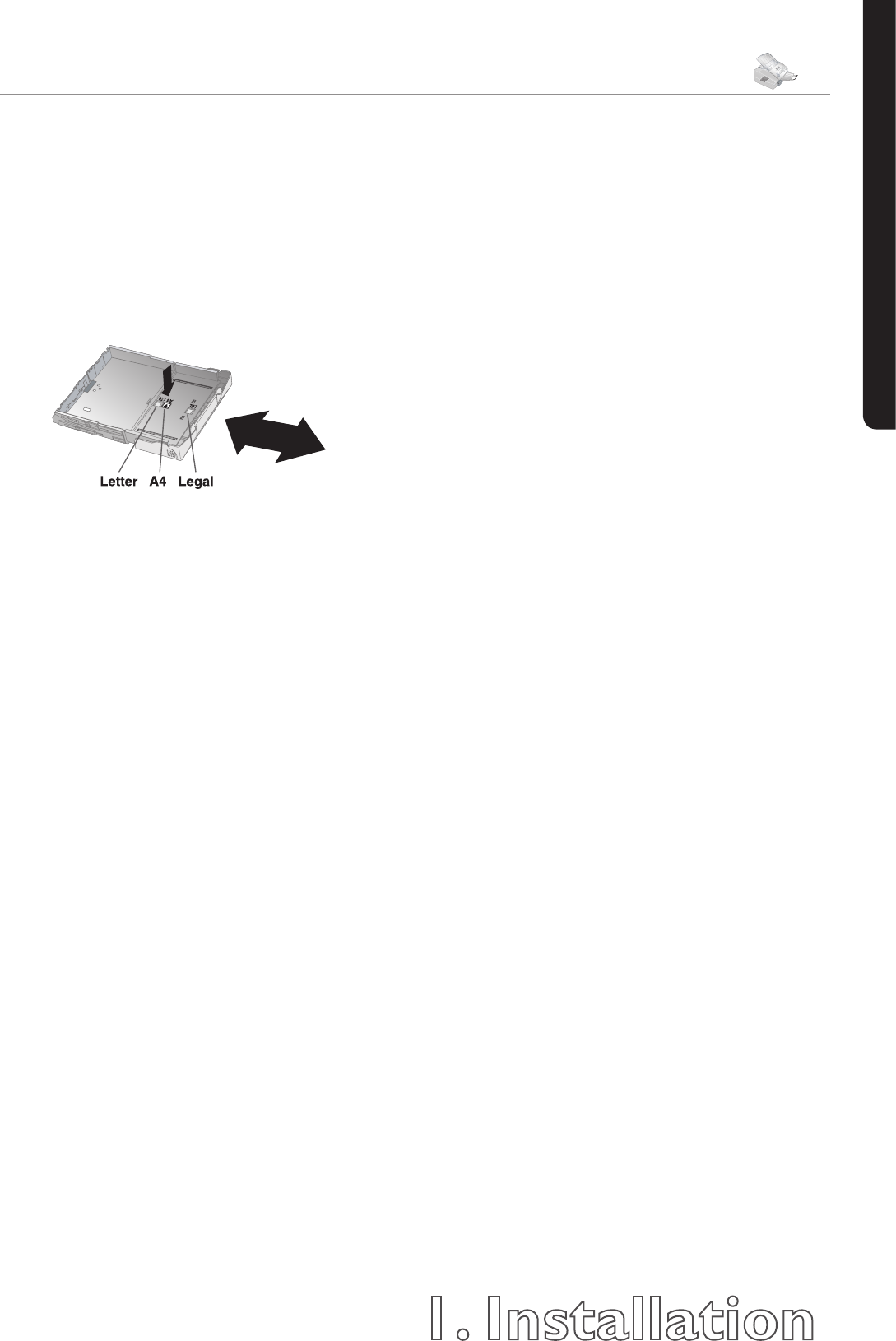1. Installation
21
Chapter 1. Installation
English
2 Adjusting the paper length: Press the arrow key
located at the bottom of the paper input tray. Pull
out the front portion of the paper input tray until
the arrow key locks into position at the point la-
belled LGL. Now you can load paper in legal format
into the paper input tray. Press the paper input tray
together until the arrow key snaps into position at
the point labelled LTR; now you can load in paper
in letter format. For A4 paper, the arrow key must be
snapped into position within the eld that is labelled
as A4.
Paper Format
In order for your machine to recognize which size of pa-
per you are using, you will need to set the paper format
(A4, letter or legal) with menu function 64.
1 Press MENU/OK,
64
and OK. Select Paper
Size with
[
or
]
. Conrm with OK.
2 Select A4, Letter or Legal with
[
or
]
.
3 Conrm with OK. Pressing C will return you to the
previous menu step; pressing STOP will return you
to the root menu.
Special Telephone
Connections
ISDN Systems
Your machine is an analog machine (Group 3). It is not
an ISDN machine (Group 4), and therefore it cannot be
operated directly on an ISDN connection. In order to do
this, you need either an analog adapter or a connection
for analog terminals. For additional information, please
consult the user manual of your ISDN system or ask your
telephone service provider.
Private Branch Exchange / PABX
Private branch exchanges (PABX) are customary in all
larger businesses. Before sending a fax, you must press
an outside line access code in order to get a connection
to the public telephone network from a private branch
exchange.
1 Press MENU/OK,
15
and OK. Select net-
work type with
[
or
]
. Conrm with
OK.
2 Select pstn or pabx with
[
or
]
.
3 Conrm with OK. Pressing C will return you to the
previous menu step; pressing STOP will return you
to the root menu.
If you are operating the machine within a PABX, use
function 15 to set the machine to the appropriate length
for internal numbers and to set the code that must be
dialed in order to access a public telephone line.
1 Press MENU/OK,
15
and OK. Select Prefix
with
[
or
]
. Conrm with OK.
2 Input the appropriate length for internal numbers.
e default is 10. Delete the digits with the
\
key.
Assume the longest number, then add one digit to
that. For example, if your direct dial numbers consist
of four digits, then you should input
5
.
3 Conrm with OK.
4 Input the outside line access code that is required in
order to reach the public telephone network. In most
cases, this will be
0
. (If necessary, you may want to
ask your telephone system provider.)
5 Conrm with OK. Pressing C will return you to the
previous menu step; pressing STOP will return you
to the root menu.