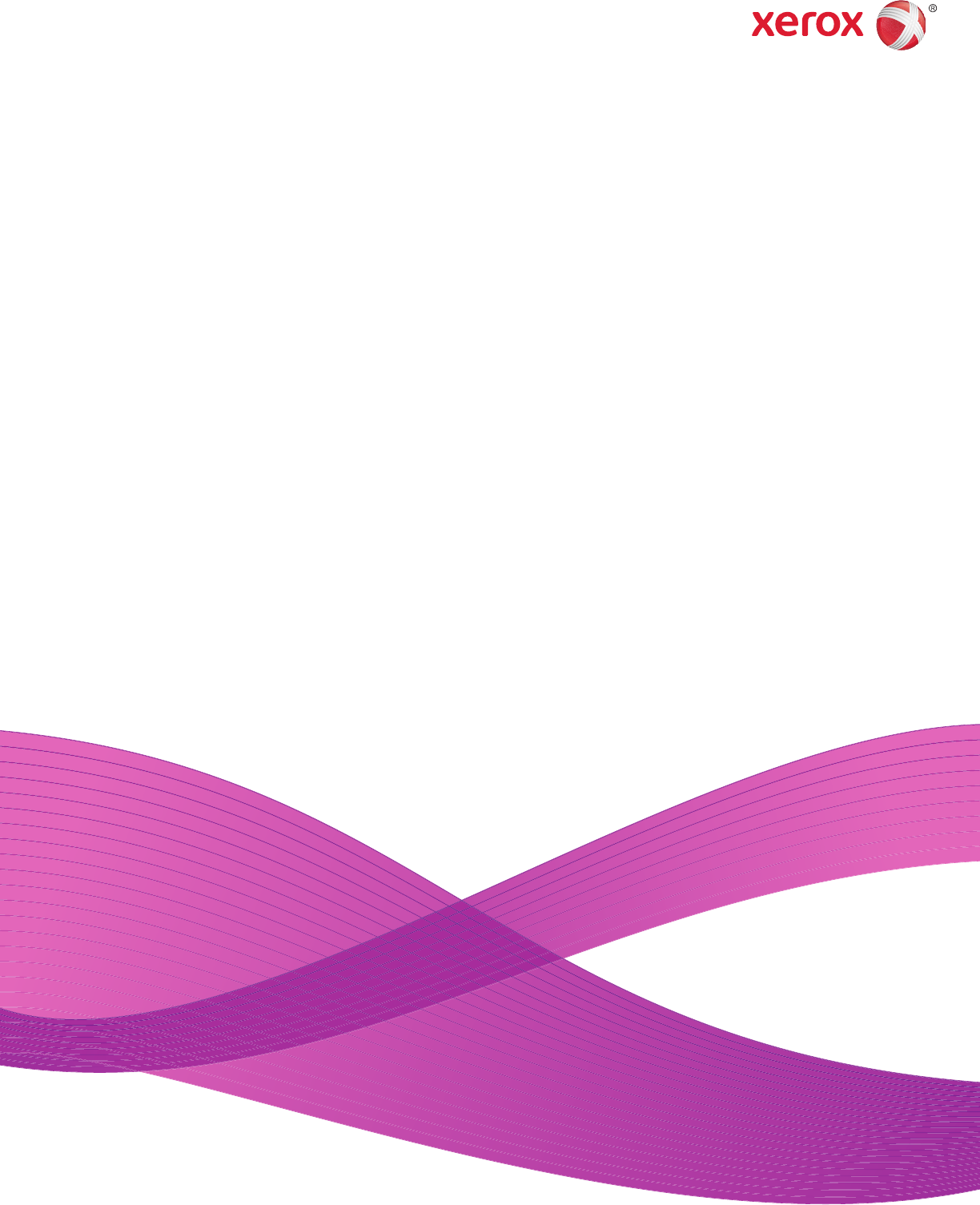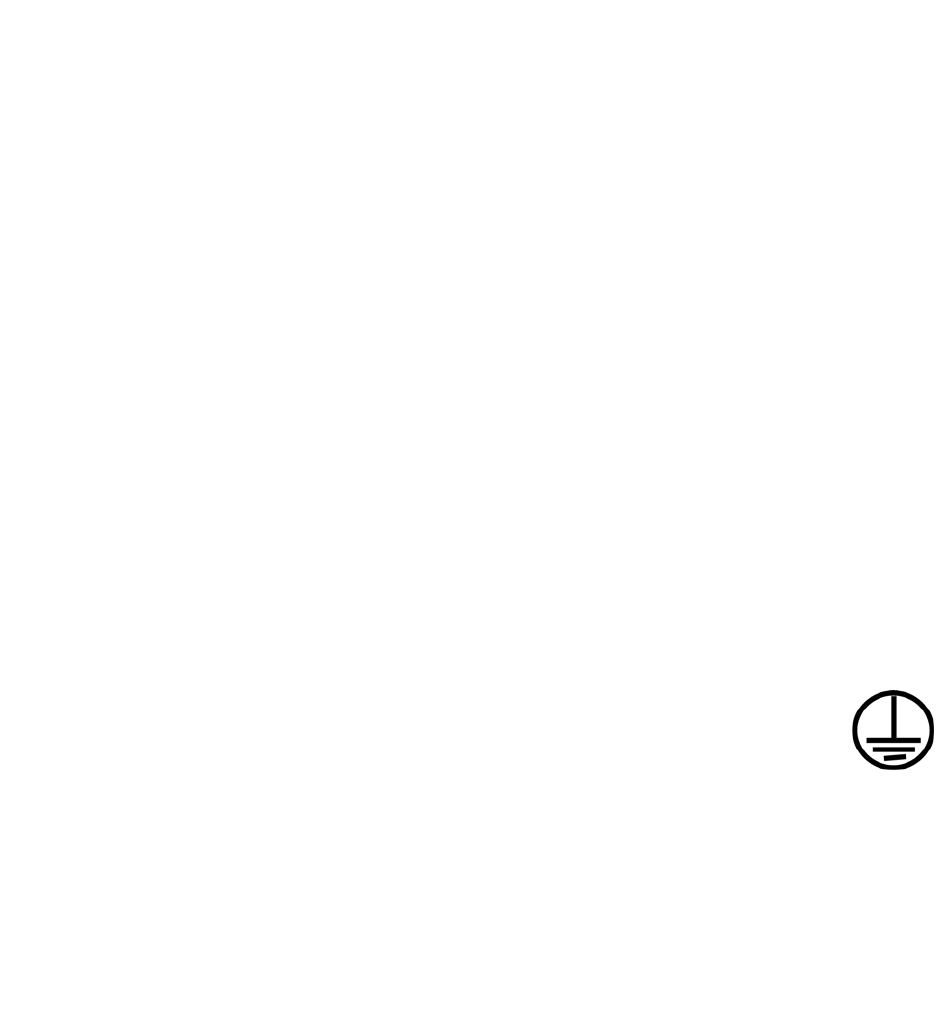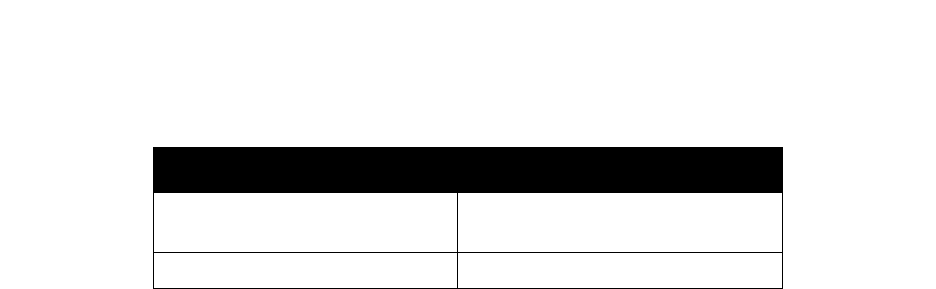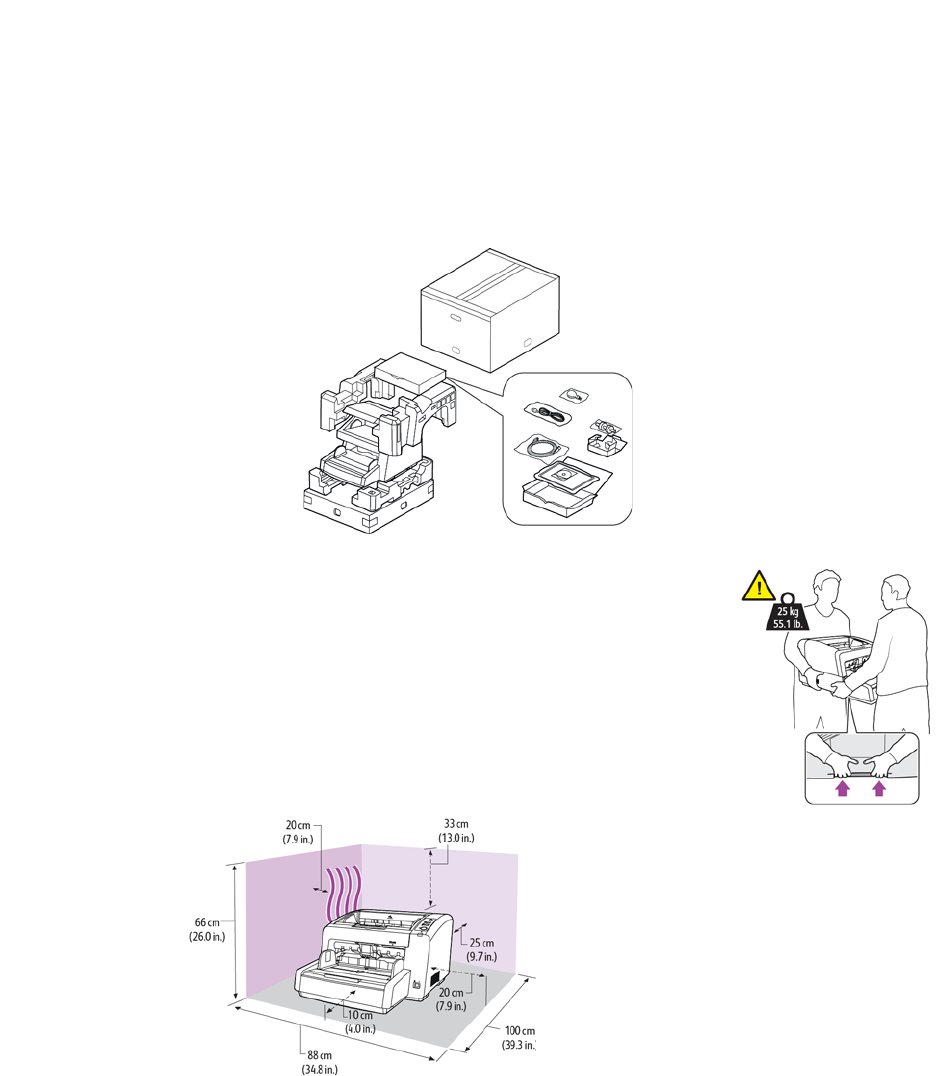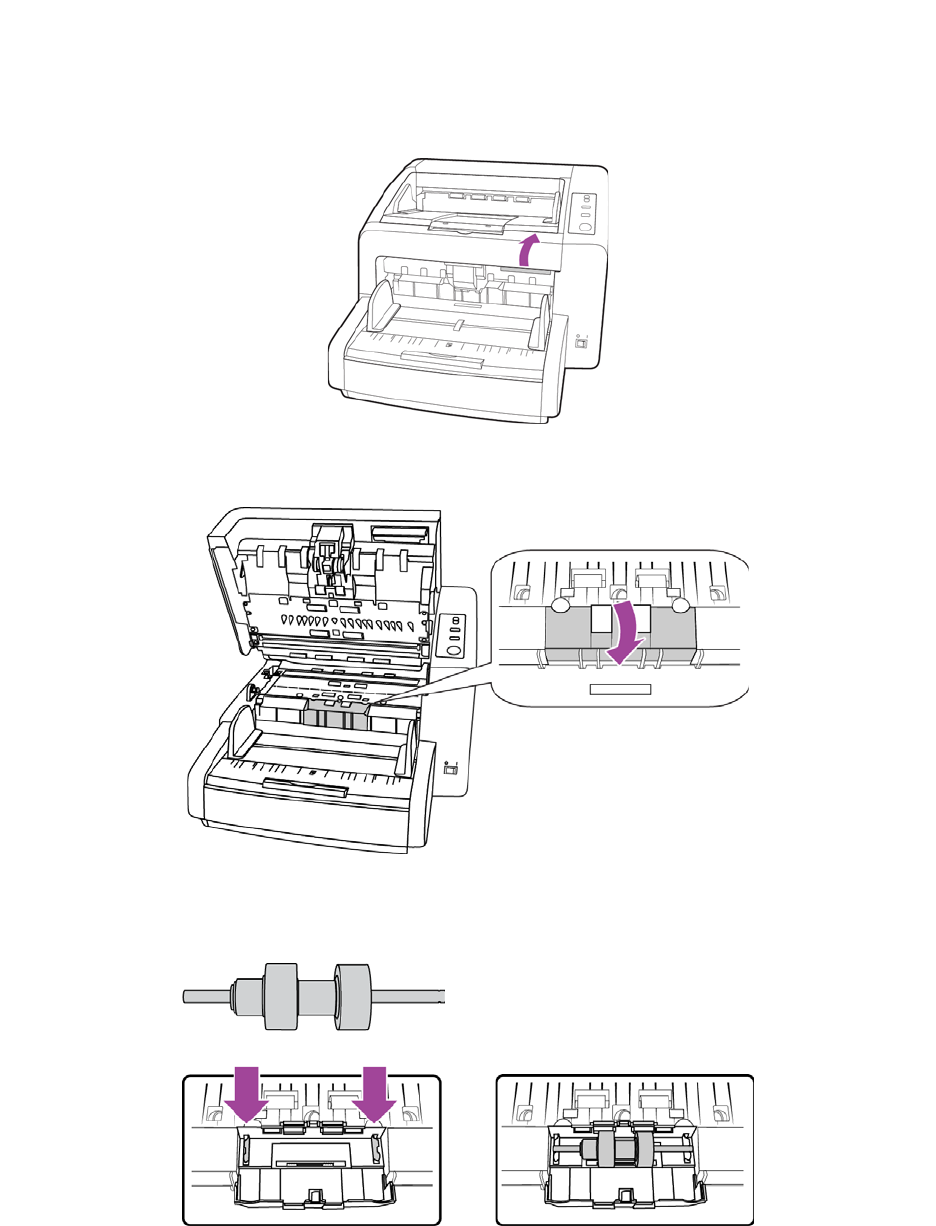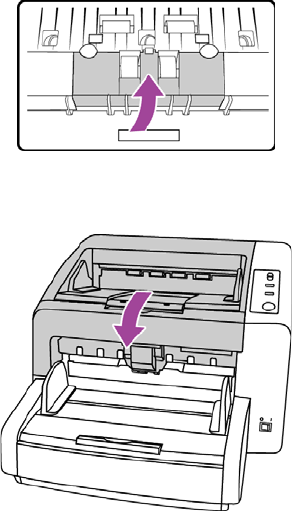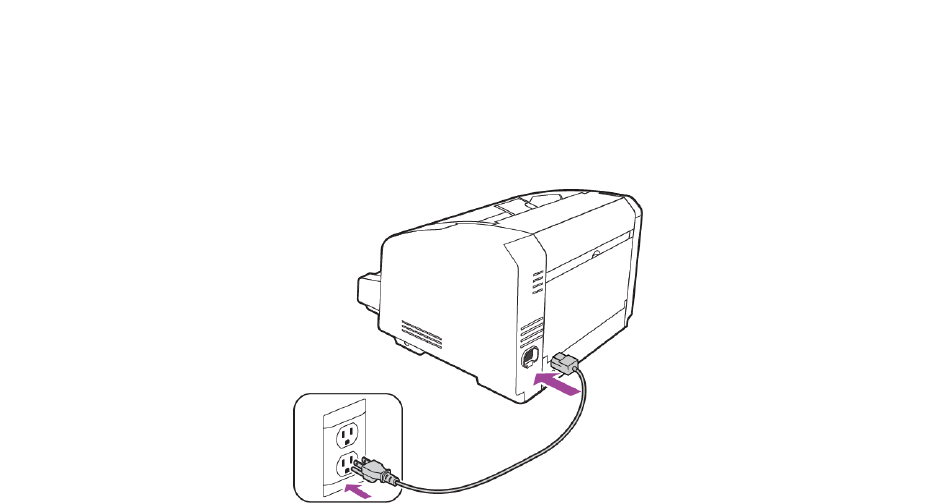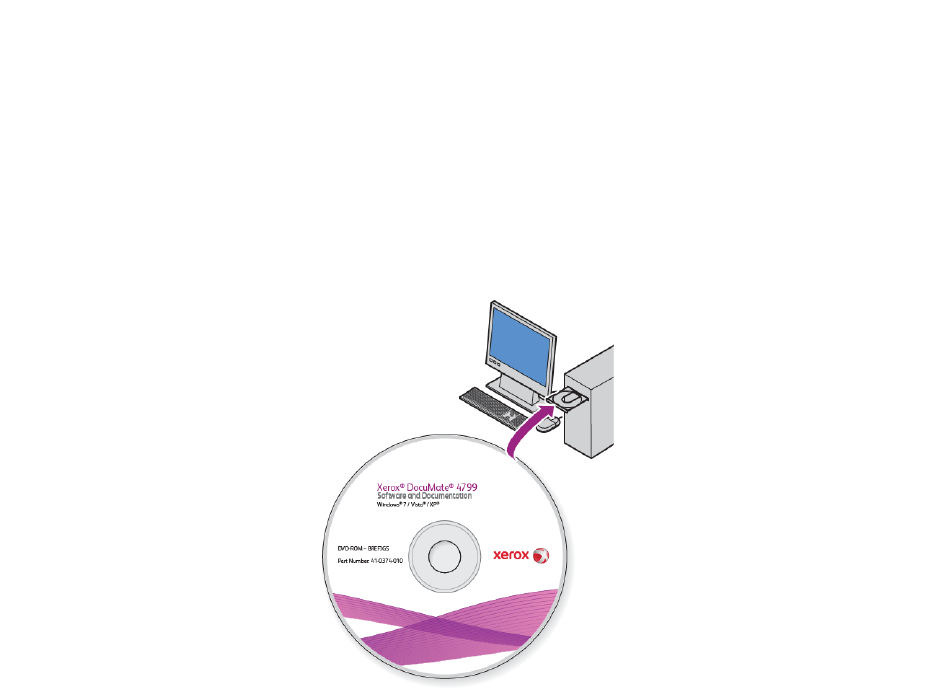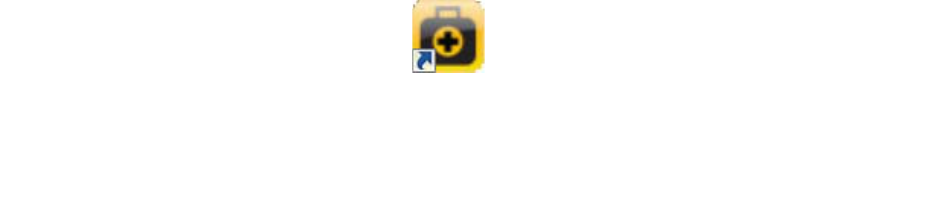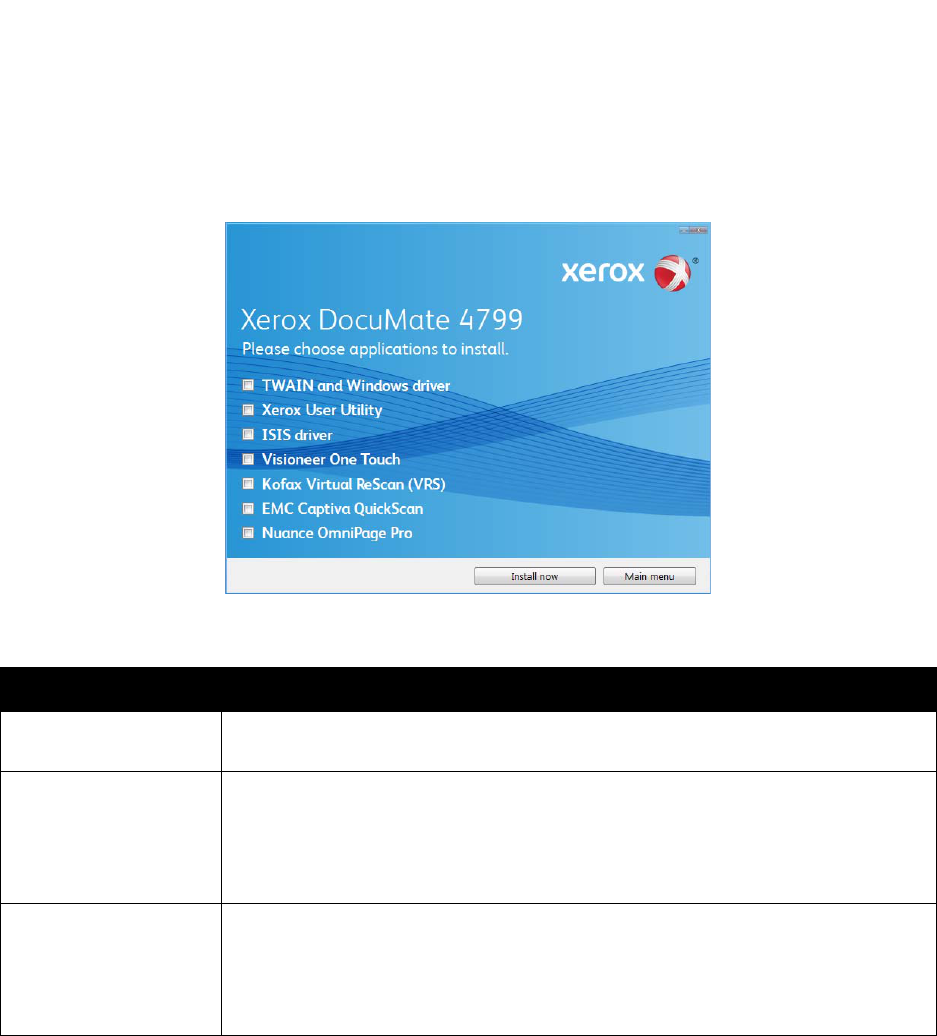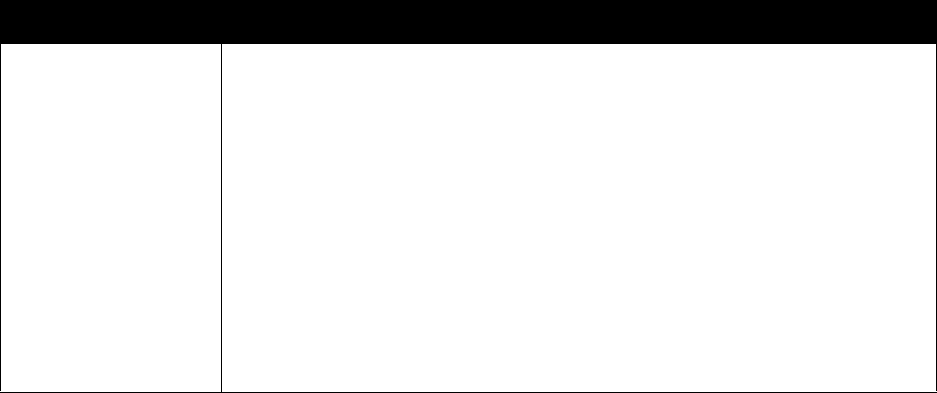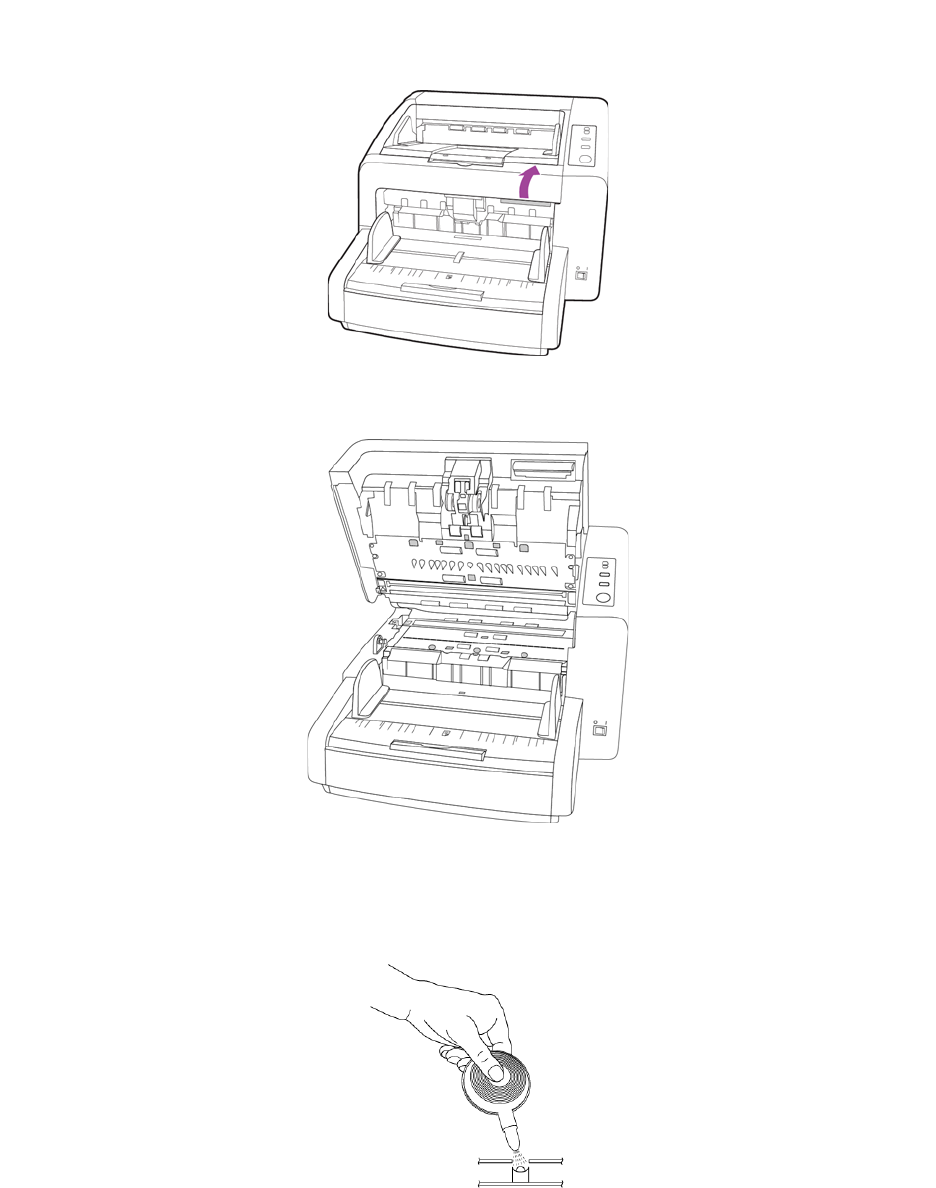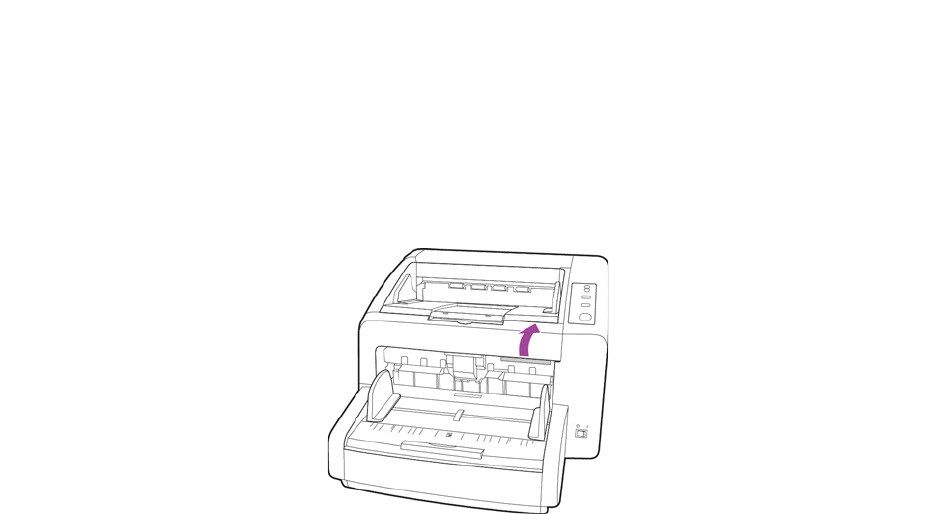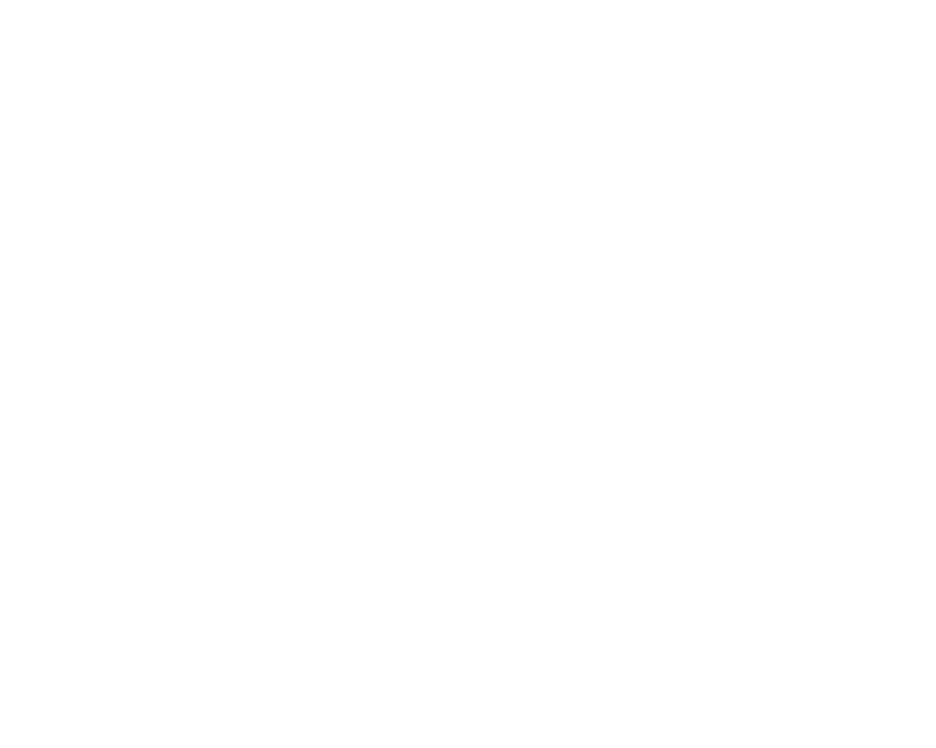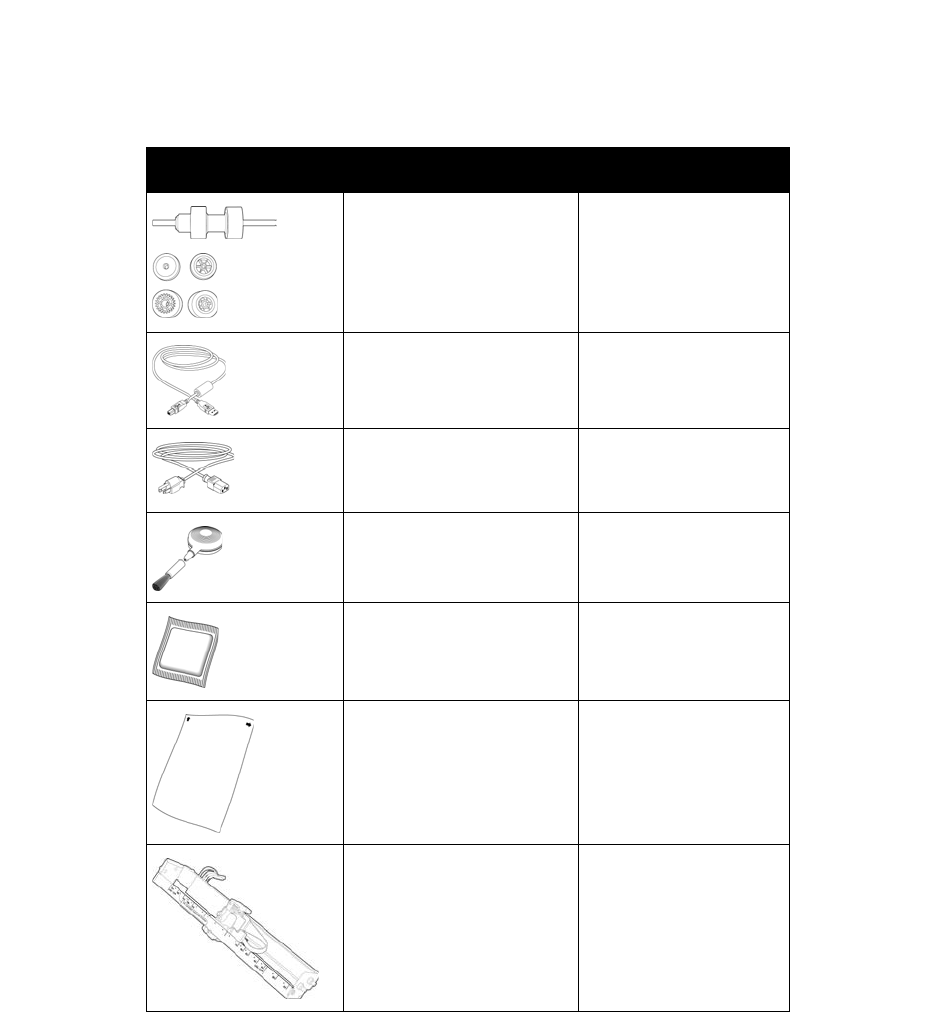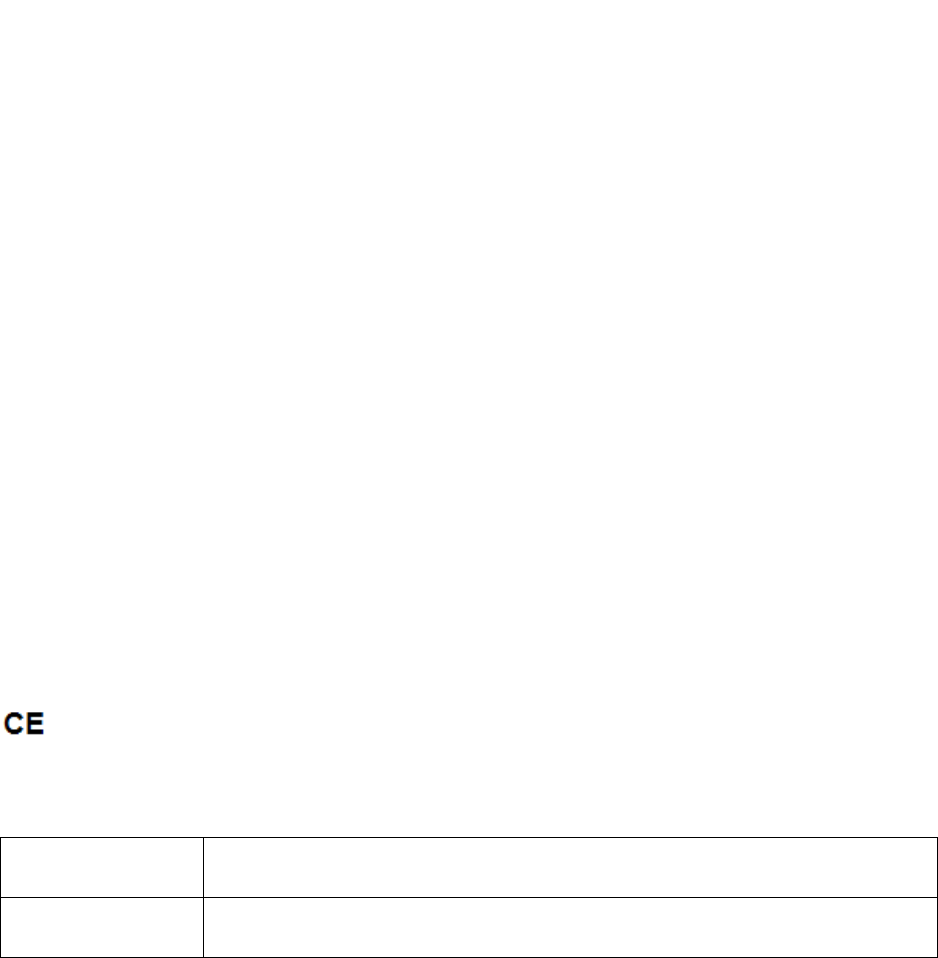Xerox DocuMate 4799
User’s Guide
149
The availability of this option is dependent upon the type of scanning application and how that
application is set to receive image transfer from the scanner. Also, please note the following scenarios
in which this option may be enabled or disabled.
• Depending on your scanner model, JPEG transfer may not be available when image crop or
deskew detection are selected on the Document Settings tab.
• This option is only available when scanning in color or grayscale.
• This option is automatically selected when the resolution is set to 400 dpi or higher. You can
deselect this option if you do not want to use it.
• This option will be selected and grayed out if you are using a scanning application that requires
JPEG compression.
JPEG quality—use the up and down arrows to adjust the quality of the JPEG images. This option
adjusts the level of compression used when creating the JPEG image.
Color dropout—tells the scanner and software to remove a specific color from the image. You can
choose either Red, Blue or Green, or define a custom color, to be dropped out of an image. To input the
custom color RGB value select Custom and input the value in RRR,GGG,BBB format where RRR, GGG,
and BBB are numbers from 0 to 255. This option is only available when scanning in grayscale or black
and white.
Brightness is the overall lightness of the image. Move the slider to the left to decrease (darken) the
image, move the slide to the right to increase (lighten) the image. You might use this option if you are
scanning in a document with handwritten notes using a pencil. This option is only available when
scanning in Color and Grayscale.
Contrast refers to the difference between the light and dark portions of the image. Increasing the
contrast emphasizes the difference between the lighter and darker portions, decreasing the contrast
de-emphasizes that difference. This option is only available when scanning in Color and Grayscale.
Threshold technique is specific to the type of documents you are scanning. When you select a
threshold technique the sub-panel below will update with the options available to that technique.
These options are only available when scanning in Black and White.
• Text (threshold) enables you to set what level of light or dark text to look for on a page. When
scanning in black and white, everything on the page is set to either white pixels or black pixels in
the final image. If the text on the page is a light color, then the text may be gone in the final
image as the scanner will change those light colors to white pixels. The text threshold technique
lets you set the level of darkness or lightness of the text on the page. This option works best for
documents that contain only text such as business letters, spreadsheets, reports, etc...
• Photo (dither / halftone / error diffusion) is the intentional application of noise in the image to
help alleviate banding when scanning in binary (Black and White) mode. For example, if you scan
a color photo in black and white, the image file will have large blocks of black and white and the
image barely recognizable. Dithering the image creates a black and white image that is
recognizable. The dither option is only available when you are scanning in Black and White.
• Mixed content (automatic separation) applies both a threshold level and a dither diffusion to
the image. It looks at the page and breaks it up into sections of graphics and text, then applies the
threshold and dither value to the appropriate section. This option works well when scanning items
that have both text and graphics, such as marketing brochures. After selecting this technique,
both sub-options for Threshold and Dither will be available.