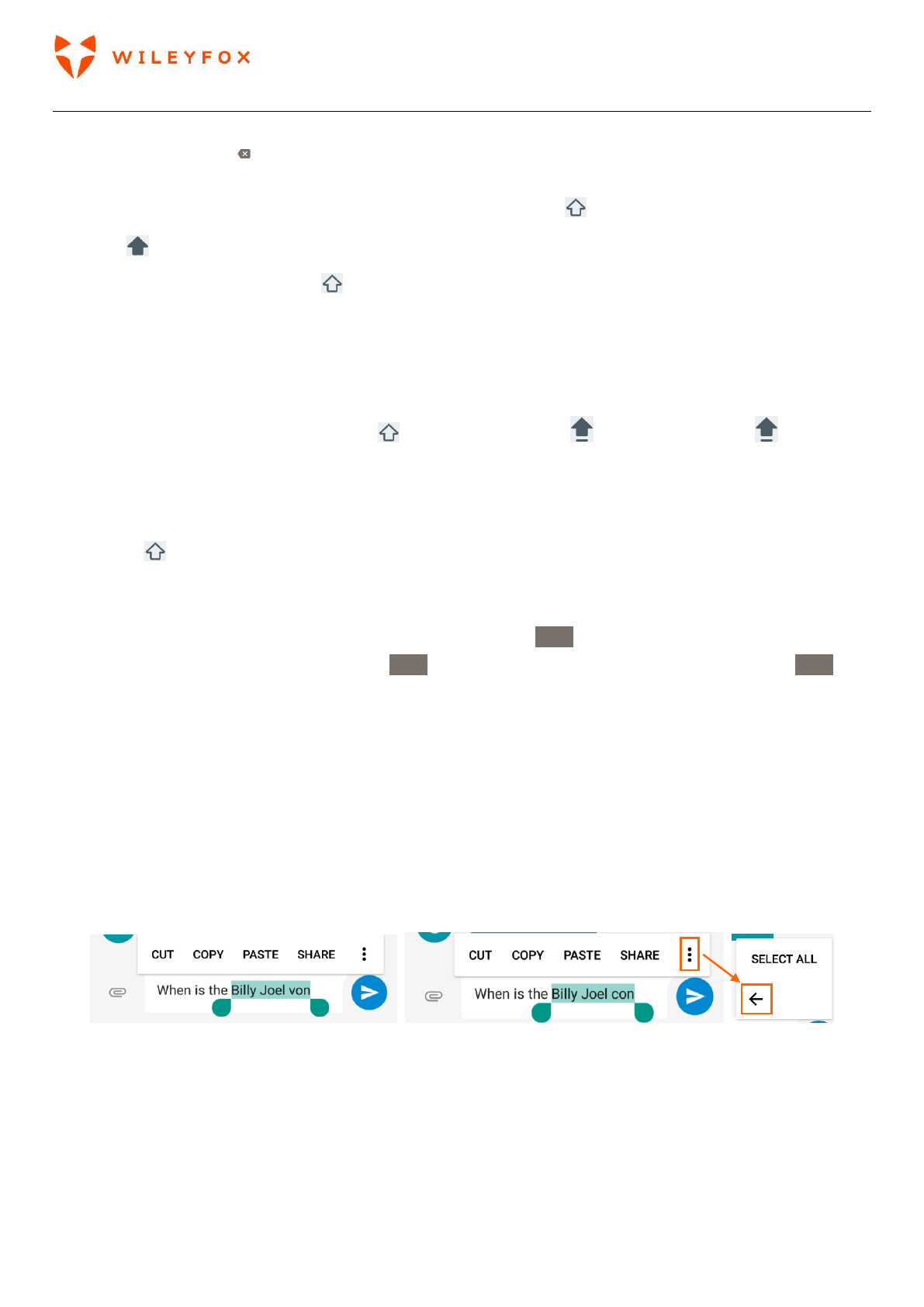Swift 2 User Manual | English
33
Delete text
• Touch the Delete key to delete the characters before the cursor or selected text.
Type capital letters
• To switch to capital letters for one letter only, touch the Shift key once and it would look filled with
colour .
• You can also touch the Shift key and slide your finger to another key/letter and it will appear as a
capital letter.
• When you release the key, the lowercase letters reappear.
Turn caps lock on
• Double-tap or touch & hold the Shift key so that it changes to . Touch the Shift key again to
return to lowercase.
Change word capitalization
• If you want to quickly change the capitalization of a word you’ve already typed, select it and touch the
Shift key .
• You’ll have the option to capitalize the word or change the word to be in all capital letters.
Type a symbol or character
• To switch to symbol keys for one word, touch the symbol key ?123 once.
• You can also touch & hold the symbol key ?123 while you type, or you can touch the symbol key ?123 and
slide to another key. When you release the key, the letter keys will reappear.
View more symbols and characters
• Touch & hold symbols or characters to get accented characters or additional symbols.
Cut, copy, paste
• Select the text you want to cut or copy. Then touch Cut or Copy. Once the text is copied, touch where you
want to paste the text and choose Paste. If you want to replace other text with the copied text, highlight
the text, then touch Paste. Icons for Cut, Copy, and Paste may appear instead on some devices. Note: If
you have not copied any text regardless it is a web page or another message, when you select a text you
will see Share instead of Paste.
4.2 Emoji
Use Google Keyboard to choose from a variety of small, colourful images used to express emotion (known
as emoji) to add some fun to your messages.
You’ll see a panel like the below image.