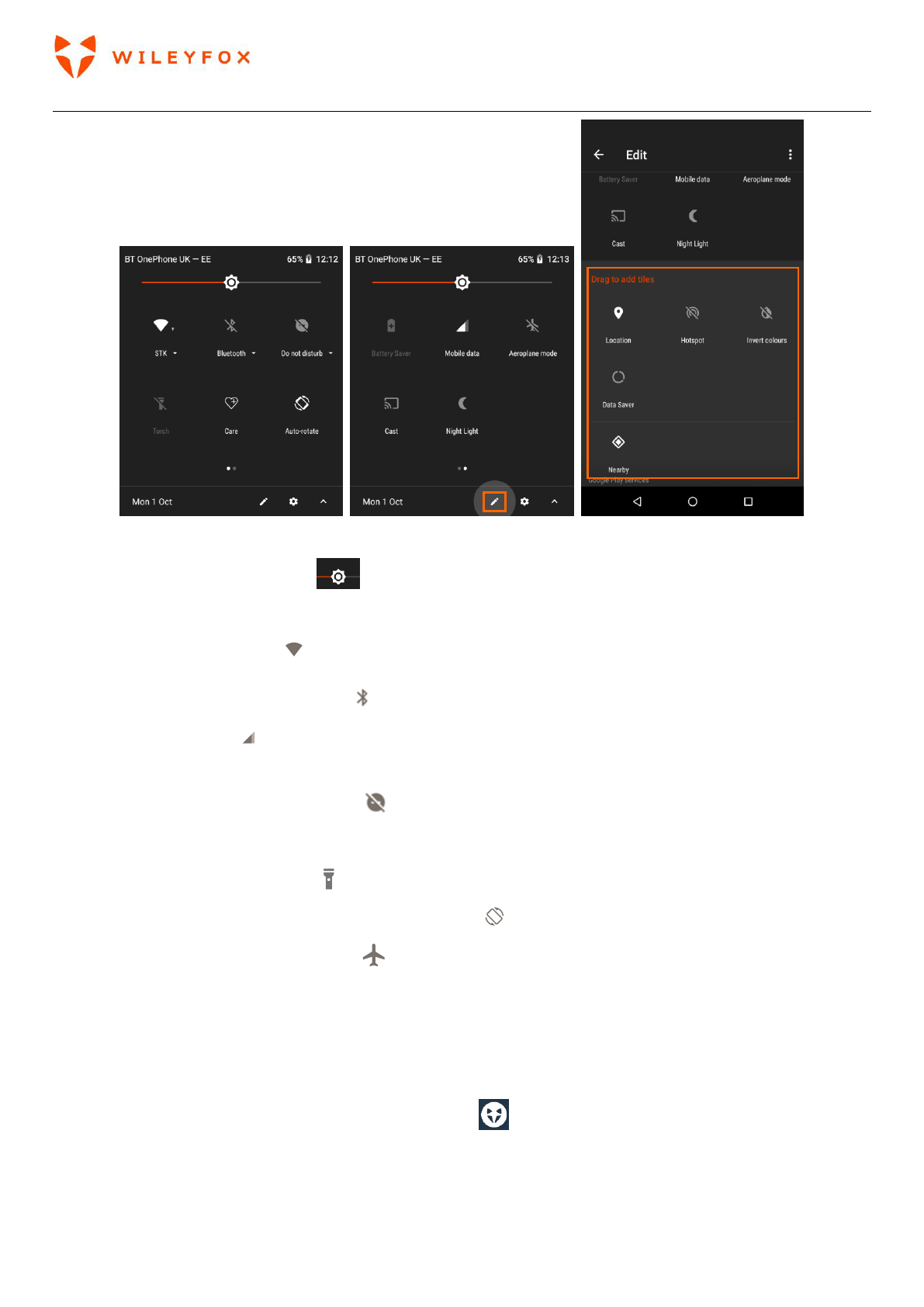Swift 2 User Manual | English
19
To adjust display brightness slide left and right to reduce or increase the brightness of your screen.
The rest of the options are:
• Wi-Fi network: Turn Wi-Fi on or off or open the Wi-Fi settings menu.
• Bluetooth settings: Turn Bluetooth on or off or open the Bluetooth settings menu.
• Mobile data: Touch to see cellular data usage and to turn it on or off.
• Touch Battery – to access battery status, battery usage and battery saver.
• Do not disturb: Turn Do Not Disturb on or off or open the corresponding settings. Do Not Disturb
silences your Wileyfox device so it doesn’t make sound or vibrate when you don’t want it to.
• Flashlight: Turn the flashlight on or off.
• Auto-rotate: Lock your Wileyfox device’s orientation in portrait or landscape mode.
• Airplane mode: Turn airplane mode on or off. Airplane mode means your phone won’t connect to
Wi-Fi or a cell signal, even if one is available.
• Location – You can turn it ON and OFF.
2.3 Your apps
To see/access all your apps, touch the ‘Apps Tray Icon’ in the Favourites tray on any Home screen.
This is where all your apps are stored by default, including those that come with your phone and those you
downloaded on Google Play. You can move app icons to any of your Home screens. From there, you can