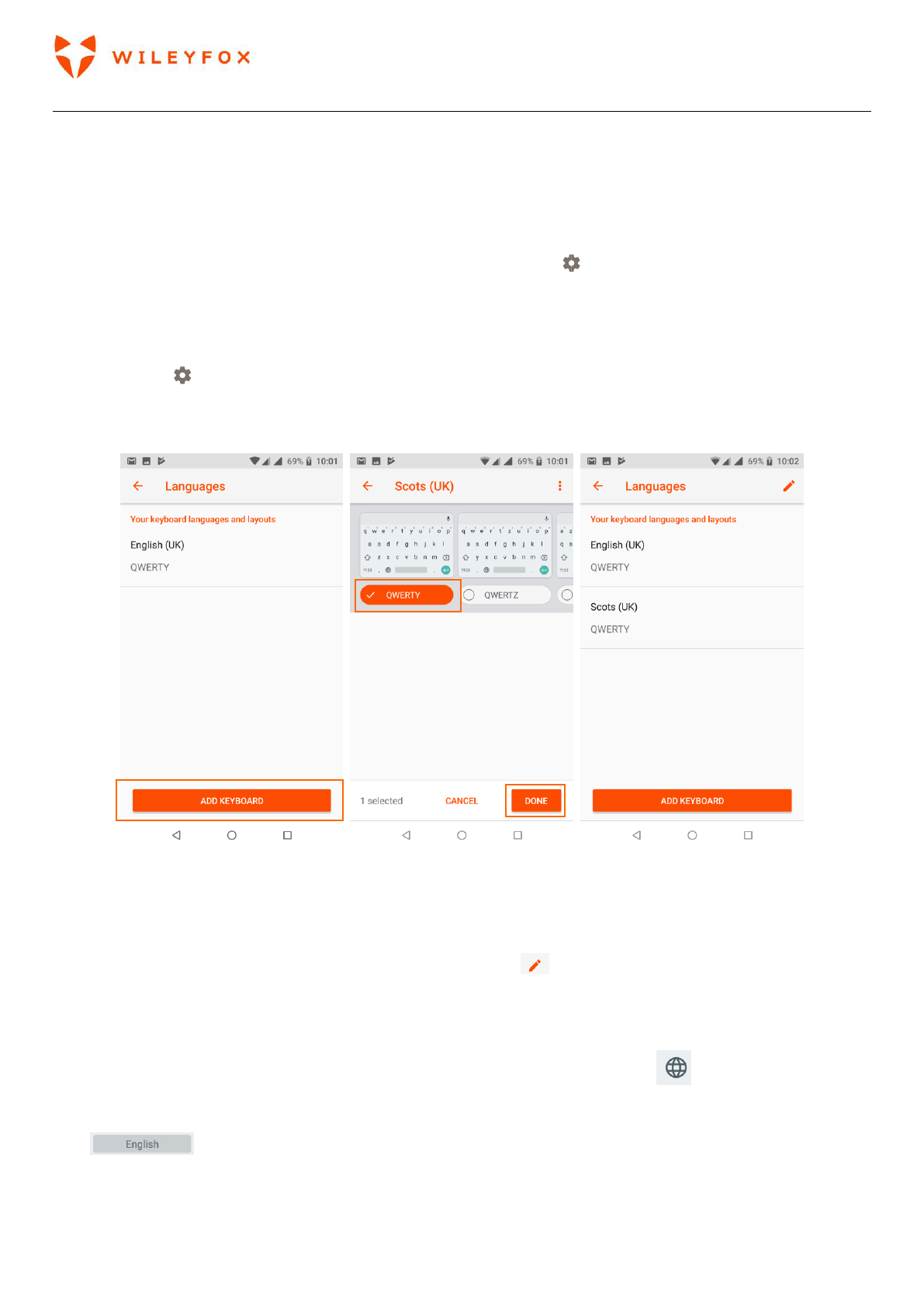Swift 2 Plus User Manual | English
38
dictionary (If you don’t see it please tap the arrow next to Advanced settings).
Choose the language of the dictionary you want to modify, then choose ‘Add’ and type in the word If you
have one language only set on your phone then you will only be given the option to add words to the
dictionary straight away. When you use the optional shortcut when typing, your word or phrase appears as
an option in the suggested words above the keyboard.
You can also access your personal dictionary by going to Settings > System > Language & input >
Keyboard & input methods > Virtual Keyboard > Gboard > Dictionary
How to add a new and change the Keyboard language
Go to Settings > System > Language & input > Virtual Keyboard > Gboard > Languages
You will see one language it is your device’s default language. You can change your default language, add
more and delete them.
Add Keyboard button is available on the bottom screen when there is only one language set. Touch Add
Keyboard and select desired language. You will have to choose between different type of keyboards, most
often used one is QWERTY. Make your choice and touch Done. (See images above). When there are two or
more languages on the top right corner there is and Edit icon . It allows you to rearrange and delete
languages.
When you type text, you can change your language by a single touch of the key or touch and hold the
space key and select the one you want. the language you are currently using will be appear on the space
key . Note: if there is only one language set them no language name will appear on the space
key. You can also quickly access settings by touching Language settings (see image below).