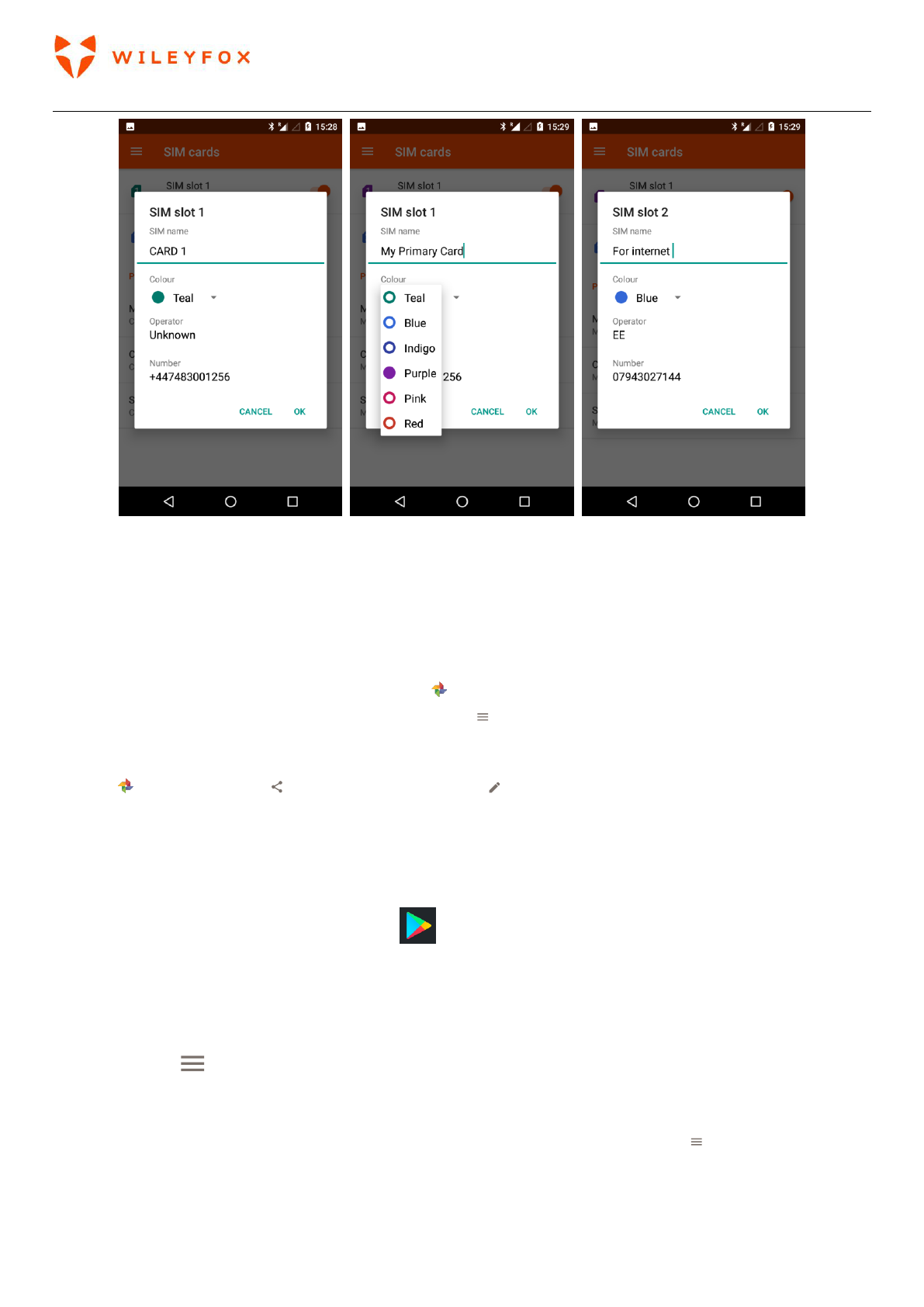Spark User Manual | English
44
6.3 Screenshots
To take a screenshot from Wileyfox devices
1. Make sure the image you want to capture is displayed on the screen.
2. Press the Power and Volume down buttons simultaneously.
The screenshot is automatically saved in Photos , and you’ll receive a notification when it’s available.
Touch the notification, or open Photos and go to menu > Device folders > Screenshots to see your
saved screenshots.
TIP: To easily share your screenshot through email, text message, or other options, select your screenshot in
Photos and touch Share at the bottom. Touch Edit to modify.
7. More on Apps
7.1 Play Store
The Google Play Store brings together all your favourite apps & games, movies & TV shows, books, music,
and news & magazines in one place, so you can reach them from any of your devices.
To open the Play Store app, touch Play Store .
If you purchased content in the Play Store in the past, you’ll automatically have access to this content on
any Android device — just make sure you’re signed in with the same account that you used to purchase the
content. To check:
1. Open the Play Store app.
2. Touch menu at the top left.
From here, you can view the current account or switch to another, view your purchased apps, check your
wish list, and more.
To set preferences, clear your search history, and turn on user controls, go to menu > Settings. For
example, to filter apps based on maturity level or require a PIN for purchases, touch Parental controls or
Require authentication for purchases.